Connecting to the switch, Console usage conventions, First time connecting to the switch – D-Link DES-3326 User Manual
Page 89
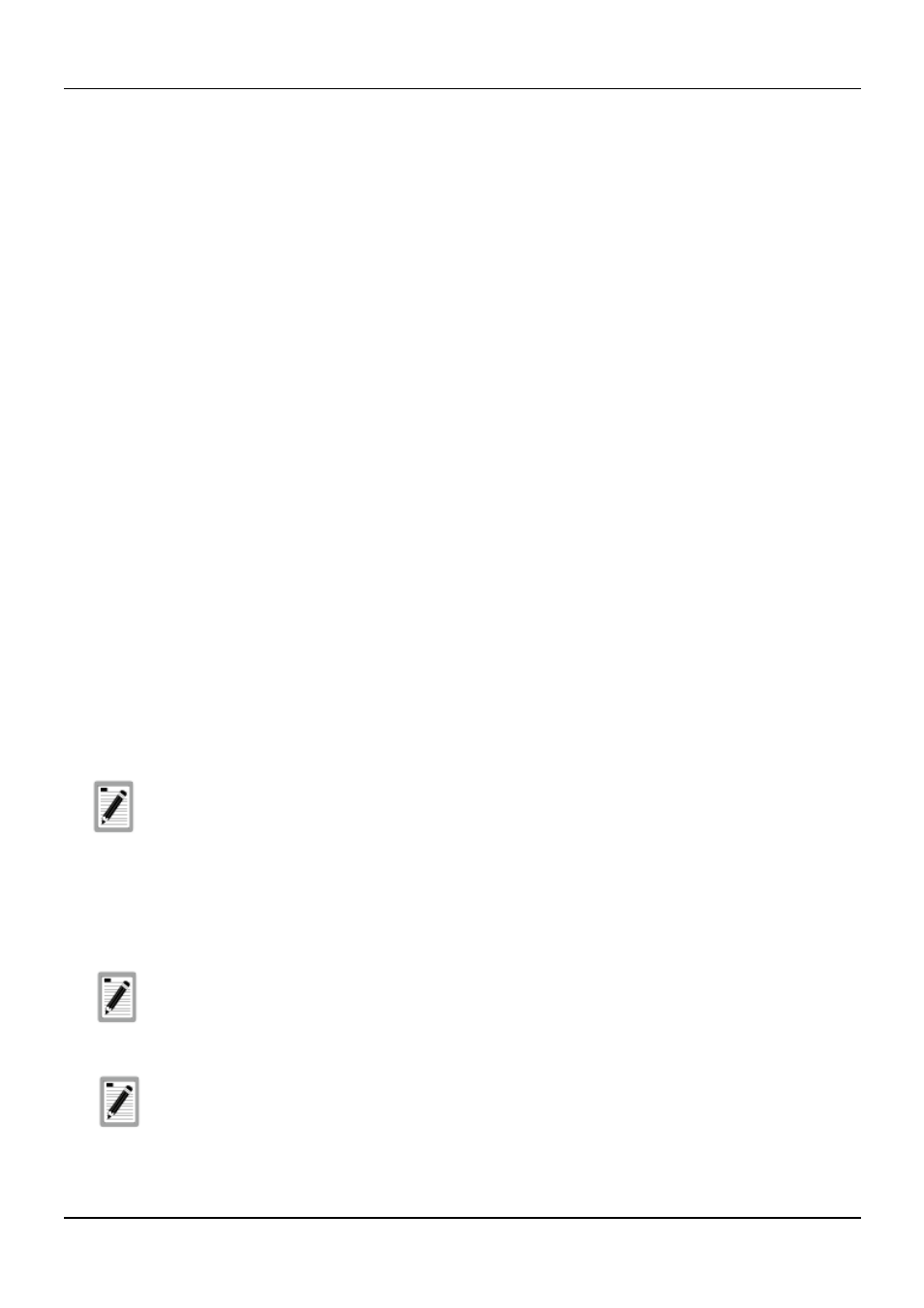
DES-3326 Layer 3 Fast Ethernet Switch User’s Guide
Connecting to the Switch
The console interface is used by connecting the Switch to a VT100-compatible terminal or a computer
running an ordinary terminal emulator program (e.g., the HyperTerminal program included with the
Windows operating system) using an RS-232C serial cable. Your terminal parameters will need to be set
to:
• VT-100/ANSI compatible
• 9,600 baud
• 8 data bits
• No parity
• One stop bit
• No flow control
You can also access the same functions over a Telnet interface. Once you have set an IP address for
your Switch, you can use a Telnet program (in VT-100 compatible terminal mode) to access and control
the Switch. All of the screens are identical, whether accessed from the console port or from a Telnet
interface.
Console Usage Conventions
The console interface makes use of the following conventions:
1. Items in <angle brackets> can be toggled between several choices using the space bar.
2. Items in [square brackets]can be changed by typing in a new value. You can use the backspace
and delete keys to erase characters behind and in front of the cursor.
3. The up and down arrow keys, the left and right arrow keys, the tab key and the backspace key,
can be used to move between selected items.
4. Items in UPPERCASE are commands. Moving the selection to a command and pressing Enter will
execute that command, e.g. APPLY, etc.
The APPLY command makes the configuration active for the current session only. If
the switch is rebooted, the unsaved changes will be lost and the last configuration
saved to Non-volatile RAM will be loaded into the switch. Use Save Changes from
the main menu to enter the current configuration into the switch’s Non-volatile RAM.
First Time Connecting To The Switch
The Switch supports user-based security that can allow you to prevent unauthorized users from
accessing the Switch or changing its settings. This section explains how to log onto the Switch.
The passwords used to access the Switch are case-sensitive; therefore, “S” is not the
same as “s.”
When you first connect to the Switch, you will be presented with the first login screen
(shown below).
Press Ctrl+R to refresh the screen. This command can be used at any
time to force the console program in the switch to refresh the console
screen.
89
