Root, user+ and normal user privileges, User accounts management – D-Link DES-3326 User Manual
Page 188
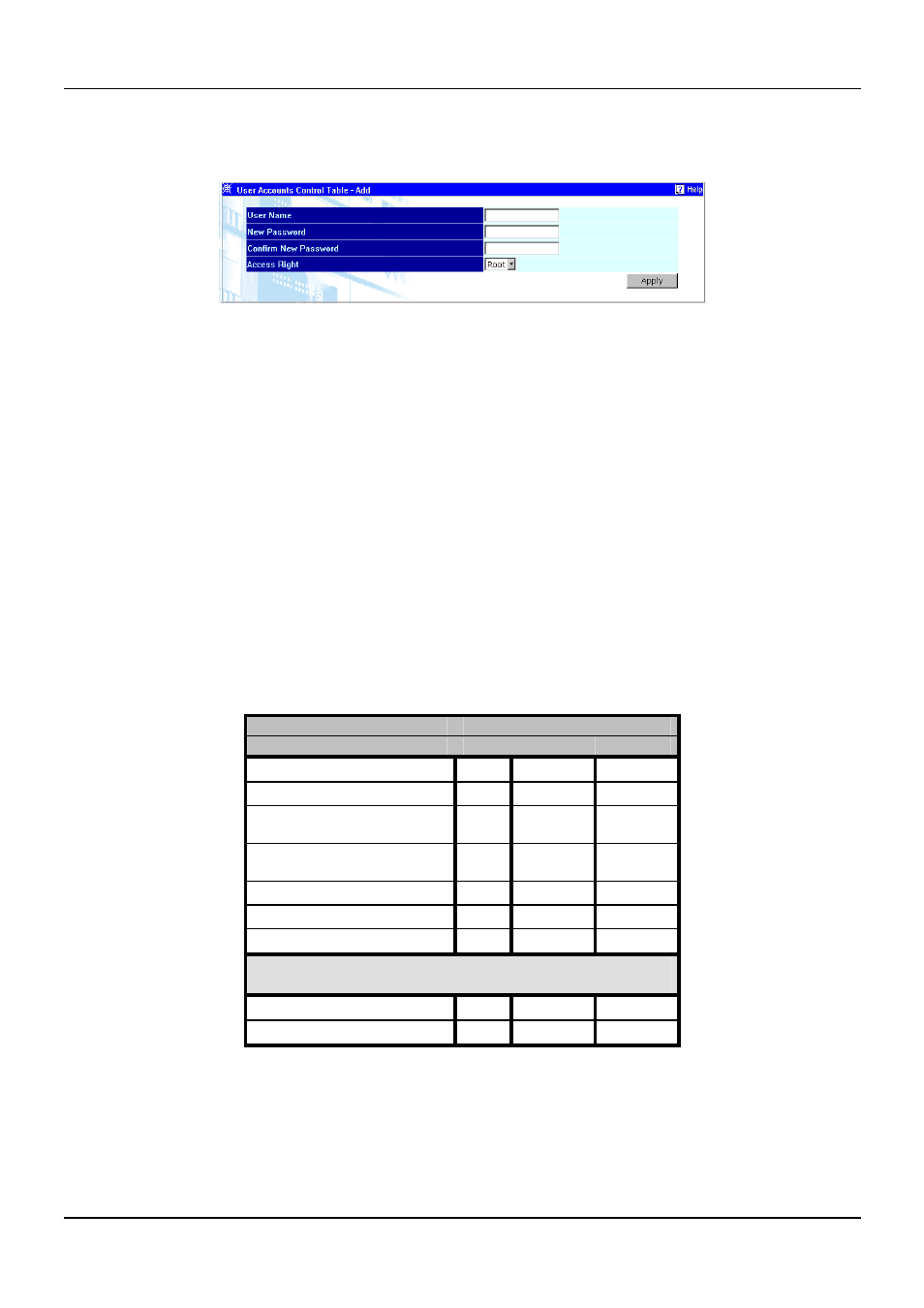
DES-3326 Layer 3 Fast Ethernet Switch User’s Guide
Click New to add a user.
Figure 7-3. User Accounts Control Table – Add window
1.
Enter the new user name, assign an initial password, and then confirm the new password.
Determine whether the new user should have Root, User+, or User privileges.
2.
Click Apply to make the user addition effective.
3.
A listing of all user accounts and access levels is shown on the user accounts control table. This
list is updated when Apply is executed.
4.
Please remember that Apply makes changes to the switch configuration for the current session
only. All changes (including User additions or updates) must be entered into non-volatile RAM
using the Save Changes window on the Maintenance menu - if you want these changes to be
permanent.
Root, User+ and Normal User Privileges
There are three levels of user privileges: Root and User+, and User. Some menu selections available to
users with Root privileges may not be available to those with User+ and User privileges.
The following table summarizes the Root, User+ and User privileges:
Switch Configuration
Privilege
Management
Root User+
User
Configuration
Yes
Read Only
Read Only
Network Monitoring
Yes
Read Only
Read Only
Community Strings and Trap
Stations
Yes
Read Only
Read Only
Update Firmware and Configuration
Files
Yes No
No
System Utilities
Yes
Ping Only
Ping Only
Reboot and Load Factory Defaults
Yes
No
No
Reboot Switch
Yes
Yes
No
User Accounts Management
Add/Update/Delete User Accounts
Yes
No
No
View User Accounts
Yes
No
No
Table 7-1. Root, User+, and User Privileges
After establishing a User Account with Root-level privileges, click Save Changes on the Maintenance
menu and then click Save Configuration (see below). The switch will save any changes to its non-
volatile ram and reboot. You can logon again and are now ready to continue configuring the switch.
188
