Configure ports, Port locking – D-Link DES-3326 User Manual
Page 101
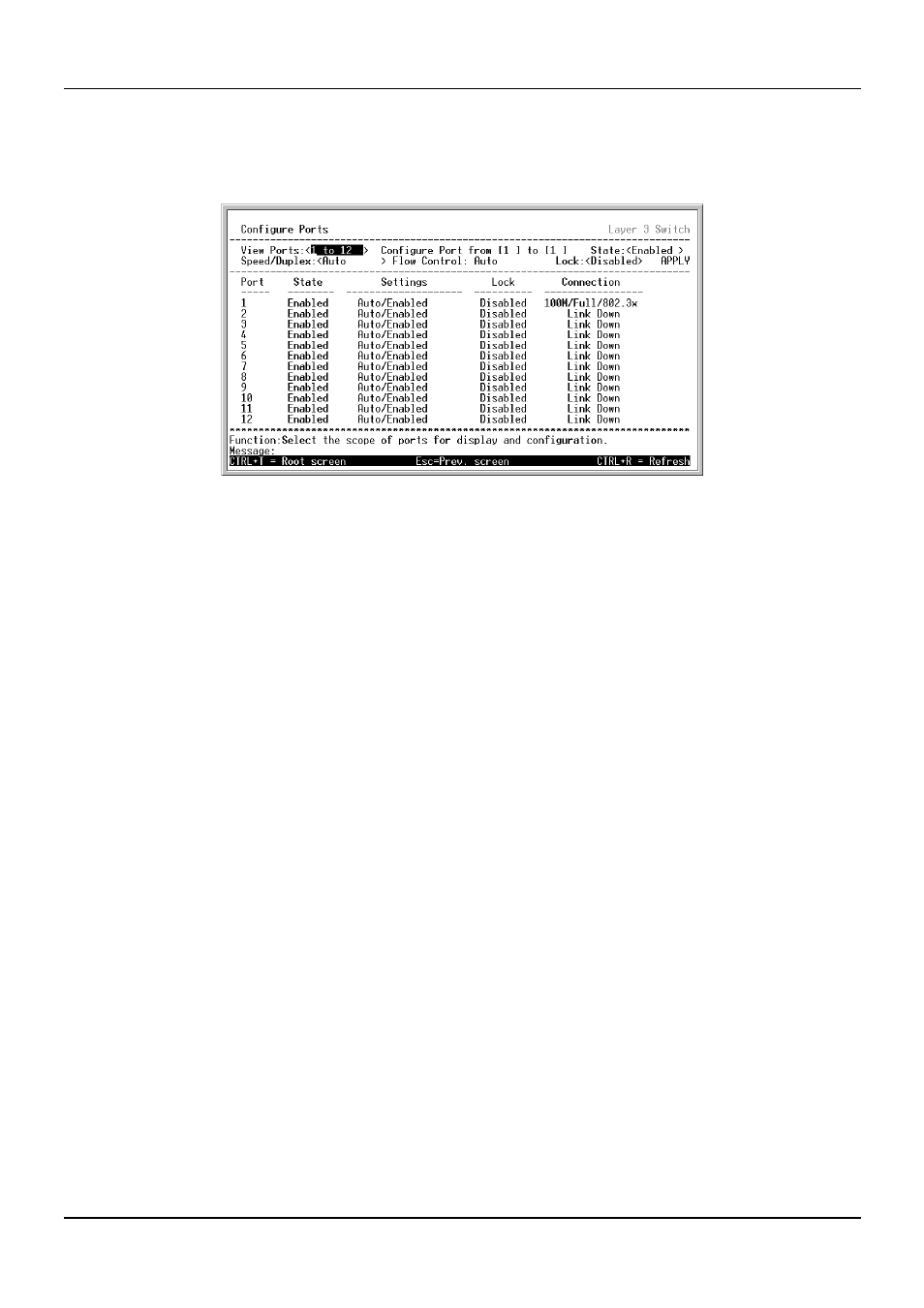
DES-3326 Layer 3 Fast Ethernet Switch User’s Guide
Configure Ports
Highlight Configure Ports from the Main Menu and press Enter:
Figure 6-17. Configure Ports Screen
Toggle the View Ports field, using the space bar, to view the configuration of either ports 1 through 12
or ports 13 through 24. To configure a specific port, toggle the Configure Port field until the
appropriate port number appears.
Toggle the State field to either Enabled or Disabled a given port.
Toggle the Speed/Duplex field to either select the speed and duplex/half-duplex state of the port. Auto
– auto-negotiation between 10 and 100 Mbps devices, full- or half-duplex. The Auto setting allows the
port to automatically determine the fastest settings the device the port is connected to can handle, and
then to use those settings. The other options are 100M/Full, 100M/Half, 10M/Full, and 10M/Half.
There is no automatic adjustment of port settings with any option other than Auto.
Port Locking
A given port’s (or a range of port’s) dynamic MAC address learning can be locked such that the current
source MAC addresses entered into the MAC address forwarding table can not be changed once the
port lock is enabled. The port can be locked by toggling the Lock field to Enabled, highlighting APPLY
and pressing Enter.
This is a security feature that prevents unauthorized computers (with source MAC addresses unknown
to the switch prior to locking the port (or ports)) from connecting to the switch’s locked ports and
gaining access to the network.
Highlight APPLY and press Enter to make the changes current.
The following fields can be set:
101
