Setting the administrator password, Setting trap destinations, Saving configuration changes – D-Link DES-3326 User Manual
Page 191: Starting and stopping the web-based manager
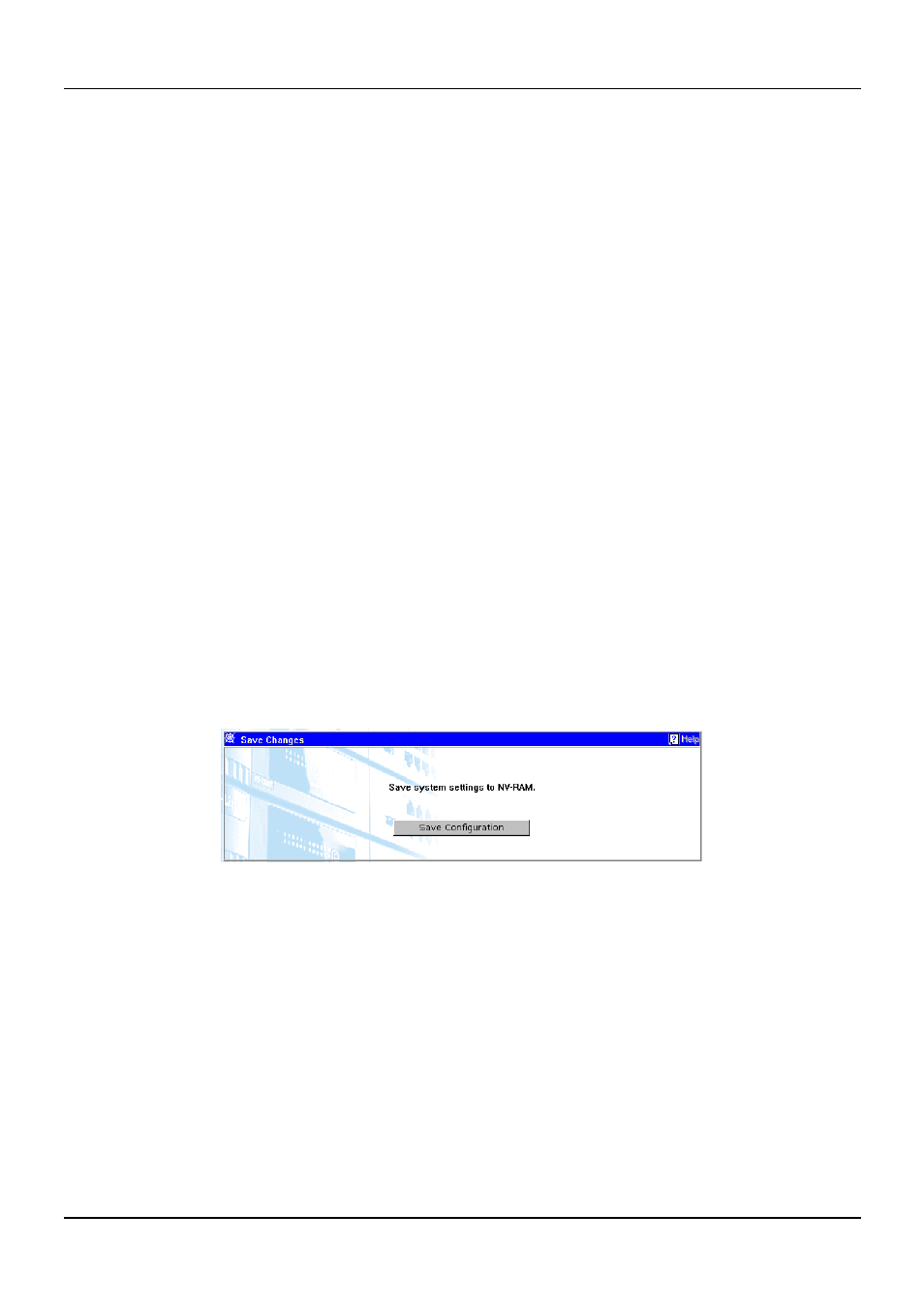
DES-3326 Layer 3 Fast Ethernet Switch User’s Guide
Setting the Administrator Password
Management access to the switch is restricted based on the administrator password. Administrators
have read/write access for parameters governing the SNMP agent. You should therefore assign a
password to the default administrator as soon as possible, and store it in a safe place.
Setting Trap Destinations
If you wish to record SNMP traps, or events, generated by the switch, you must configure a destination
for the Trap Receivers. A trap destination is the IP address of the computer system on which the Web-
based manager is being run.
1. Starting at the Main Menu of the User Interface, select Management / Trap Receivers.
2. Select an entry for a Trap Receiver from the menu, then enter the IP address and
community name.
3. Move to the Status field, and use the Space bar to select ENABLED.
4. Click APPLY to make the changes effective. Use Save Changes to enter the configuration
into NV-RAM.
Saving Configuration Changes
Clicking the APPLY button makes any configuration change active, but only for the current session. If
the switch is restarted (rebooted) without entering the configuration changes into the non-volatile RAM
(flash RAM), the configuration changes will be lost.
To enter configuration changes into the switch’s non-volatile RAM, select Save Changes from the main
screen. Click on the Save Configuration button to enter the current configuration into NV-RAM. The
configuration will then be loaded into the switch’s memory when it is restarted.
Figure 7-6. Save Changes window
Starting and Stopping the Web-based Manager
Do the following to use the web-based manager:
1. Start a Java-enabled Web browser from any machine with network access to the switch.
(Preferred browsers include Opera, Internet Explorer 5.0 or above, or Netscape Navigator 4.0
or above.)
2. Enter the IP address for the switch you want to manage in the URL field of the browser.
3. The screen below will appear, prompting you to enter the user name and password for
management access.
191
