Setting up ip interfaces – D-Link DES-3326 User Manual
Page 118
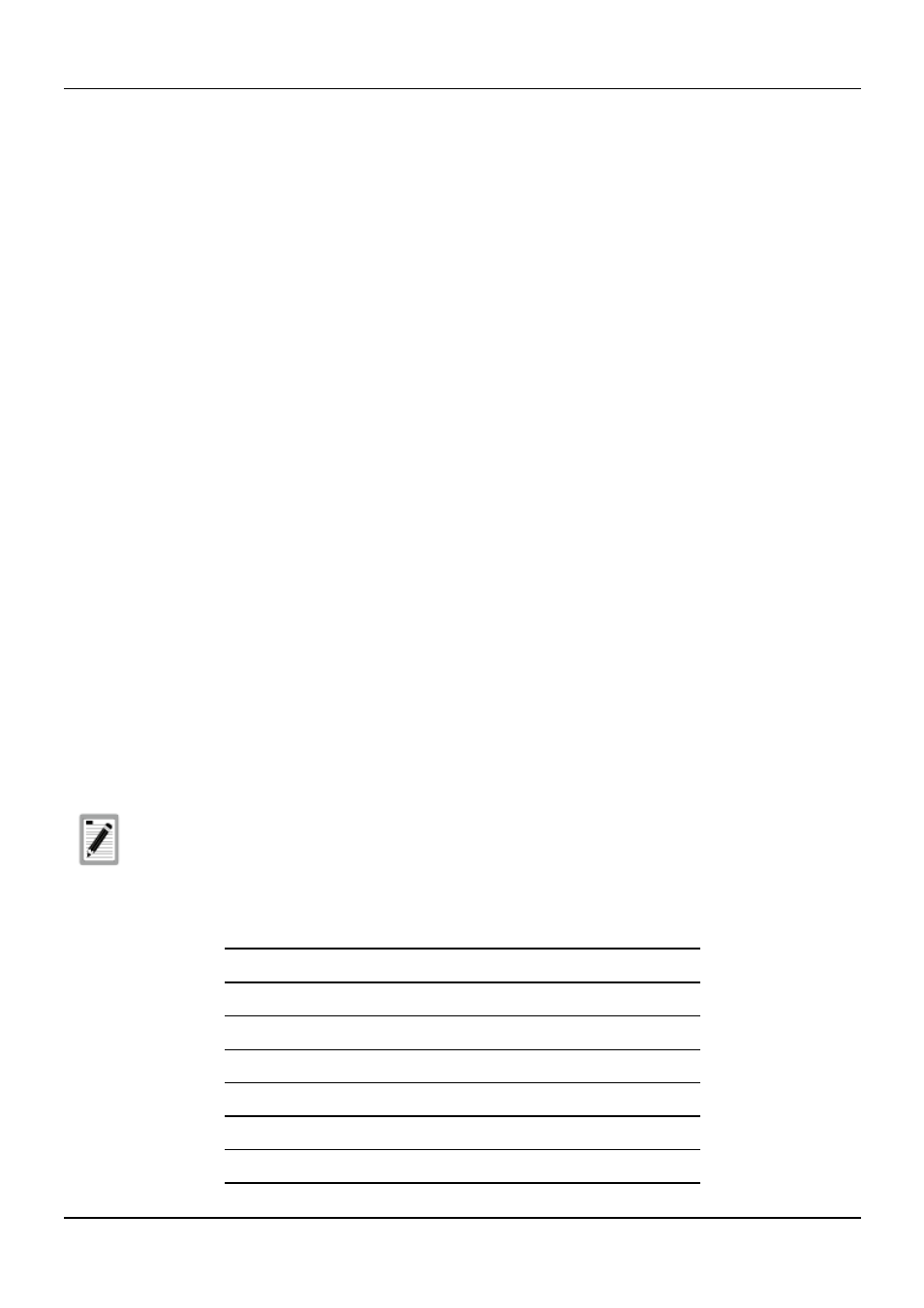
DES-3326 Layer 3 Fast Ethernet Switch User’s Guide
To delete an entire VLAN, toggle the Action field to Delete, enter either the VID or the VLAN Name in
the appropriate field and press Enter. Highlight Apply and press Enter. The selected VLAN will be
deleted. To enter the change into Non-volatile RAM, select Save Changes from the Main Menu.
802.1Q VLANs are edited by specifying which ports will be Egress Members, Forbidden non-members
or non-members.
The ports are further set to be either a Tagged or an Untagged port.
To edit the 802.1Q VLAN membership of a port:
Highlight the first field of Membership (E/F/-). Each port’s 802.1Q VLAN membership can be set
individually by highlighting the port’s entry using the arrow keys, and then toggling between E, F, or –
using the space bar.
To edit a port’s Tagged or Untagged status:
Highlight the first field of Tagging (U/T) field. Each port’s state can be set by highlighting the port’s
entry using the arrow keys and then toggling between U or T using the space bar.
If the port is attached to a device that is not IEEE 802.1Q VLAN compliant (VLAN-tag unaware), then
the port should be set to U – Untagged.
If the port is attached to a device that is IEEE 802.1Q VLAN compliant, (VLAN-tag aware), then the port
should be set to T – Tagged.
To configure a port’s 802.1Q VLAN settings:
Highlight the Configure Port# field and enter the port number of the port you want to configure. Use
the arrow keys to highlight the PVID# field and enter the PVID for the port.
Use the arrow keys to highlight the remaining fields and the space bar to toggle between Enable and
Disable.
Setting Up IP Interfaces
A VLAN that does not have a corresponding IP interface defined for it, will
function as a Layer 2 Only VLAN – regardless of the Switch Operation
mode.
Each VLAN must be configured prior to setting up the VLAN’s corresponding IP interface.
An example is presented below:
118
VLAN Name
VID
Switch Ports
System (default)
1
5, 6, 7, 8, 21, 22, 23, 24
Engineering
2
9, 10, 11, 12
Marketing
3
13, 14, 15, 16
Finance
4
17, 18, 19, 20
Sales
5
1, 2, 3, 4
Backbone 6
25,
26
