Daktronics Pro Series Operations and Maintenance Manual User Manual
Page 84
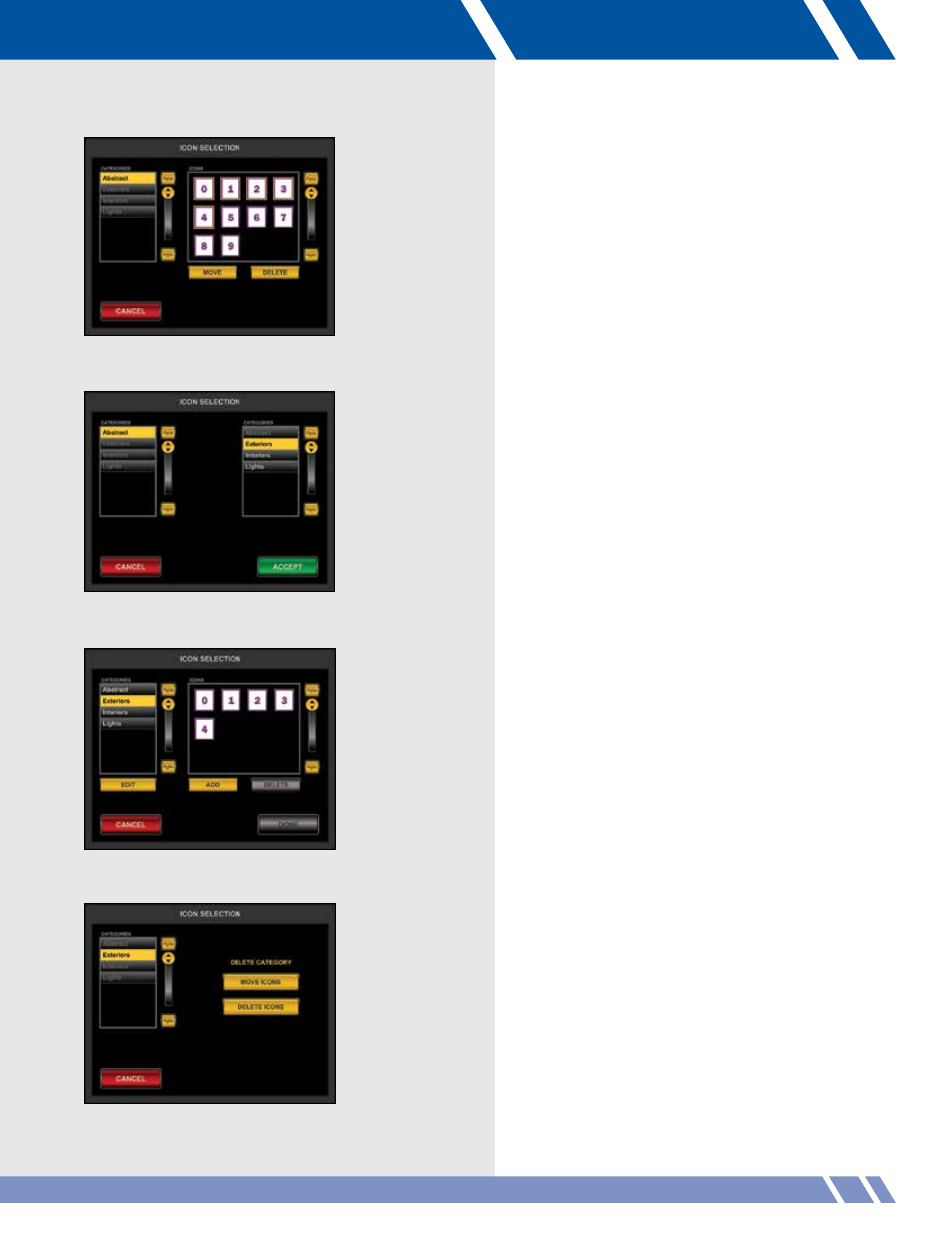
Select any number of icons and the MOVE and
DELETE buttons activate (Figure 9.40). Touch
DELETE and the selected icons are removed from the
system. (Note: This will delete the icon files from the
VAC system but not from their original location.)
Touch MOVE, and a list of all other categories
appear. Select a category to move the selected
icons to and the ACCEPT button activates (Figure
9.41). Touch ACCEPT and the selected icons
are moved to a new category.
Delete Category
From the opening display, choose a category then
touch EDIT. The next screen that displays is the same
as Figure 9.38. Touch DELETE CATEGORY and the
screen will display like Figure 9.43.
If MOVE ICONS is touched the display changes to
Figure 9.41 and the available categories to move
the icons to are displayed. If is touched, the
selected icons are deleted. The category is deleted
after the icons are moved or deleted.
Figure 9.40: Move/Delete Icons screen
Figure 9.41: Move Icons screen
Figure 9.42: Select category for deletion
Figure 9.43: Delete Category screen
77
SETUP
