Daktronics Pro Series Operations and Maintenance Manual User Manual
Page 83
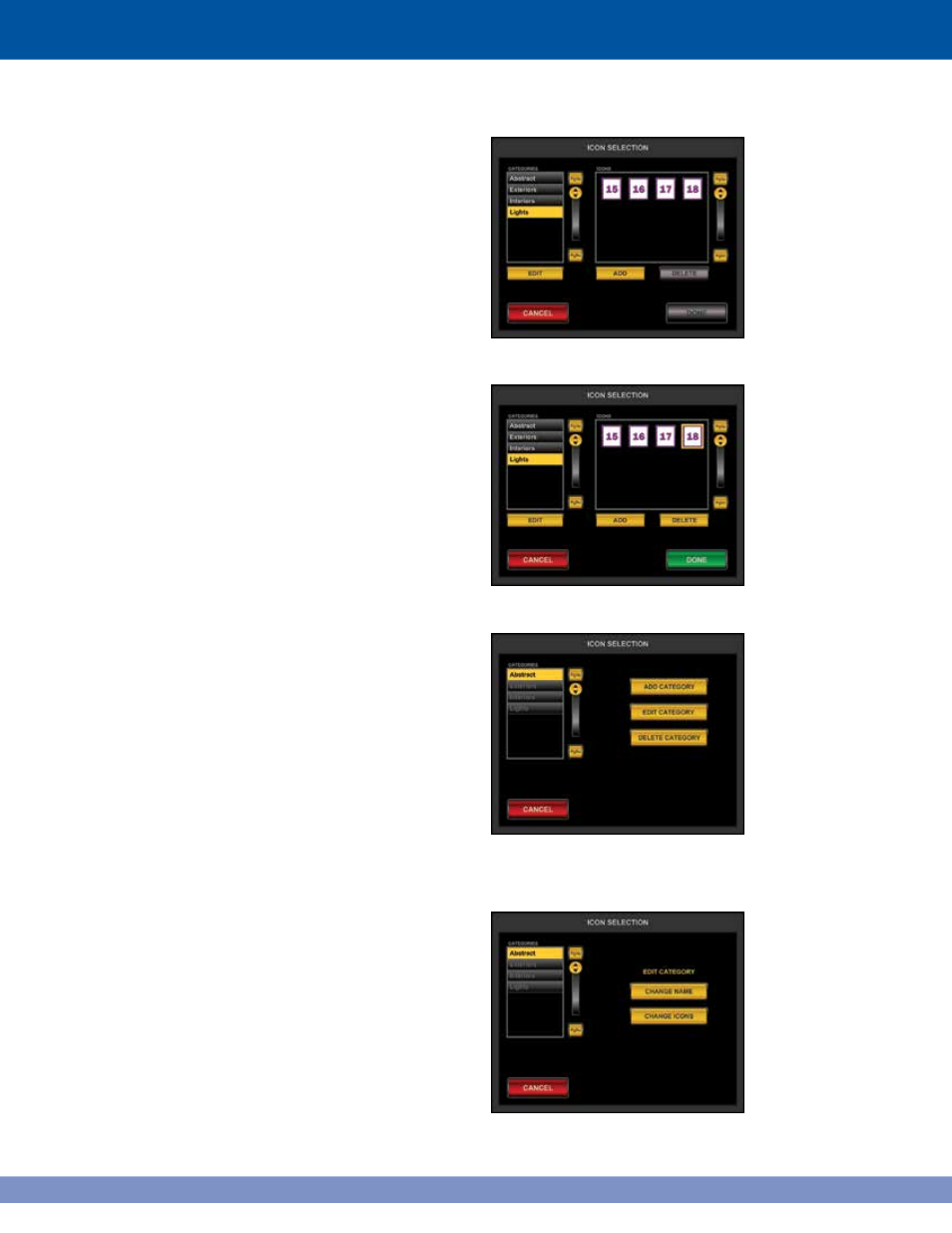
In the example, three other categories are added,
labeled Abstract, Interior and Exterior. Four icons
were added to the Lights category, labeled 15, 16,
17 and 18 (Figure 9.36).
Delete Icons
To delete an icon in the selected category, touch it
and the DELETE button will activate under the Icons
window (Figure 9.37).
Touch DELETE to remove the icon from the VAC.
Note: this will delete the file from the VAC system
but not from its original location.
Category Management
Touch a category on the opening screen and then
touch EDIT and all choices (ADD, EDIT and DELETE)
become available (Figure 9.38).
Edit Category
A category can be edited two ways: Changing
the name or changing the icons (Figure 9.39). To
rename the category, touch CHANGE NAME and
enter a new category name similar to Figure 9.34.
Touch CHANGE ICONS and there will be
two choices: move icons or delete icons.
Figure 9.36: New category with icons
Figure 9.37: Icon 18 selected for deletion
Figure 9.38: Edit Category screen
with category selected. All choices are
now available.
Figure 9.39: Edit Category screen
76
