Map zooming, Moving the map, Navigation mode – Becker revo.2 User Manual
Page 96
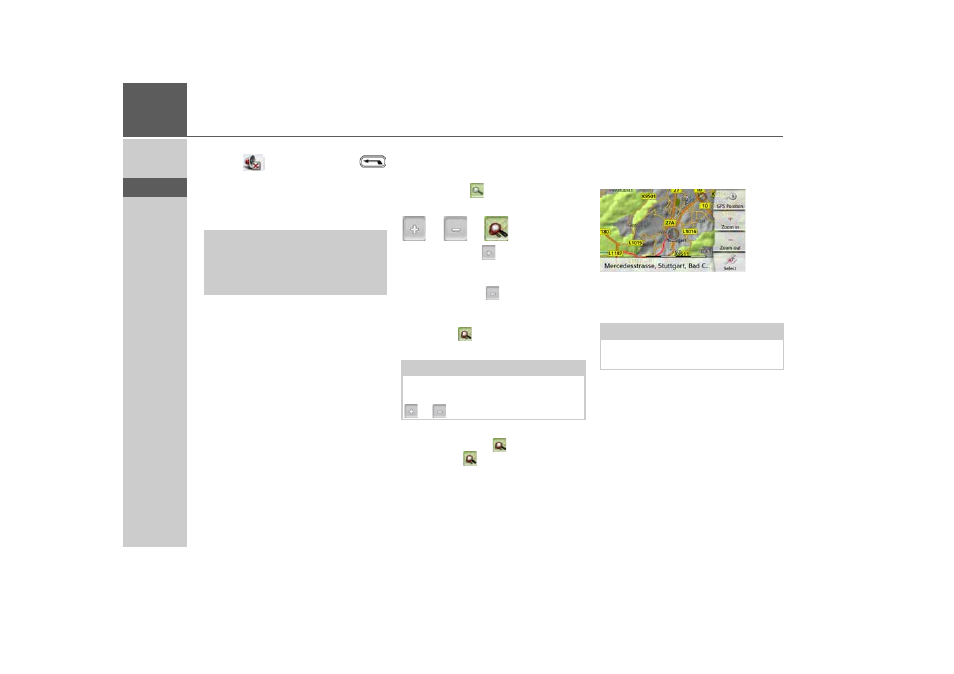
96
>>>
NAVIGATION MODE
> D
> GB
> F
> I
> PL
An x now appears next to the speaker
symbol
. With pressing the
button, you can make the volume control
elements disappear.
> Press again the speaker symbol in the
preview area to mute the voice again.
The bar display disappears again
automatically after a short while if no
button is pressed.
Map zooming
The map can be zoomed into in steps by
using the zoom buttons.
> Press the button. The zoom
buttons are displayed.
> Press zoom in to "zoom in on the
map" and therefore to get closer to the
details displayed.
> Press zoom out to "zoom out from
the map” and therefore to obtain a
larger overview.
> Press the button to switch back to
the set zoom step after a change.
If you change the zoom step, a button
with two red lenses
are displayed.
> Press the button to restore the
originally set zoom step.
Moving the map
You can move the map to any point.
> To do this, press the map briefly.
> Then press any point on the map and
move it in the required direction.
The map is then moved accordingly.
You can also select a point as a destina-
tion as described under "Selecting a des-
tination from the map" on page 57.
¤
Warning!
Always adjust the volume so that you
can still hear any ambient noise while
driving.
Note:
The zoom steps are altered in quick
succession by pressing and holding the
or
button.
Note:
By pressing the
GPS Position
you can
display your current position again.
- revo.1 PROFESSIONAL 50 READY 50 ICE READY 45 ICE TRANSIT 50 TRANSIT 45 PROFESSIONAL 70 LMU professional.6 LMU ready.5 LMU transit.6 LMU TRANSIT 70 LMU pro TRANSIT 70 LMU READY 70 LMU active.6 LMU plus active.6 CE LMU active.5 LMU plus active.5 LMU active.5 CE LMU transit.5 LMU professional.5 LMU READY 50 LMU PLUS READY 50 EU20 LMU READY 50 EU20 READY 50 SE LMU READY 45 SE ACTIVE 45 READY 45 LMU READY 45 EU19 ACTIVE 43 TRANSIT PROFESSIONAL 43 CONTROL READY 43 READY 43 TRAFFIC ACTIVE 43 TRAFFIC ACTIVE 43 TALK READY 43 TALK READY 43 TALK V2 READY 43 TRAFFIC V2
