Navigation mode – Becker revo.2 User Manual
Page 71
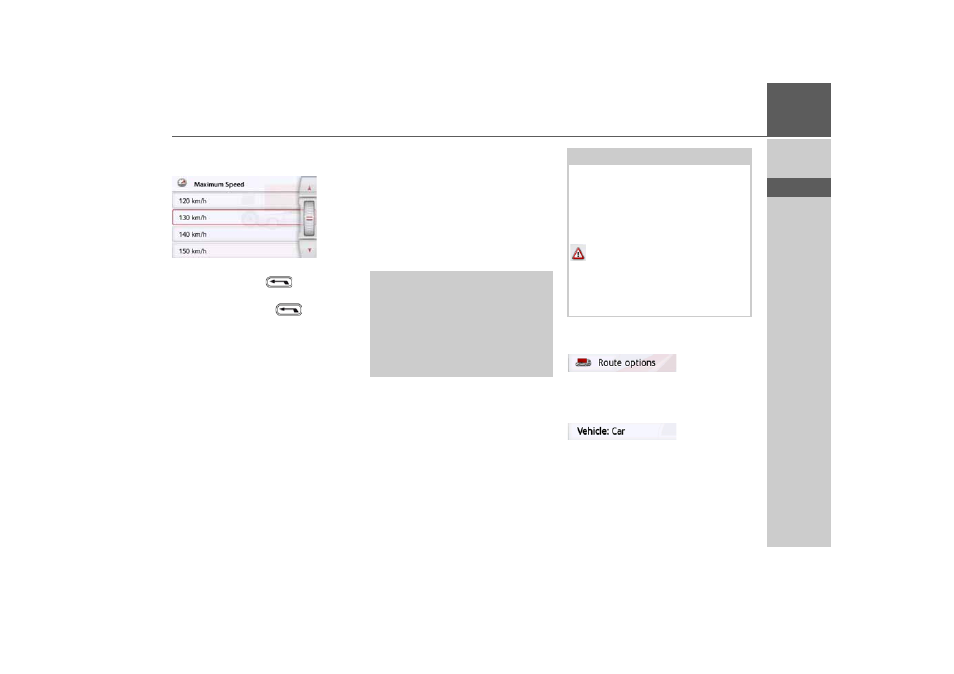
71
NAVIGATION MODE
>>>
> D
> GB
> F
> I
> PL
The window for selecting the maximum
speed is displayed.
Select a speed and exit the speed menu
with the back button
.
> Exit the vehicle selection menu, too,
with the back button
.
The selected vehicle type is now
displayed.
The required profile is displayed once
selected.
Truck and mobile home functions (depending
on model)
You can select or set the vehicle profile.
For the truck profiles (depending on the
model), you can define or select dimen-
sions, weight, number of axles etc.
Once the appropriate profile is set, a
route is calculated on the basis of these
settings.
> Call up the option menu for the map
screen.
> Press the
Route options
button
(depending on model).
> Press the
Vehicle
button
Different menus are now displayed de-
pending on the vehicle profile previously
set.
> Confirm the profile currently set by
selecting
OK
or select
Change profile
to change the profile.
¤
Danger of accident!
The information in the map material
could be incorrect on account of sudden
changes (e.g. construction sites)!
The traffic situation and the signposts
on site have priority over the informa-
tion given by the navigation system.
Notes:
In the map display, roads are displayed
with a light red contour if no specific in-
formation for trucks is available. You
must therefore be particularly careful
here.
With the GPS navigation activated the
symbol displays that there is no
specific truck information available be-
fore the current road or the road to
which the next driving manoeuvre is
leading.
- revo.1 PROFESSIONAL 50 READY 50 ICE READY 45 ICE TRANSIT 50 TRANSIT 45 PROFESSIONAL 70 LMU professional.6 LMU ready.5 LMU transit.6 LMU TRANSIT 70 LMU pro TRANSIT 70 LMU READY 70 LMU active.6 LMU plus active.6 CE LMU active.5 LMU plus active.5 LMU active.5 CE LMU transit.5 LMU professional.5 LMU READY 50 LMU PLUS READY 50 EU20 LMU READY 50 EU20 READY 50 SE LMU READY 45 SE ACTIVE 45 READY 45 LMU READY 45 EU19 ACTIVE 43 TRANSIT PROFESSIONAL 43 CONTROL READY 43 READY 43 TRAFFIC ACTIVE 43 TRAFFIC ACTIVE 43 TALK READY 43 TALK READY 43 TALK V2 READY 43 TRAFFIC V2
