Auto zoom, Select poi categories, Selecting info box data fields – Becker revo.2 User Manual
Page 66: Navigation mode
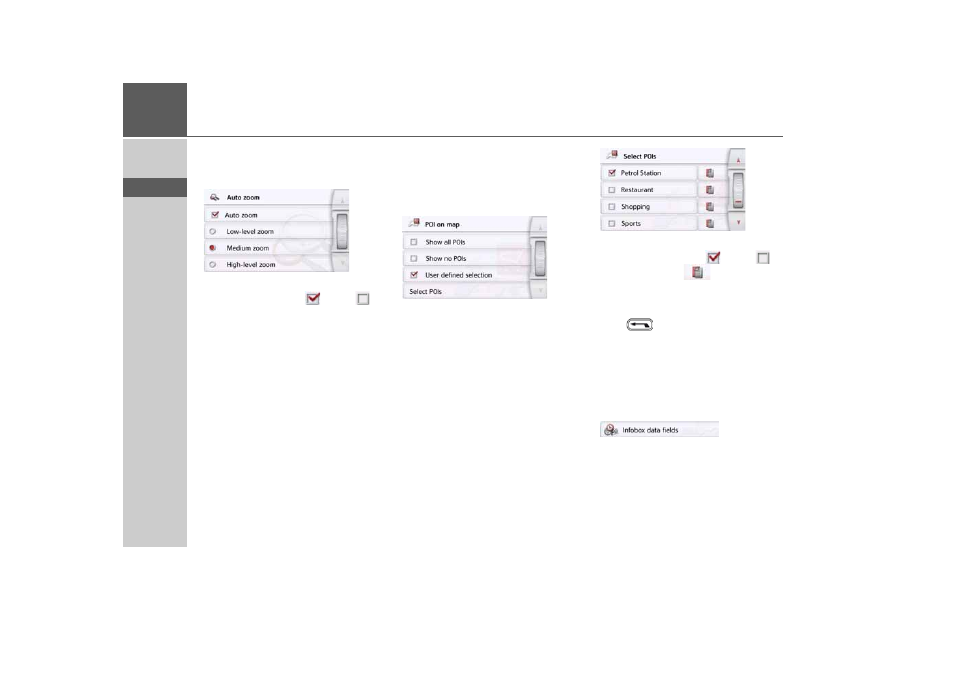
66
>>>
NAVIGATION MODE
> D
> GB
> F
> I
> PL
Auto zoom
> Press the
Auto zoom
button in the
extended settings.
Pressing the
Auto zoom
button switches
the zoom function on (
) or off (
).
When the zoom function is switched on,
you can select whether the autozoom
action should be weak, medium or
strong.
Select POI categories
You can select which POI symbols are to
be displayed on the map.
> Press the
Select POI categories
button
in the extended settings.
Selecting
Show all POIs
displays all
points of interest on the map.
Selecting
Show no POIs
displays no
points of interest on the map.
Selecting
User defined selection
and
then pressing the
Select POIs
button
allows you to determine for yourself in
the menu which then appears whether
each individual points of interest
category is displayed or not.
> You can then switch the display of
entire categories on (
) or off (
).
After pressing the
button beside a
category you can switch subcategories in
further menus on or off.
> Confirm all your settings by pressing
the
button.
Selecting Info box data fields
In this menu you can define the data to be
displayed in the Info box in the top left
corner of the map view.
> Press the Info box data fields button.
The Info box data field selection window
appears.
- revo.1 PROFESSIONAL 50 READY 50 ICE READY 45 ICE TRANSIT 50 TRANSIT 45 PROFESSIONAL 70 LMU professional.6 LMU ready.5 LMU transit.6 LMU TRANSIT 70 LMU pro TRANSIT 70 LMU READY 70 LMU active.6 LMU plus active.6 CE LMU active.5 LMU plus active.5 LMU active.5 CE LMU transit.5 LMU professional.5 LMU READY 50 LMU PLUS READY 50 EU20 LMU READY 50 EU20 READY 50 SE LMU READY 45 SE ACTIVE 45 READY 45 LMU READY 45 EU19 ACTIVE 43 TRANSIT PROFESSIONAL 43 CONTROL READY 43 READY 43 TRAFFIC ACTIVE 43 TRAFFIC ACTIVE 43 TALK READY 43 TALK READY 43 TALK V2 READY 43 TRAFFIC V2
