Navigation mode – Becker revo.2 User Manual
Page 65
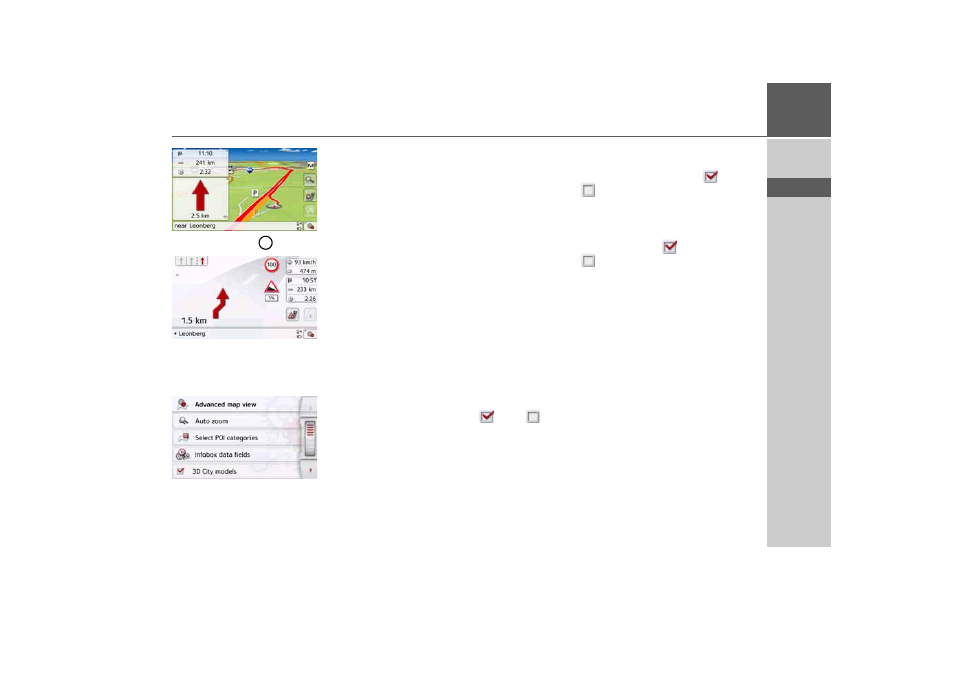
65
NAVIGATION MODE
>>>
> D
> GB
> F
> I
> PL
> Press the button for arrow mode.
To call up the extended settings, press
the
Advanced
button.
The following setting options are
available in the extended settings:
•
Auto zoom
You can select how the map changes
when approaching an action point or at
different speed.
•
Select POI categories
You can select which symbols are
displayed for points of interest on the
map.
•
Infobox data fields
In this menu you can define the data to
be displayed in the Info box in the top
left corner of the map view. You can
select between Speed, Speed limit,
Time and Height.
•
3D City models
You can select whether or not 3D
buildings available in towns should be
displayed in 3D mode
or not
.
This option is only available with the
3D view active.
•
Street names 2D
/
Street names 3D
You can select whether the street
names should be displayed (
) or not
(
) in 3D or 2D mode.
•
2D heading up
You can select whether the map
should always be orientated to the
direction of travel (
) or to the north
(
) in 2D mode. This option is only
available with the 2D view active.
3
- revo.1 PROFESSIONAL 50 READY 50 ICE READY 45 ICE TRANSIT 50 TRANSIT 45 PROFESSIONAL 70 LMU professional.6 LMU ready.5 LMU transit.6 LMU TRANSIT 70 LMU pro TRANSIT 70 LMU READY 70 LMU active.6 LMU plus active.6 CE LMU active.5 LMU plus active.5 LMU active.5 CE LMU transit.5 LMU professional.5 LMU READY 50 LMU PLUS READY 50 EU20 LMU READY 50 EU20 READY 50 SE LMU READY 45 SE ACTIVE 45 READY 45 LMU READY 45 EU19 ACTIVE 43 TRANSIT PROFESSIONAL 43 CONTROL READY 43 READY 43 TRAFFIC ACTIVE 43 TRAFFIC ACTIVE 43 TALK READY 43 TALK READY 43 TALK V2 READY 43 TRAFFIC V2
