Editing a route, Navigation mode – Becker revo.2 User Manual
Page 62
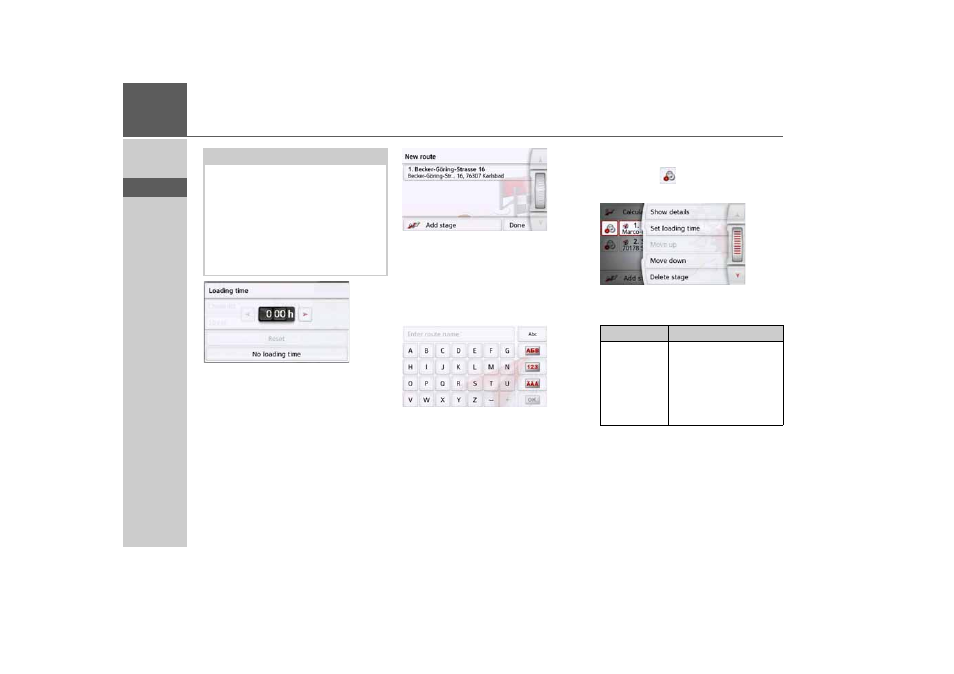
62
>>>
NAVIGATION MODE
> D
> GB
> F
> I
> PL
> Press
Add stage
to enter further
intermediate destinations as described
above.
> When you have entered all intermedi-
ate destinations, press the
Done
button.
> Give the route a name of your choice.
The stage menu for the new route will be
displayed.
Editing a route
> Select the route you wish to edit.
> Press the
button in front of the
stage you wish to edit.
The edit menu will be displayed. The
following options are available:
Notice (depending on model):
Here you can define a loading time.
This, in turn, has an impact on the calcu-
lations of the arrival time for the subse-
quent destinations of the route.
> Enter the loading time in hours and
minutes using the buttons.
If you do not want to set any loading
time, press the
No loading time
button.
Option
Meaning
Show details
The data relating to the
intermediate destination
is displayed. From this
screen, you can display
the intermediate
destination on the map.
- revo.1 PROFESSIONAL 50 READY 50 ICE READY 45 ICE TRANSIT 50 TRANSIT 45 PROFESSIONAL 70 LMU professional.6 LMU ready.5 LMU transit.6 LMU TRANSIT 70 LMU pro TRANSIT 70 LMU READY 70 LMU active.6 LMU plus active.6 CE LMU active.5 LMU plus active.5 LMU active.5 CE LMU transit.5 LMU professional.5 LMU READY 50 LMU PLUS READY 50 EU20 LMU READY 50 EU20 READY 50 SE LMU READY 45 SE ACTIVE 45 READY 45 LMU READY 45 EU19 ACTIVE 43 TRANSIT PROFESSIONAL 43 CONTROL READY 43 READY 43 TRAFFIC ACTIVE 43 TRAFFIC ACTIVE 43 TALK READY 43 TALK READY 43 TALK V2 READY 43 TRAFFIC V2
