Feedback after route calculation, Navigation mode – Becker revo.2 User Manual
Page 74
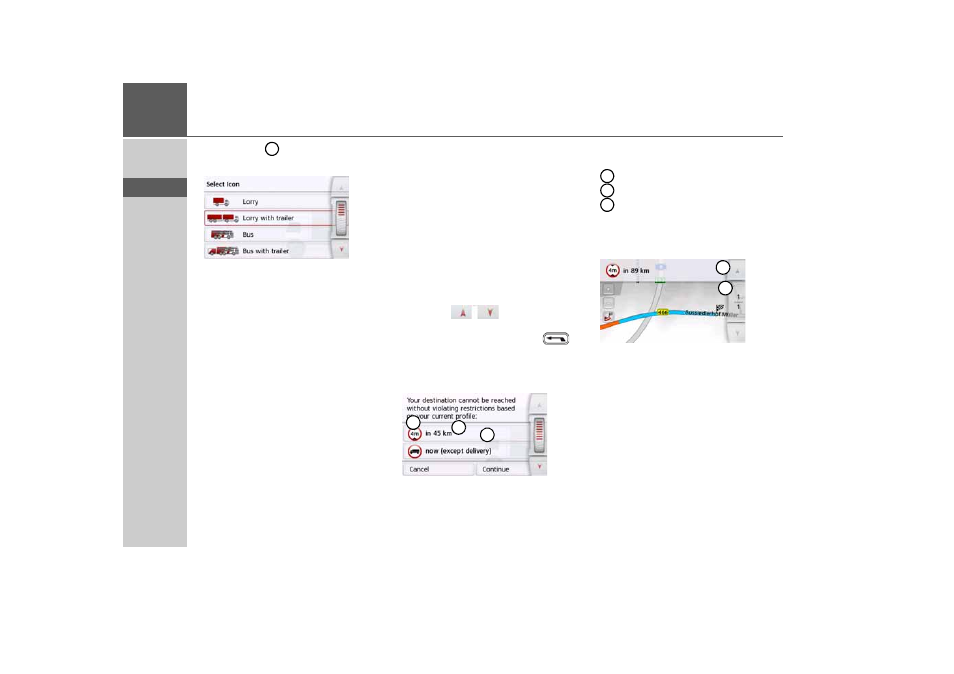
74
>>>
NAVIGATION MODE
> D
> GB
> F
> I
> PL
> Press the button to change the
displayed symbol.
> Select the desired symbol. The new ve-
hicle category is displayed in the profile.
Feedback after route calculation
When calculating the route, the best pos-
sible route is selected by taking the vehi-
cle or loading specifications into consid-
eration if possible. The route might vary
considerably from the car route as re-
gards distance, journey time or routing.
If a destination cannot be reached with-
out taking the predefined restrictions
into consideration, this will be displayed
after the route calculation.
You can scroll through the list using the
arrow key
or scroll wheel on
the right-hand side of the screen.
Press the
Cancel
button or
to
return to the last entry.
Press the
Next
button to start the naviga-
tion.
The following is displayed for each
restriction:
A graphic for the restriction
The distance from the current position
A description of the restriction
When you select a restriction, the corre-
sponding section will be displayed on the
map.
2
1
2
3
1
2
3
1
2
- revo.1 PROFESSIONAL 50 READY 50 ICE READY 45 ICE TRANSIT 50 TRANSIT 45 PROFESSIONAL 70 LMU professional.6 LMU ready.5 LMU transit.6 LMU TRANSIT 70 LMU pro TRANSIT 70 LMU READY 70 LMU active.6 LMU plus active.6 CE LMU active.5 LMU plus active.5 LMU active.5 CE LMU transit.5 LMU professional.5 LMU READY 50 LMU PLUS READY 50 EU20 LMU READY 50 EU20 READY 50 SE LMU READY 45 SE ACTIVE 45 READY 45 LMU READY 45 EU19 ACTIVE 43 TRANSIT PROFESSIONAL 43 CONTROL READY 43 READY 43 TRAFFIC ACTIVE 43 TRAFFIC ACTIVE 43 TALK READY 43 TALK READY 43 TALK V2 READY 43 TRAFFIC V2
