Navigation mode – Becker revo.2 User Manual
Page 50
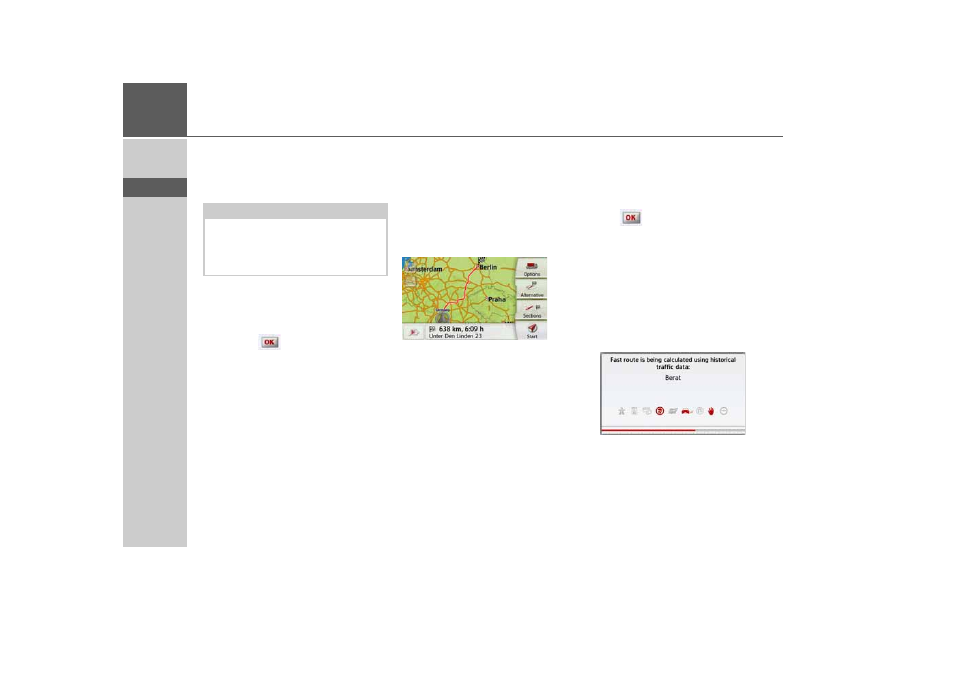
50
>>>
NAVIGATION MODE
> D
> GB
> F
> I
> PL
Selecting a house number
After entering the destination town and
street, you can enter a house number so
as to further limit the choice.
> Press the
No.
button.
The input menu for the house number
will appear.
> Enter the house number and then
press the
button.
Displaying the route
Once the address has been entered, the
address input menu allows the route to
the destination to be displayed on the
map.
> Press the
Show route
button to display
the route on the map.
The route is calculated.
You can start the route guidance directly
from this screen using the
Start
button.
The other options on this screen are
described under "Displaying the whole
route" on page 100.
Storing a destination
In the address input menu, the
Save
button opens a menu where a name can
be entered for the specified destination.
If the desired name has been entered
and
has been pressed to accept it,
the destination is transferred to fast
access mode and protected.
Starting navigation
The
Start
button starts the route
guidance.
All data entered thus far is processed
when calculating the route.
> Press
Start
to start the route guidance.
The route is calculated. The map will
then be displayed and the route guidance
will begin.
Note:
Instead of entering the house number,
you can also enter a junction. However,
it is not possible to enter both at the
same time.
- revo.1 PROFESSIONAL 50 READY 50 ICE READY 45 ICE TRANSIT 50 TRANSIT 45 PROFESSIONAL 70 LMU professional.6 LMU ready.5 LMU transit.6 LMU TRANSIT 70 LMU pro TRANSIT 70 LMU READY 70 LMU active.6 LMU plus active.6 CE LMU active.5 LMU plus active.5 LMU active.5 CE LMU transit.5 LMU professional.5 LMU READY 50 LMU PLUS READY 50 EU20 LMU READY 50 EU20 READY 50 SE LMU READY 45 SE ACTIVE 45 READY 45 LMU READY 45 EU19 ACTIVE 43 TRANSIT PROFESSIONAL 43 CONTROL READY 43 READY 43 TRAFFIC ACTIVE 43 TRAFFIC ACTIVE 43 TALK READY 43 TALK READY 43 TALK V2 READY 43 TRAFFIC V2
