The map view button, Navigation mode – Becker revo.2 User Manual
Page 64
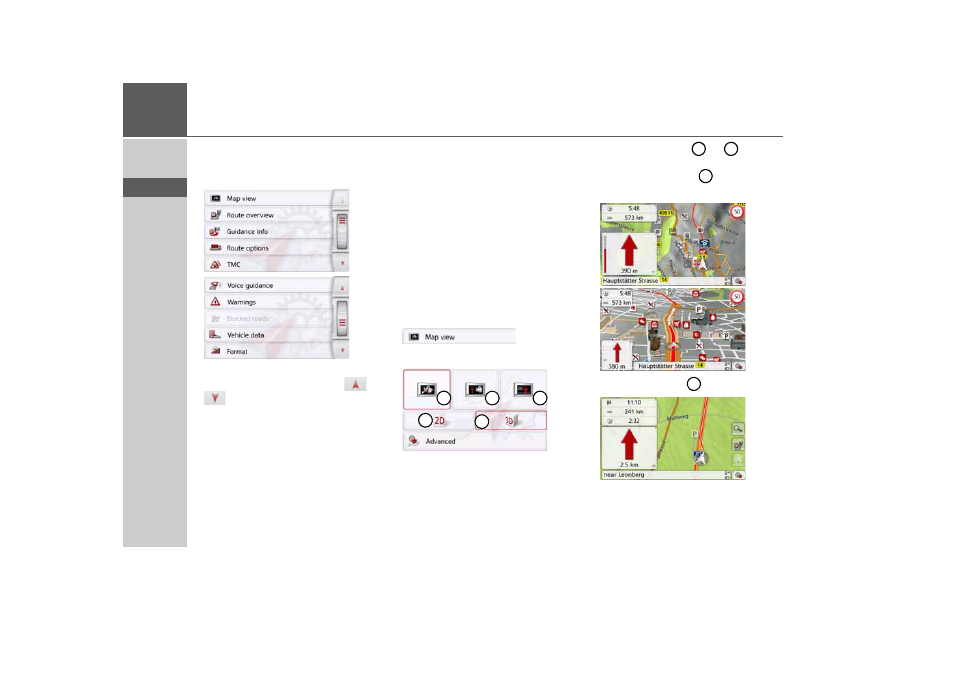
64
>>>
NAVIGATION MODE
> D
> GB
> F
> I
> PL
Configuration
Various pages containing functions are
available in the menu:
You can go to the next or previous page
of the settings by pressing the
and
buttons or the scroll wheel.
The Map view button
You can select whether the map is to be
displayed in 3D or 2D mode, in a split
screen with 3D or 2D display or in arrow
mode.
You can also select whether or not 3D
buildings available in towns should be
displayed in 3D mode.
Further setting options are available to
you in the extended settings.
> Press the
Map view
button in the
settings menu.
The
Map view
settings window appears.
> Press the button or to select
whether to use 2D or 3D mode.
> Press the button to select the
entire map.
> Press the button for a split screen.
1
2
3
5
4
4
5
1
2
- revo.1 PROFESSIONAL 50 READY 50 ICE READY 45 ICE TRANSIT 50 TRANSIT 45 PROFESSIONAL 70 LMU professional.6 LMU ready.5 LMU transit.6 LMU TRANSIT 70 LMU pro TRANSIT 70 LMU READY 70 LMU active.6 LMU plus active.6 CE LMU active.5 LMU plus active.5 LMU active.5 CE LMU transit.5 LMU professional.5 LMU READY 50 LMU PLUS READY 50 EU20 LMU READY 50 EU20 READY 50 SE LMU READY 45 SE ACTIVE 45 READY 45 LMU READY 45 EU19 ACTIVE 43 TRANSIT PROFESSIONAL 43 CONTROL READY 43 READY 43 TRAFFIC ACTIVE 43 TRAFFIC ACTIVE 43 TALK READY 43 TALK READY 43 TALK V2 READY 43 TRAFFIC V2
