Lane assistant pro 3d (model dependent), Map display with junction view, Tunnel view – Becker revo.2 User Manual
Page 94: Navigation mode
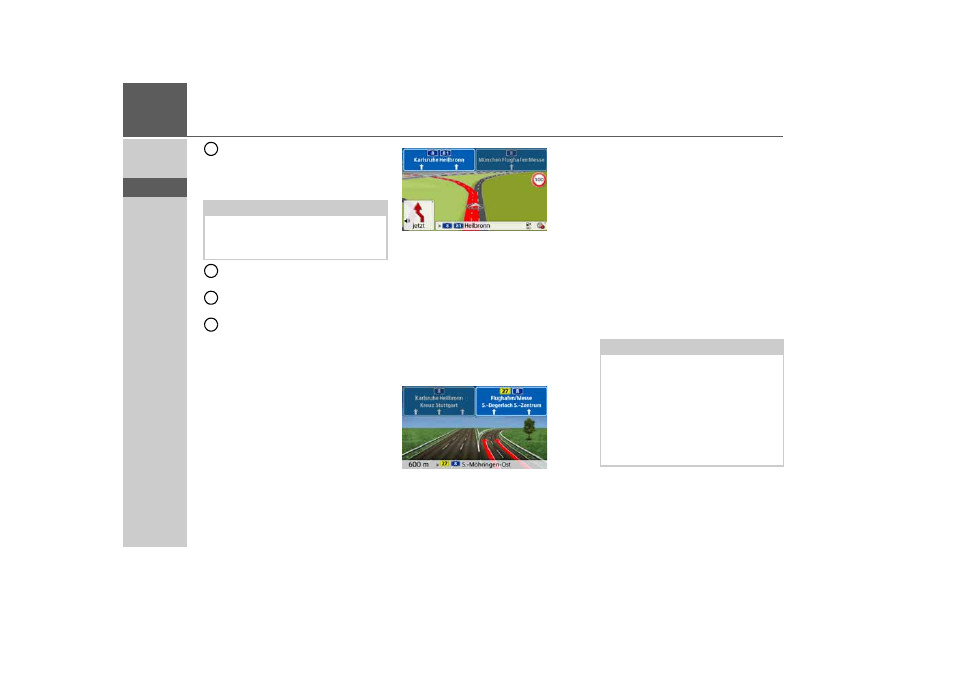
94
>>>
NAVIGATION MODE
> D
> GB
> F
> I
> PL
Traffic lane recommendation (only
appears on some multi-lane roads;
green arrows = recommended
lanes)
Current street or street to which the
next driving maneuver leads
Distance to the next driving
maneuver
Calls up volume settings
Lane Assistant Pro 3D (model dependent)
You can display an animated realistic
representation of the lane at many junc-
tions. To do this, switch on the function
Lane Assistant Pro 3D
as described un-
der "The Guidance info button" on
page 68. At selected complex junctions
you will be shown exactly which lane you
have to change to. You can leave the
Lane Assistant Pro 3D again by touching
the display.
Map display with Junction view
You can display a detailed and realistic
view of the lane situation at many
motorway junctions.
To do this, switch on the
Junction view
function as described under "The
Guidance info button" on page 68.
If you are then directed through a motor-
way junction by the Navigation device,
you will see a corresponding display.
> Follow the lanes indicated with the
arrows.
Tunnel view
When your enter a longer tunnel, a three
dimensional tunnel view appears. If
there is no maneuvres performed in the
next 1000m in the tunnel, the lane of the
current road section is displayed. An
overview of the tunnel is displayed in the
bottom on the right. When you touch the
display, the tunnel view disappears. If
any maneuvres are performed in the
tunnel, or if the next maneuvre is
performed outside the tunnel, a tunnel
view is displayed in full image mode with
the coming maneuvre.
Note:
If you follow the lane recommendation,
the next driving maneuver is possible
without changing lanes.
10
11
12
13
Note:
The tunnel view and the intersection
view can be deactivated by touching the
display. The map view is displayed
again. If you would like to deactivate the
tunnel view permanently, de-select the
"Tunnel view" option in the "Settings >
Navigation settings > Route guidance"
menu.
- revo.1 PROFESSIONAL 50 READY 50 ICE READY 45 ICE TRANSIT 50 TRANSIT 45 PROFESSIONAL 70 LMU professional.6 LMU ready.5 LMU transit.6 LMU TRANSIT 70 LMU pro TRANSIT 70 LMU READY 70 LMU active.6 LMU plus active.6 CE LMU active.5 LMU plus active.5 LMU active.5 CE LMU transit.5 LMU professional.5 LMU READY 50 LMU PLUS READY 50 EU20 LMU READY 50 EU20 READY 50 SE LMU READY 45 SE ACTIVE 45 READY 45 LMU READY 45 EU19 ACTIVE 43 TRANSIT PROFESSIONAL 43 CONTROL READY 43 READY 43 TRAFFIC ACTIVE 43 TRAFFIC ACTIVE 43 TALK READY 43 TALK READY 43 TALK V2 READY 43 TRAFFIC V2
