The route overview button, The guidance info button, Navigation mode – Becker revo.2 User Manual
Page 68
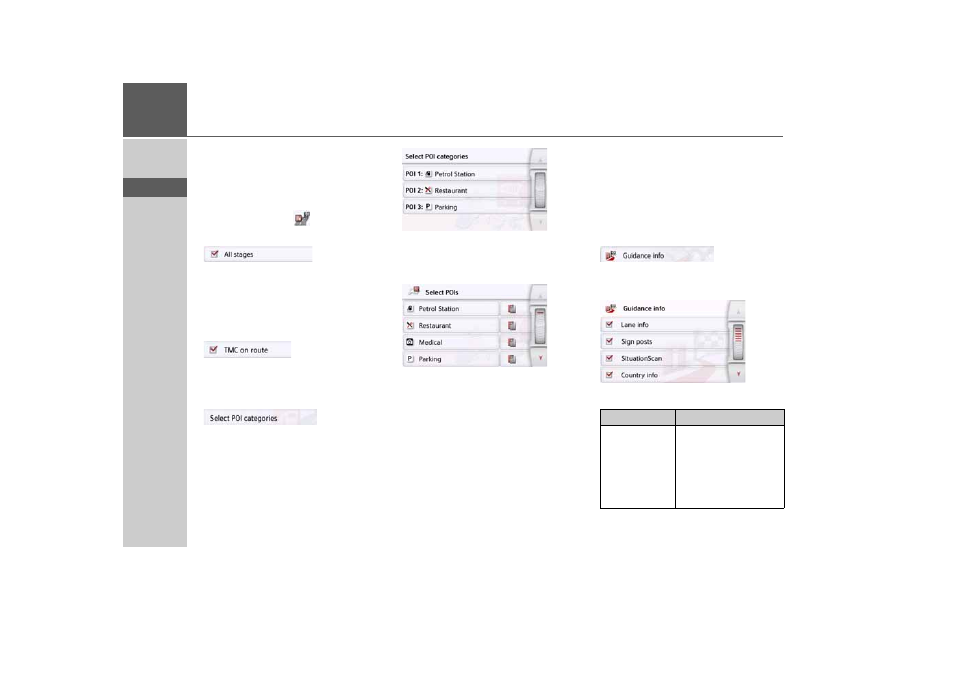
68
>>>
NAVIGATION MODE
> D
> GB
> F
> I
> PL
The Route overview button
With the options in this setup menu you
can select the Points of Interest to be
displayed and whether TMC reports are
displayed in the map view when pressing
the Route overview
button.
> Activate the option All Destinations.
The Route Overview displays the Points
of Interest selected in the POI Categories
menu. The display is recalculated every
two minutes.
> Activate the option TMC On Route.
The Route Overview in the map view
displays TMC announcements.
> Press the Select POI Categories button.
The Select POI Categories window is
opened. Three point of interest catego-
ries can be selected.
If you touch the preset option of one of
the POI Categories (POI 1, 2 and 3), a
selection list with 20 POI types appears.
The Guidance info button
In the
Guidance info
settings window
you can select which additional
information you would like displayed
during route guidance.
> Press the
Guidance info
button in the
settings menu.
The
Guidance info
settings window
appears.
The following settings are available:
Setting
Meaning
Lane info
When this function is
enabled, a small arrow
indicates which lane
you should move into
in the case of multi-
lane roads.
- revo.1 PROFESSIONAL 50 READY 50 ICE READY 45 ICE TRANSIT 50 TRANSIT 45 PROFESSIONAL 70 LMU professional.6 LMU ready.5 LMU transit.6 LMU TRANSIT 70 LMU pro TRANSIT 70 LMU READY 70 LMU active.6 LMU plus active.6 CE LMU active.5 LMU plus active.5 LMU active.5 CE LMU transit.5 LMU professional.5 LMU READY 50 LMU PLUS READY 50 EU20 LMU READY 50 EU20 READY 50 SE LMU READY 45 SE ACTIVE 45 READY 45 LMU READY 45 EU19 ACTIVE 43 TRANSIT PROFESSIONAL 43 CONTROL READY 43 READY 43 TRAFFIC ACTIVE 43 TRAFFIC ACTIVE 43 TALK READY 43 TALK READY 43 TALK V2 READY 43 TRAFFIC V2
