Creating a new quartus ii project, Launching ip catalog, Creating a new quartus ii project -2 – Altera SDI II MegaCore User Manual
Page 17: Launching ip catalog -2
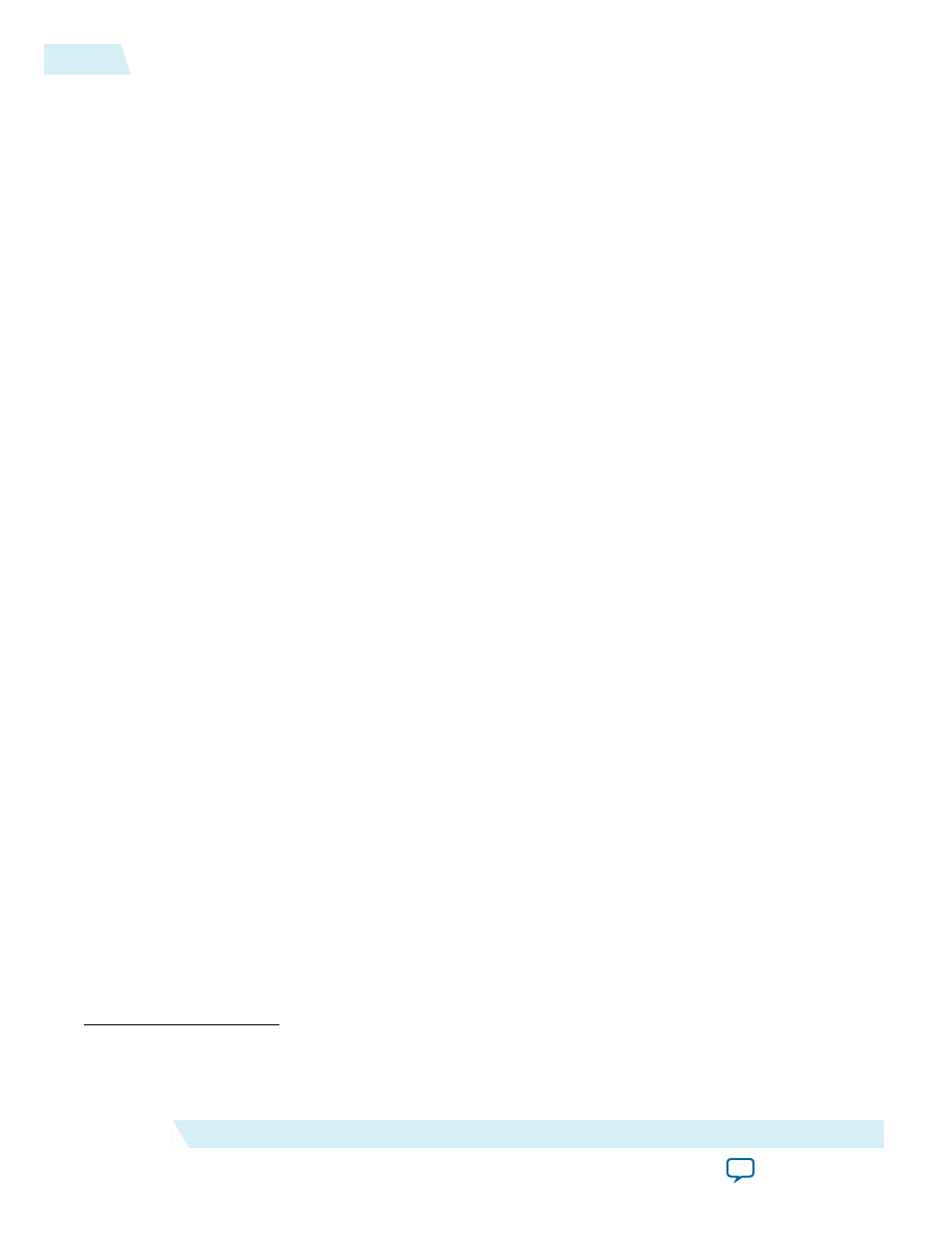
This walkthrough includes the following steps:
1.
Creating a New Quartus II Project
2.
3.
on page 3-3
4.
Generating a Design Example and Simulation Testbench
on page 3-3
5.
Simulating the SDI II IP Core Design
on page 3-3
Creating a New Quartus II Project
Before you begin
You need to create a new Quartus II project with the New Project Wizard, which specifies the working
directory for the project, assigns the project name, and designates the name of the top-level design entity.
To create a new project, perform the following the steps.
1. From the Windows Start menu, select Programs > Altera > Quartus II
II software. Alternatively, you can use the Quartus II Web Edition software.
2. On the File menu, click New Project Wizard.
3. In the New Project Wizard: Directory, Name, Top-Level Entity page, specify the working directory,
project name, and top-level design entity name. Click Next.
4. In the New Project Wizard: Add Files page, select the existing design files (if any) you want to include
in the project.
(1)
Click Next.
5. In the New Project Wizard: Family & Device Settings page, select the device family and specific
device you want to target for compilation. Click Next.
6. In the EDA Tool Settings page, select the EDA tools you want to use with the Quartus II software to
develop your project.
7. The last page in the New Project Wizard window shows the summary of your chosen settings. Click
Finish to complete the Quartus II project creation.
Launching IP Catalog
To launch the IP Catalog in the Quartus II software, follow these steps:
1. On the Tools menu, click IP Catalog.
2. Expand the Interface Protocols> Audio & Video folder and double-click SDI II to launch the
parameter editor.
The parameter editor prompts you to specify your IP variation name, optional ports, architecture
features, and output file generation options. The parameter editor generates a top-level .qsys or .qip
file representing the IP core in your project.
3. Click OK to display the SDI II IP core parameter editor.
(1)
To include existing files, you must specify the directory path to where you installed the SDI II IP core. You
must also add the user libraries if you installed the MegaCore IP Library in a different directory from where
you installed the Quartus II software.
3-2
Creating a New Quartus II Project
UG-01125
2015.05.04
Altera Corporation
SDI II IP Core Getting Started
