Getting started, Creating a turning account, Downloading software – Turning Technologies Insight 360 Cloud User Manual
Page 9
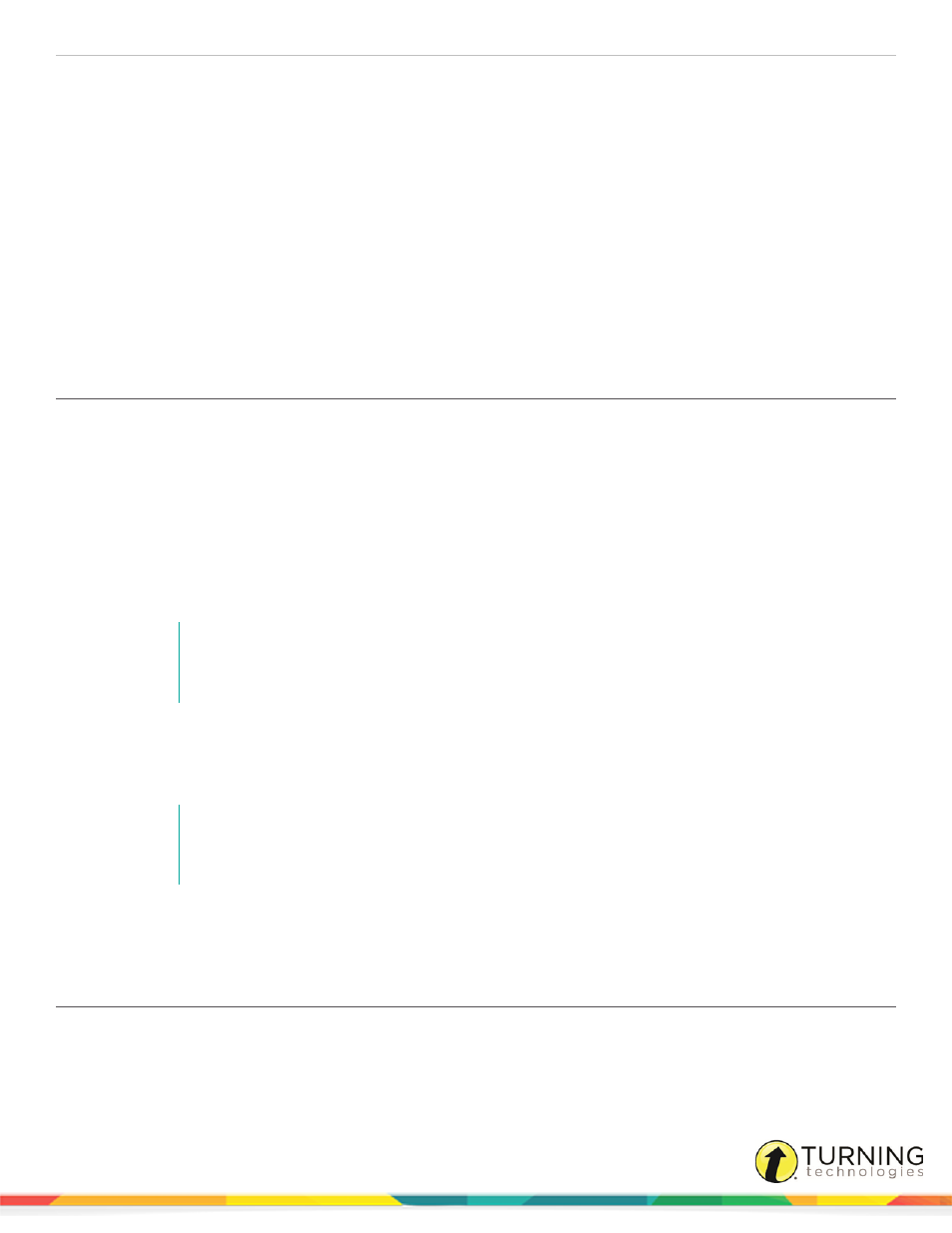
Insight 360
9
Getting Started
These steps will get you started using Insight 360 Cloud quickly.
This section covers the following topics:
Setting Up the Mobi 360 and Clickers
Setting Up the Insight 360 Teacher and Student Apps
Setting Up Insight 360 Cloud Web Access
Upgrading Devices to Insight 360 Cloud
Creating a Turning Account
A Turning Account is a unique identifier that is used to tie together all software accounts and response devices. A Turning
Account is required for use with Turning Technologies products.
1
Go to
2
Click Create Account.
The Sign Up page is displayed.
3
Enter your email address and click Next.
A verification email will be sent to the email address you provide.
4
Check your email and click the link to verify your Turning Account.
NOTE
If you did not receive the verification email, click the Resend Verification button in Turning
Account.
5
Enter all required fields as noted by the asterisks.
6
From the Role drop-down menu, select Instructor.
7
Enter and confirm your password in the fields provided.
NOTE
The password must be at least eight characters long and contain one lowercase letter, one
uppercase letter and one number.
8
Select the box labeled I accept the Terms of Use and click Create account.
The Dashboard is displayed.
Downloading Software
Prerequisites
You must have Administrative privileges on your computer to download the Install version of the software.
turningtechnologies.com/user-guides
