Examview tests, Opening examview test generator – Turning Technologies Insight 360 Cloud User Manual
Page 45
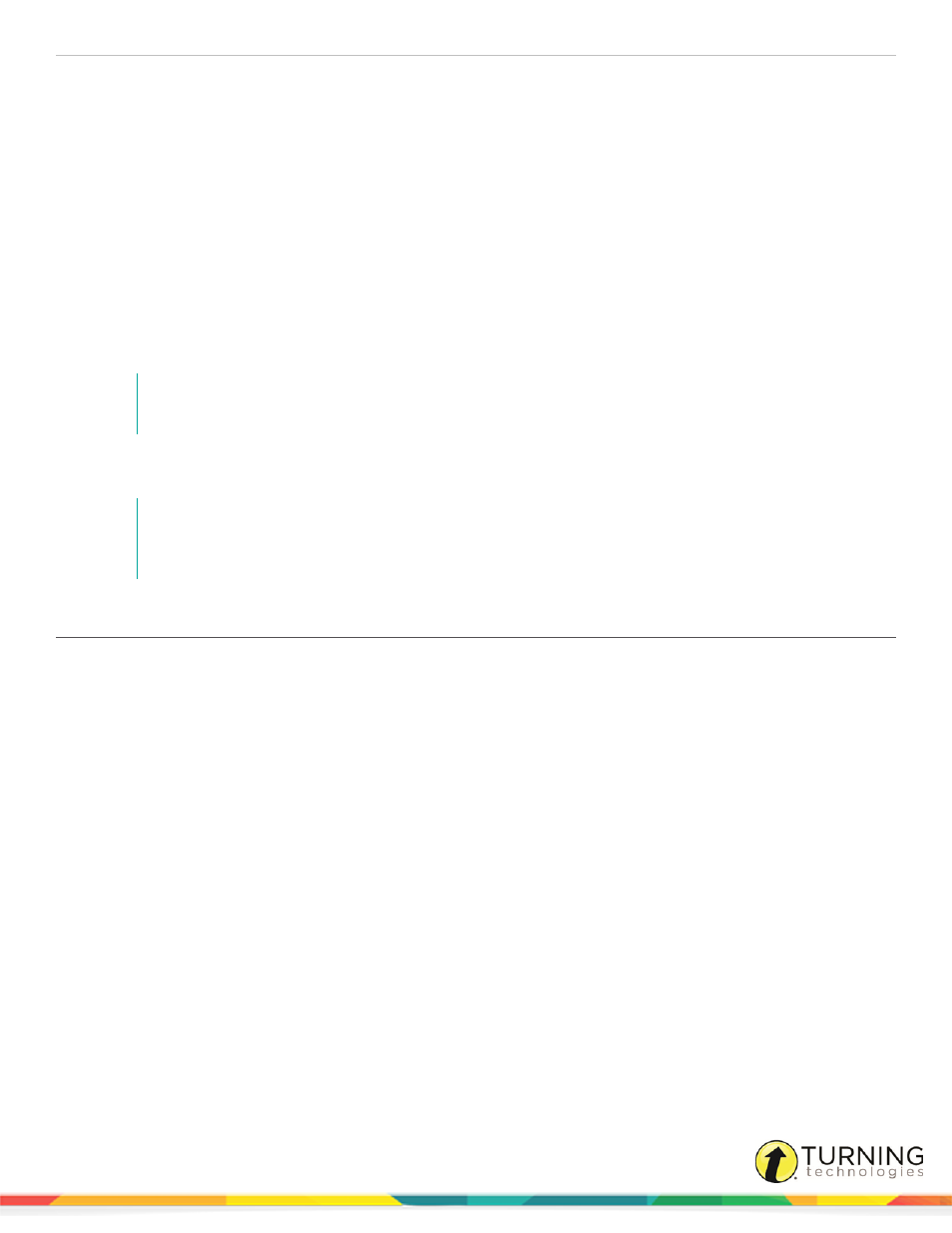
Insight 360
45
ExamView Tests
You can use ExamView to quickly create printed or online tests that can be answered with various student devices.
With ExamView, you can create several different question types, including:
l
True/False and Modified True/False
l
Numeric Response
l
Multiple Choice
l
Multiple Answer
l
Short Answer
l
Bimodal (can be displayed as either multiple choice or short answer)
l
Yes/No
NOTE
Not all of these question types work with the Spark 360 student response system.
Use the Test Player on the Insight 360 Cloud software to administer the ExamView tests and collect answers from the student
devices.
NOTE
For more information on the ExamView Test Generator and other ExamView products, refer to the
ExamView user guides at
.
Opening ExamView Test Generator
You can open ExamView Test Generator directly from the Insight 360 Cloud Home tab or the My Tests tab. ExamView Test
Generator opens in a new window.
All favorites, classes, student data and other Insight 360 information resides on the computer used to set up this data. This
data is not accessible if you take the Mobi 360 or the Insight 360 Teacher app to another classroom, even if that classroom
computer is running Insight 360. You must also set up that computer with the same classes, students, favorites and other data.
1
From the Insight 360 Cloud Home tab, click Launch ExamView Test Generator.
Alternatively, from the My Tests tab, click ExamView Tests and click Open ExamView.
turningtechnologies.com/user-guides
