Generating a standards analysis report, Generating a multiple standard analysis report – Turning Technologies Insight 360 Cloud User Manual
Page 68
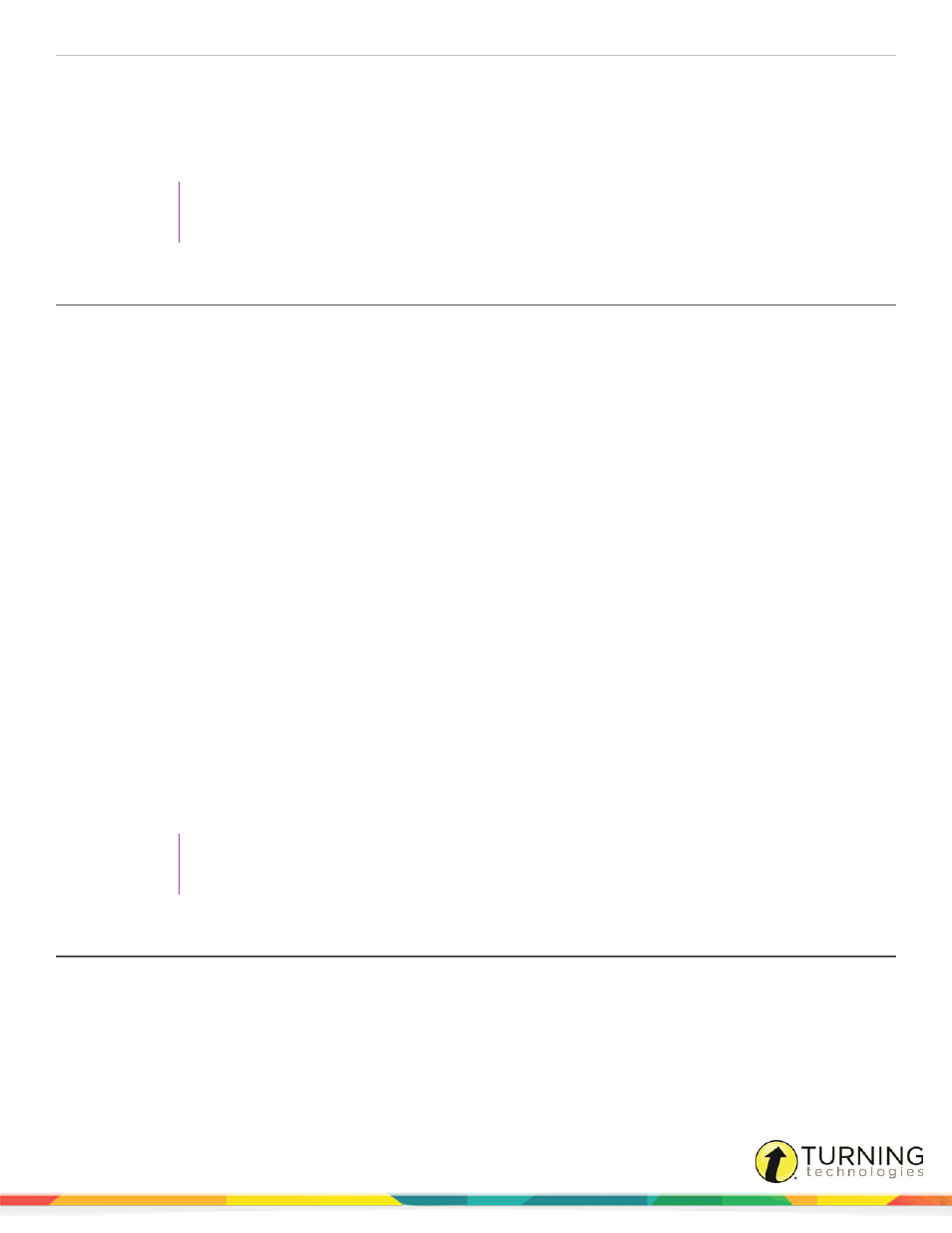
Insight 360
68
5
From the Select a session drop-down menu, select the desired class session.
6
By default, the Print only incorrect box is selected. To include all questions and answers, uncheck the box.
7
To view more options, select the box labeled Show Advanced Export Options.
8
Click Generate Report.
TIP
Click Export to CSV to export the report to a CSV file.
Generating a Standards Analysis Report
A Standards Analysis report allows you to determine the proficiency of a specific student in answering questions that align with
a selected US educational standard.
The Standards Analysis report can be shown in chart or grid format. The chart provides the following information for the selec-
ted class, test session and standard:
l
Student score on test questions pertaining to the selected standard, color-coded green (at or above proficiency) or
yellow (below proficiency)
l
Number of questions answered during the test session that pertained to the selected standard
In addition to the information shown on the chart format, the grid version provides the test session date and time.
1
Select the My Results tab and click Reports.
2
Expand Student from the left menu and select Standards Analysis.
3
From the Select a class drop-down menu, select the class for which you want to generate the report.
4
From the Select a student drop-down menu, select the appropriate student.
5
From the Select a standard drop-down menu, select the appropriate US educational standard.
6
Set the beginning and end dates to broaden or narrow the number of test sessions included in the report in the Date
Range fields.
7
In the Proficiency field, enter a percentage correct score at which students have demonstrated proficiency.
8
To view more options, select the box labeled Show Advanced Export Options.
9
To view the report in grid format, select the Grid radio button.
10
Click Generate Report.
TIP
Click Export to CSV to export the report to a CSV file.
Generating a Multiple Standard Analysis Report
A Multiple Standard Analysis report allows you to determine the proficiency of each student answering test questions that align
with multiple US educational standards.
The Multiple Standard Analysis provides the following information (per standard):
l
Proficiency level
turningtechnologies.com/user-guides
