Setting up favorites – Turning Technologies Insight 360 Cloud User Manual
Page 31
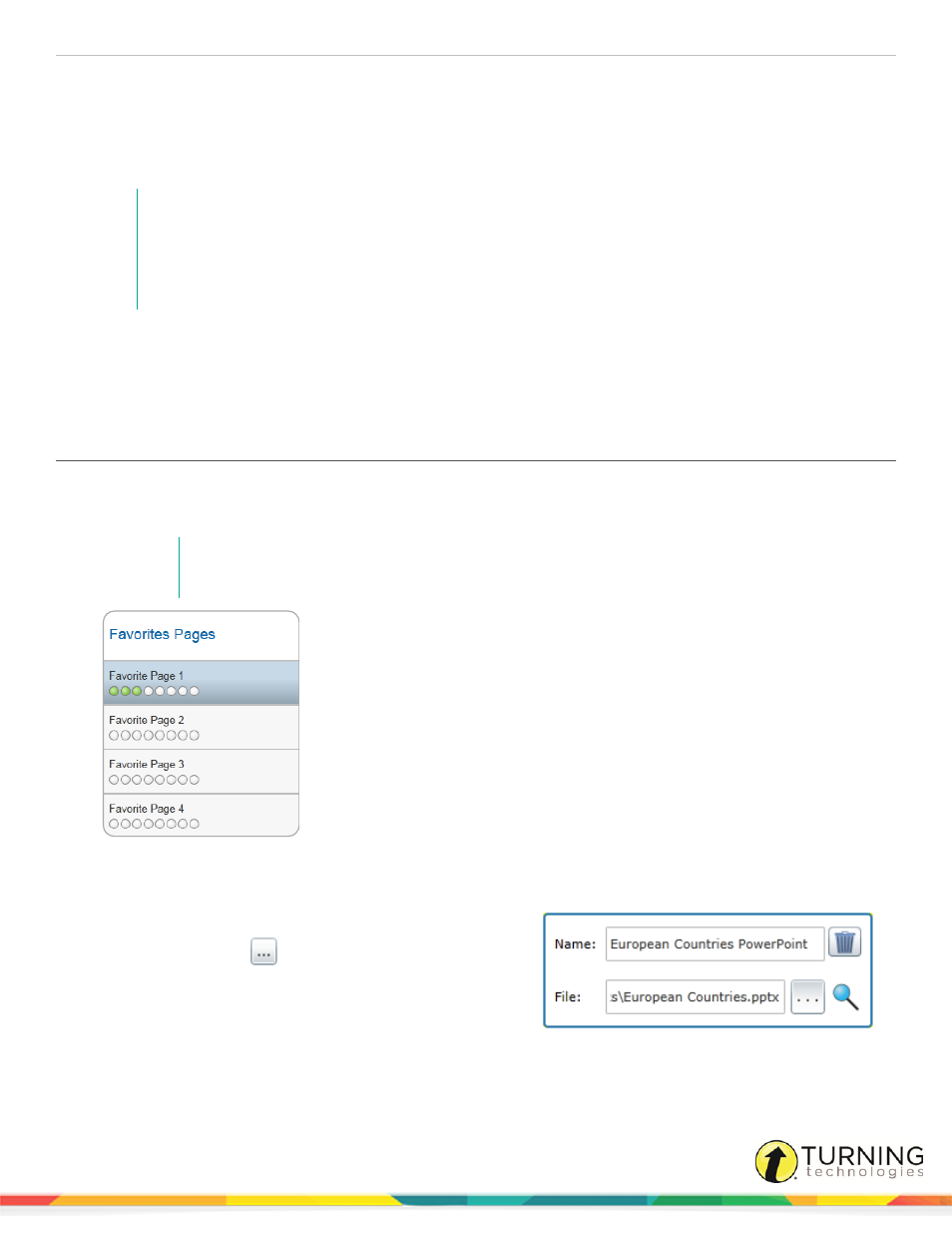
Insight 360
31
Setting Up Favorites
My Favorites is organized into four pages with eight favorites to a page for a total of 32 favorites. The My Favorites left menu
shows the names of the pages and how many favorites have been added to each page (indicated by green circles). The main
portion of the My Favorites tab allows you to add favorites to the selected page.
NOTE
All favorites, classes, student data and other Insight 360 information resides on the computer used
to set up this data. This data is not accessible if you take the Mobi 360 or the Insight 360 Teacher
app to another classroom, even if that classroom computer is running Insight 360. You must also
set up that computer with the same classes, students, favorites and other data.
This section covers the following topics:
Creating a Favorite by Browsing for or Using a Path
Creating a Favorite Using Drag and Drop
Creating a Favorite by Browsing for or Using a Path
1
Select the My Favorites tab.
2
Below Favorites Pages, select a page to add the favorite.
NOTE
A green circle indicates that a file or link is assigned to the favorite slot.
3
Click an available rectangle.
4
In the Name field, enter a descriptive name for the favorite.
5
In the File field, enter the path or internet address (URL)
of the favorite or click
and navigate to the file on your
computer.
turningtechnologies.com/user-guides
