Manage plugins, Activating the plugin – Turning Technologies Insight 360 Cloud User Manual
Page 77
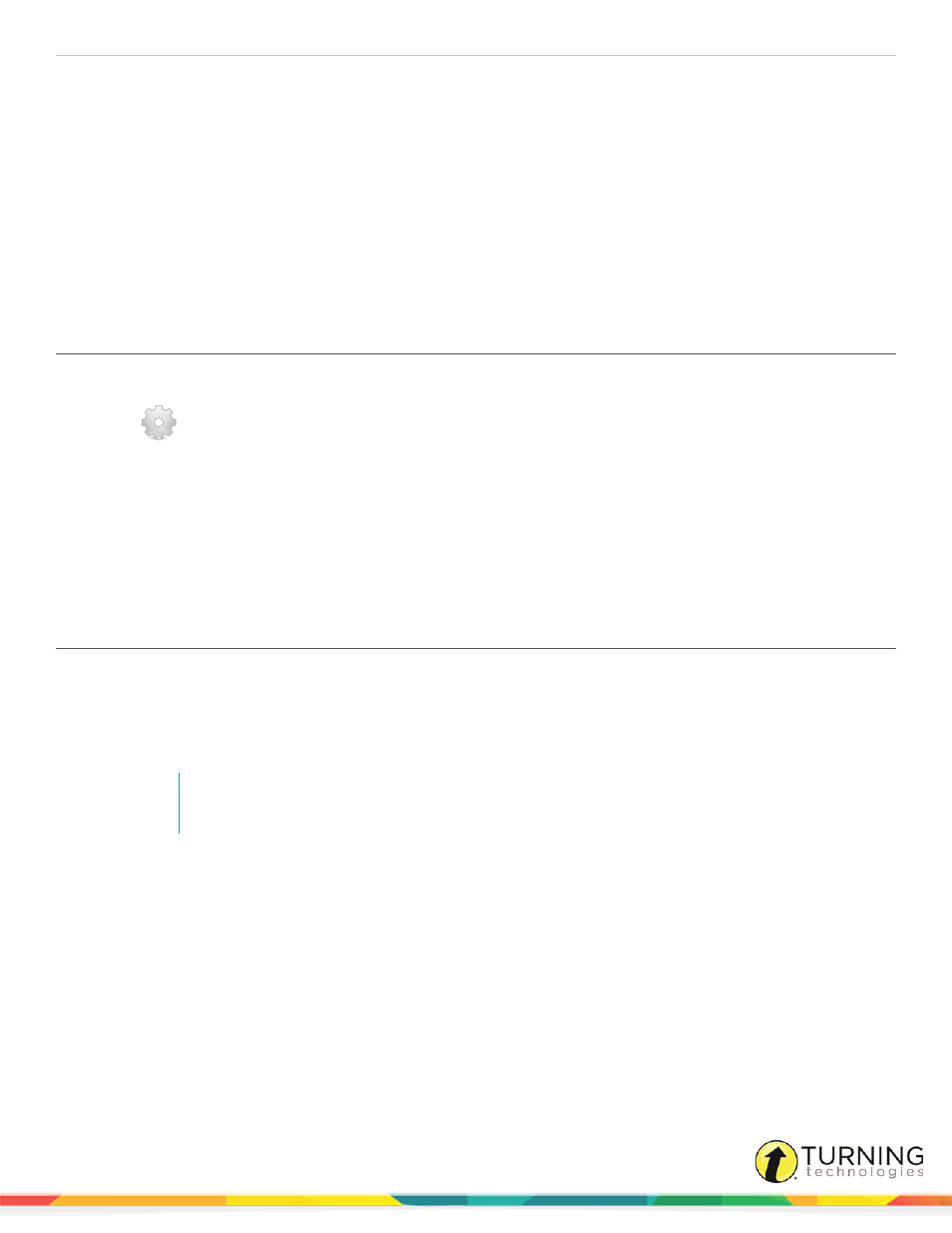
Insight 360
77
Manage Plugins
To import a roster from a third-party system or application using an approved plugin, select the Manage Plugins category.
This section covers the following topics:
Importing a Class from a Third-Party Testing System
Viewing and Editing an Imported Class
Using a Test from a Third-party Testing System
Viewing Test Results from an Imported Test
Activating the Plugin
Before you can import rosters and other associated data, you must activate the plugin.
1
Click
.
2
Select Manage Plugins from the left menu.
3
Select the box next to the desired plugin.
4
Enter your username and password. You may also have to enter additional information if it is requested.
5
Click Apply.
Insight 360 Cloud connects with the third-party system or application and confirms that the information you entered is
correct. A status bar appears and a confirmation message appears on the screen once the connection is made.
Importing a Class from a Third-Party Testing System
1
Select the My Classes tab.
2
Click Import from Plugin.
3
Click Start Import next to the plugin that you want to use.
If your plugin is not listed, go back to
NOTE
You may need to select additional information to complete the import.
4
Click Import.
A progress status bar is displayed and a confirmation message appears when there is a successful import.
5
Click OK.
turningtechnologies.com/user-guides
