Viewing a favorite from insight 360 cloud, Accessing favorites during instruction – Turning Technologies Insight 360 Cloud User Manual
Page 34
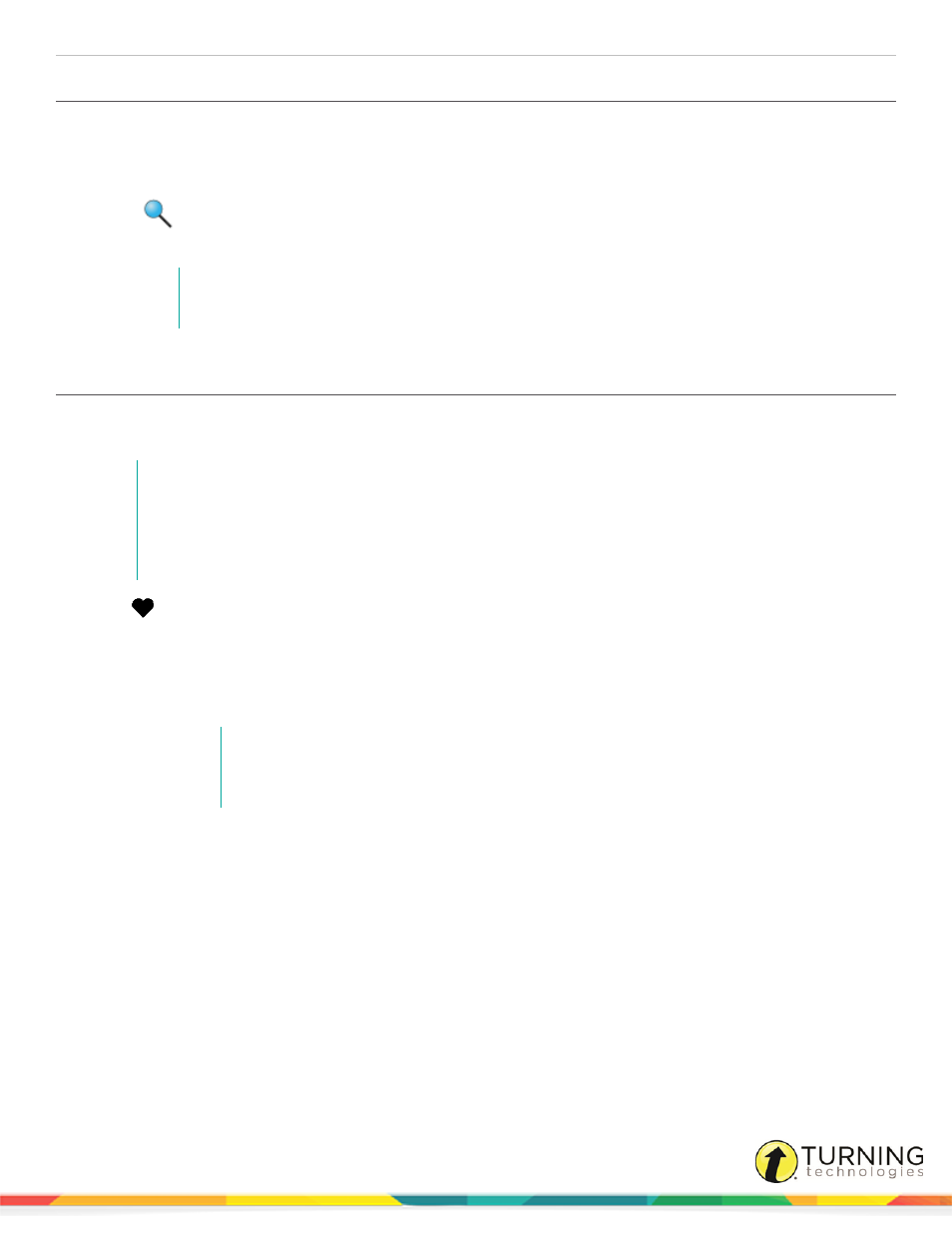
Insight 360
34
Viewing a Favorite from Insight 360 Cloud
1
Select the My Favorites tab.
2
Below Favorites Pages, select the page that contains the favorite to be viewed.
3
Click the favorite to view.
4
Click
.
The file opens in a new window.
NOTE
If the file does not open, verify that the path and file name are correct.
Accessing Favorites During Instruction
Favorites set up in Insight 360 Cloud can be accessed from the Mobi 360 or the Insight 360 Teacher app during instruction. A
class must be started to access favorites.
NOTE
All favorites, classes, student data and other Insight 360 information resides on the computer used
to set up this data. This data is not accessible if you take the Mobi 360 or the Insight 360 Teacher
app to another classroom, even if that classroom computer is running Insight 360. You must also
set up that computer with the same classes, students, favorites and other data.
1
Tap
.
2
Tap the favorite to display.
The favorite opens on your computer desktop.
3
To access favorites on other pages:
a
Tap the down arrow to scroll to the next favorites page.
NOTE
On the Insight 360 Teacher app, swipe from right to left to access additional favorites
pages.
b
Tap the up arrow to scroll to the previous favorites page.
turningtechnologies.com/user-guides
