Copying an answer key test, Importing an answer key test, Exporting an answer key test – Turning Technologies Insight 360 Cloud User Manual
Page 39
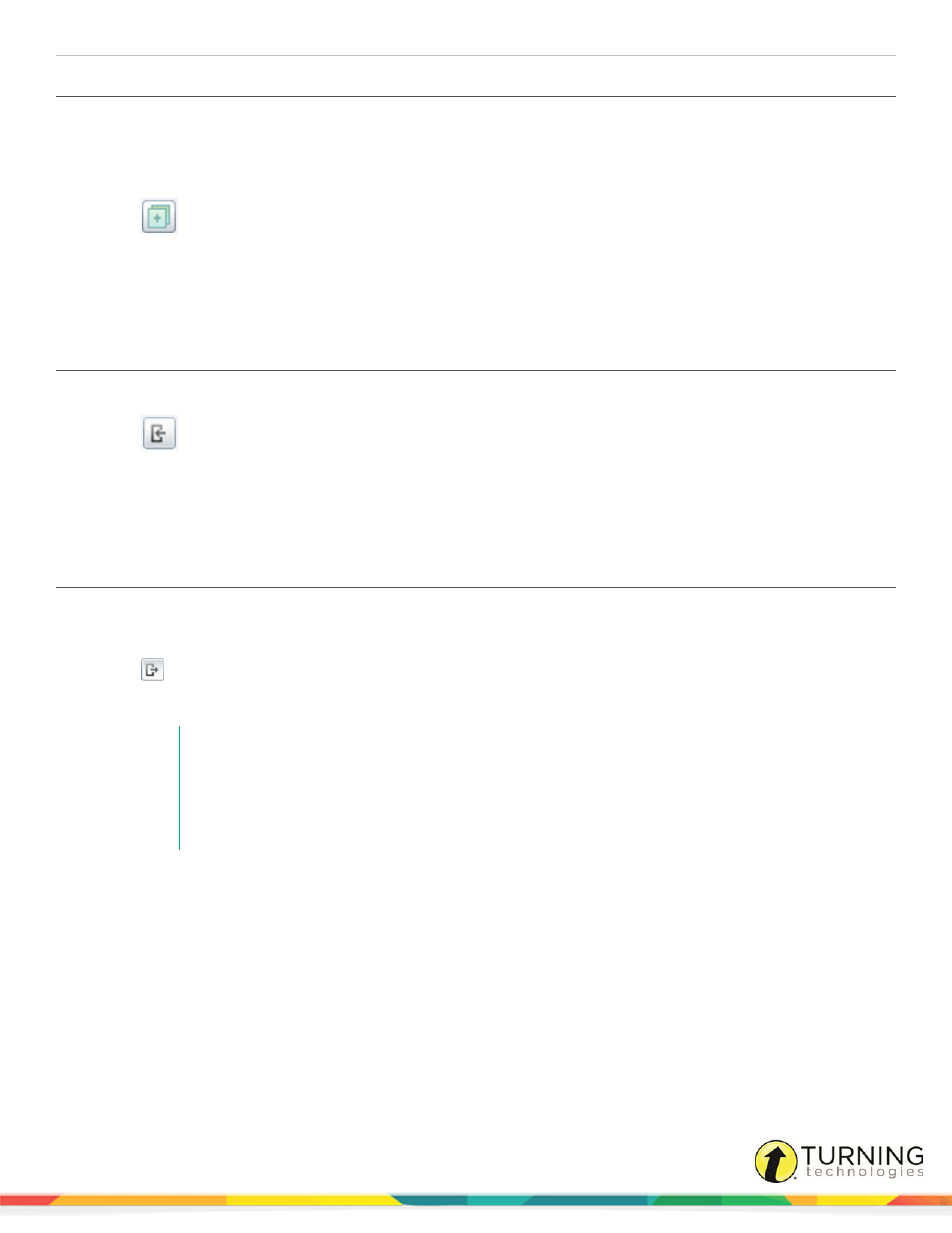
Insight 360
39
Copying an Answer Key Test
To use the same Answer Key test across multiple classes, you must copy the original Answer Key.
1
Select the My Tests tab and click Answer Key Tests.
2
Select the Answer Key test to copy.
3
Click
.
The new test appears at the bottom of the Answer Key Test list.
4
In the Test Name field, enter a new name for the copy.
5
Make changes to the new Answer Key Test as necessary.
Importing an Answer Key Test
1
Select the My Tests tab and click Answer Key Tests.
2
Click
.
3
Browse to the location of the Answer Key Test file.
4
Select the test and click Open.
The Answer Key Test is imported into Insight 360 Cloud.
Exporting an Answer Key Test
1
Select the My Tests tab and click Answer Key Tests.
2
Select the Answer Key Test to be exported.
3
Click
.
4
Name the Answer Key Test and click Save.
NOTE
The default save location is:
PC - C:\Program Files (x86)\eInstruction\ExamView\Tests
Mac - Applications > eInstruction > ExamView > Test
Next Steps
The Answer Key Test is exported as an XML file. You can now save this file to a flash drive and import the XML version of the
Answer Key Test on another computer that has Insight 360 Cloud installed. For more information, see
turningtechnologies.com/user-guides
