Setting up insight 360 cloud web access, Upgrading devices to insight 360 cloud – Turning Technologies Insight 360 Cloud User Manual
Page 12
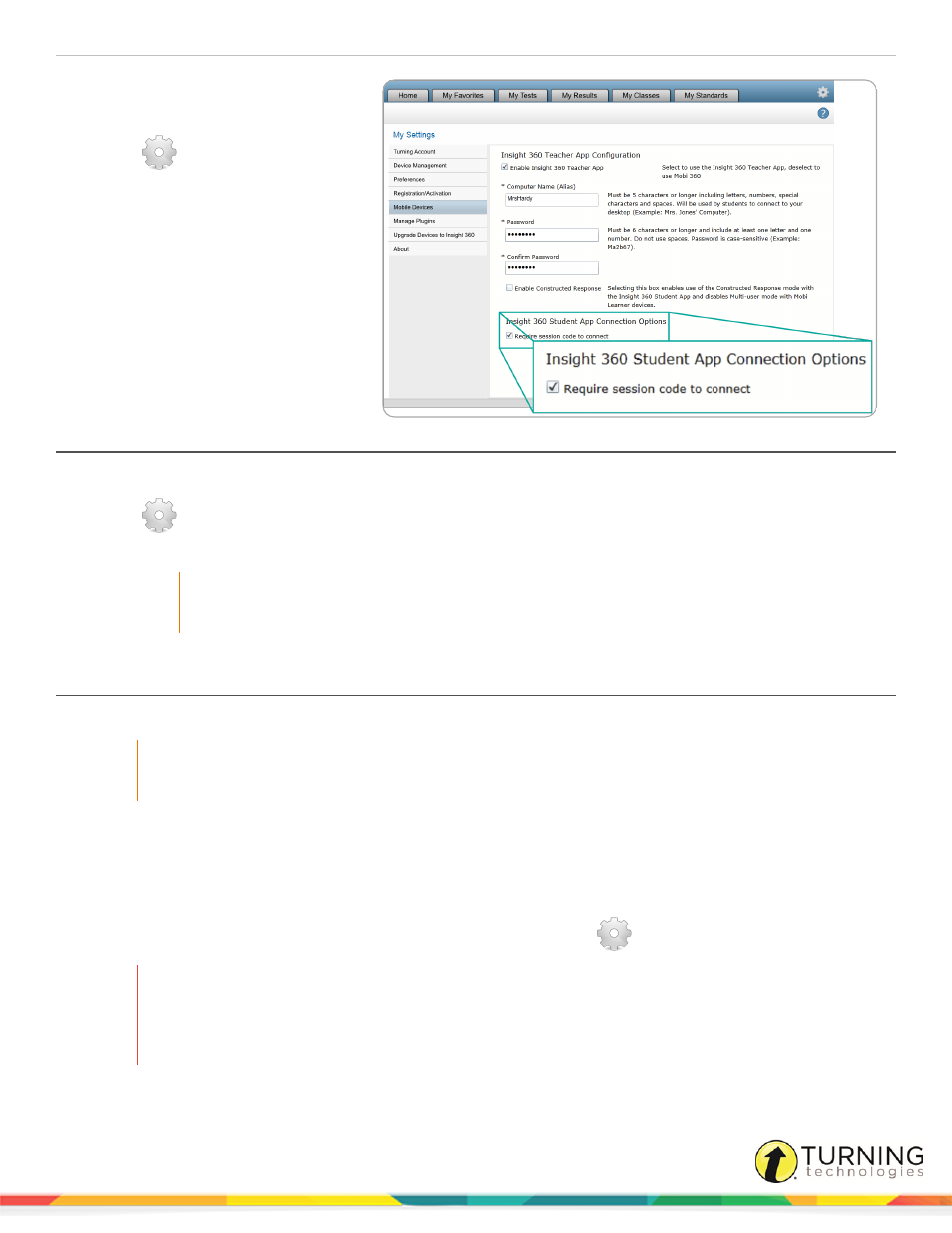
Insight 360
12
1
Open Insight 360 Cloud and sign in
with your Turning Account.
2
Click
and select Mobile
Devices from the left menu.
3
Select the box labeled Require
session code to connect.
Insight 360 Cloud assigns a
session code when the class is
started.
4
Provide the code to your students
to input in the Session Code field
on the Insight 360 Student app.
Setting Up Insight 360
Cloud Web Access
1
Open Insight 360 Cloud and sign in with your Turning Account.
2
Click
and select Mobile Devices from the left menu.
3
Select the box labeled Allow Web Access students to connect.
IMPORTANT
Only check this box if you are connected to the internet and will be using Web Access.
Upgrading Devices to Insight 360 Cloud
In many cases, you can use previous generations of devices with the Insight 360 Cloud system.
IMPORTANT
Mac users must contact Technical Support before upgrading MobiView™, Pulse or Spark devices.
A MobiView mobile interactive whiteboard and its corresponding receiver can be upgraded to become a Mobi 360 mobile
interactive whiteboard with “Teach Class” capability and Mobi 360 receiver.
Pulse and Spark clickers and their corresponding receivers can be upgraded to become Pulse 360 and Spark 360 participant
devices with receivers.
For all devices listed above, this is a one-way upgrade initiated from My Settings
in the Insight 360 Cloud software.
WARNING
Once a device is upgraded, it cannot be used in its original configuration again. For example, a
MobiView that has been upgraded to a Mobi 360 cannot be used with the WorkSpace™ or CPS™
student response systems.
turningtechnologies.com/user-guides
