Viewing the student import exception log, Editing a student in the exception log – Turning Technologies Insight 360 Cloud User Manual
Page 26
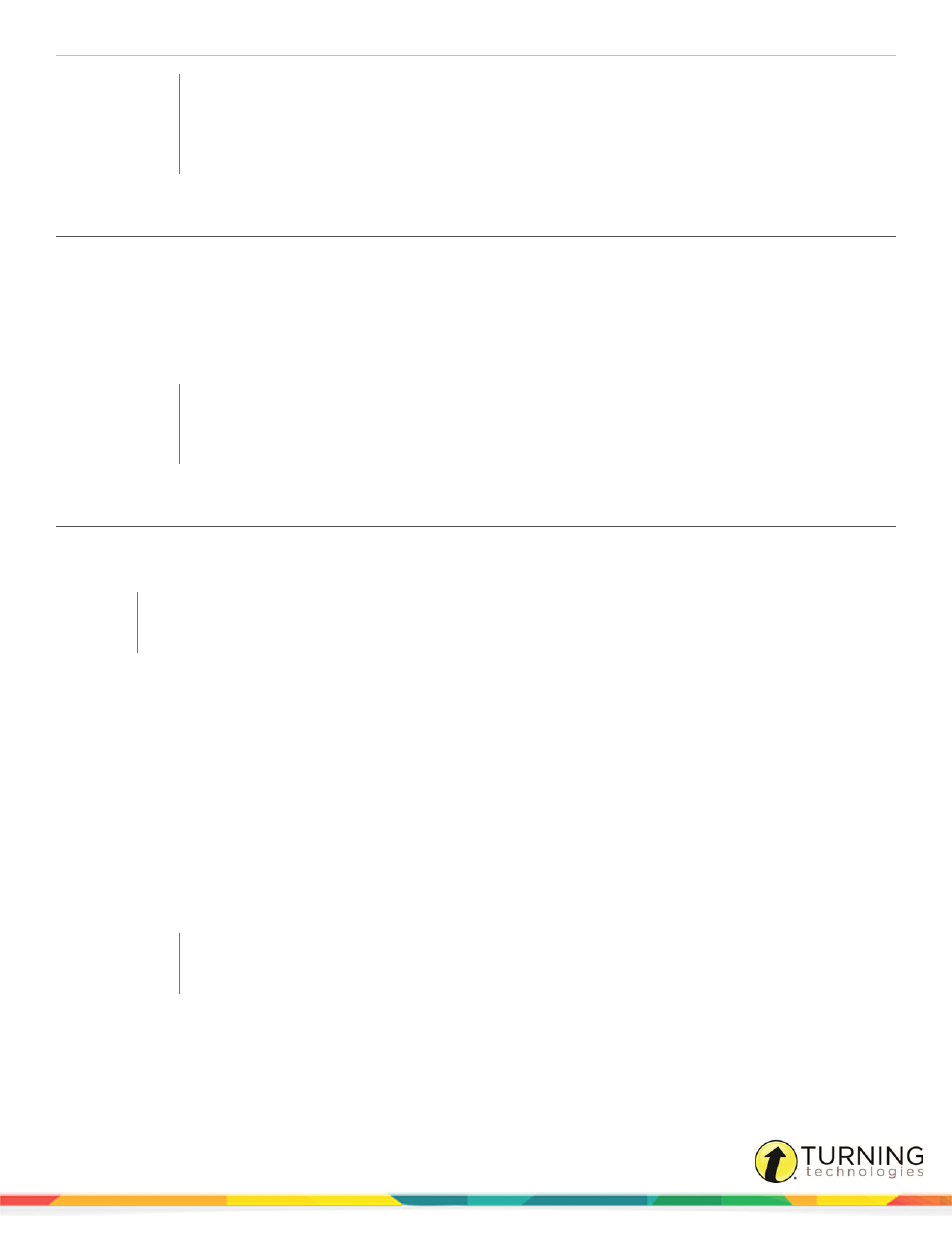
Insight 360
26
NOTE
If there are errors in the import process, the student with the error will not be imported.
Instead, the affected student will be placed in the Student Import Error Log. For more
information, see
Editing a Student in the Exception Log
Viewing the Student Import Exception Log
If there are errors in the import process, the student or students containing errors (also called exceptions) will not be imported.
Instead, the affected student or students are placed in the Student Import Exception Log. You can view and edit students in the
Exception Log.
1
Select the My Classes tab and click Import from CSV.
2
Click View Exceptions.
NOTE
If the student import did not generate any errors, you will not see the View Exceptions
option.
Editing a Student in the Exception Log
If there are errors during the student import process, the affected students are moved to the Student Import Exception Log. The
Error column provides a brief explanation of the error.
NOTE
The most common exception is a duplicate Student ID.
If a student has not been imported into the Insight 360 Cloud database, the Student Imported column displays No. Student
information, such as the Student ID, can be edited.
If a student has been imported into the Insight 360 Cloud database the Student Imported column displays Yes. Student
information cannot be edited.
1
To edit students in the exception log:
a
In the exception log, double-click the item to be edited.
b
Enter the new information and press Enter.
2
To import edited students into the Insight 360 Cloud database:
a
Select the box or boxes that correspond to the student.
b
Click Import Selected Students.
WARNING
This action occurs immediately and cannot be undone.
3
To remove students from the exception log:
a
Select the box or boxes that correspond to the student.
b
Click Remove Selected Exceptions.
turningtechnologies.com/user-guides
