Cuetag™ creator, Tagging questions with the cuetag creator – Turning Technologies Insight 360 Cloud User Manual
Page 16
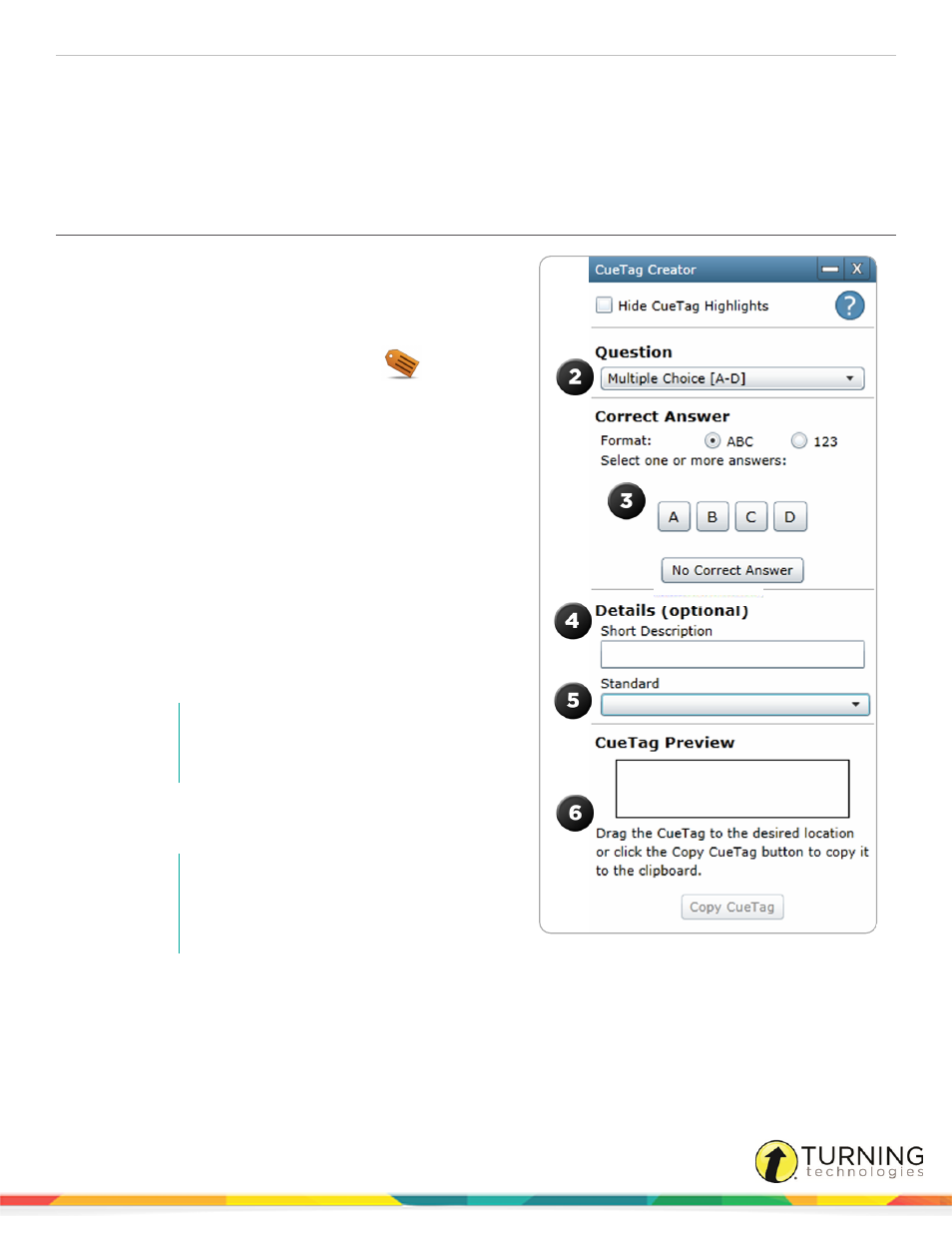
Insight 360
16
CueTag™ Creator
A CueTag™ is a small barcode generated by Insight 360 Cloud. A CueTag can be placed on a software document, such as a
Microsoft PowerPoint presentation or text document. The CueTag contains question information read by the Insight 360 Cloud
software and sent to the Mobi 360 or Insight 360 Teacher app.
Tagging Questions with the CueTag Creator
Placing a CueTag on a page enables you to use the Insight 360
Cloud system to ask and record participant responses to
questions that you have already created in existing course
materials.
1
On the Insight 360 Cloud Home tab, click
.
The CueTag Creator window opens.
2
Select the type of question to be tagged from the
Question drop-down menu.
3
Select the question format and click the button that
represents the correct answer.
A thin barcode is generated in the CueTag Preview box.
4
Enter a short description in the box provided if
necessary.
The short description is displayed on the Mobi 360 or the
Insight 360 Teacher app. The short description is also
displayed in the reports.
5
If an educational standard should be associated with this
question, click Standard and select the applicable
standard.
NOTE
You can only assign one standard per
CueTag.
6
Drag and drop or copy and paste the CueTag into the in
the appropriate place in the document.
NOTE
DO NOT change the size and DO NOT “hide”
the CueTag from the screen. The CueTag
must be visible to be recognized.
turningtechnologies.com/user-guides
