Generating a session code – Turning Technologies Insight 360 Cloud User Manual
Page 11
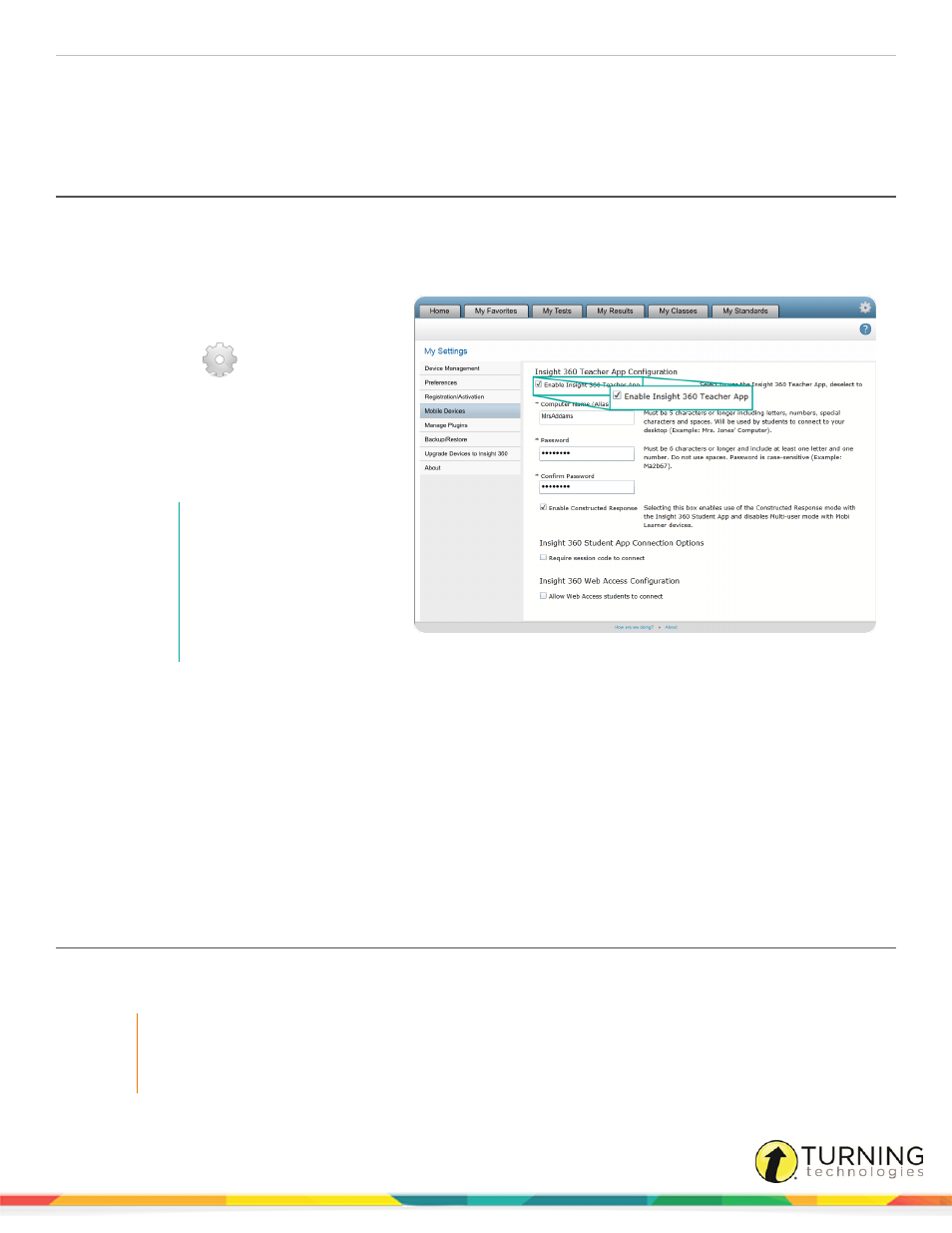
Insight 360
11
7
To set up and connect clickers, plug in the clicker receiver.
When you start a class the join code (JC)/channel is displayed at the top of the Mobi 360 screen. Students may need to
manually enter the join code/channel into the clickers.
Setting Up the Insight 360 Teacher and Student Apps
If using a tablet for the teacher device instead of the Mobi 360 or if students are using tablets instead of clickers, follow the
instructions below.
1
Download and install the Insight 360 Teacher and Student apps from the appropriate app store.
2
Open the Insight 360 Cloud desktop
software, sign in with your Turning
Account, click
and select Mobile
Devices from the left menu.
3
Select the box labeled Enable Insight
360 Teacher app.
4
Enter the computer name (alias) and
password in the boxes provided.
NOTE
The computer name must
be unique. This is the
name the students will
use to find your computer
when connecting with the
Insight 360 Student app.
5
Optionally, select Preferences from the left menu and select the box labeled Prompt teacher to confirm student
reconnect.
This setting generates a prompt whenever a student attempts to rejoin a class session using the Insight 360 Student
app.
6
On the tablet, open the Insight 360 Teacher app.
7
Tap the computer name entered in step 4.
8
Enter the password in the box provided.
9
Tap OK.
The Teach a Class screen appears.
Generating a Session Code
When using the Insight 360 Teacher app, you can generate a Session Code to prevent unauthorized tablets from joining a
session as student devices. Students enter the generated code into their tablets when they attempt to join the class session.
IMPORTANT
Session Codes are required when using Insight 360 Cloud Web Access, but are optional when
using the Insight 360 Student app.
turningtechnologies.com/user-guides
