Turning Technologies Insight 360 Cloud User Manual
Page 69
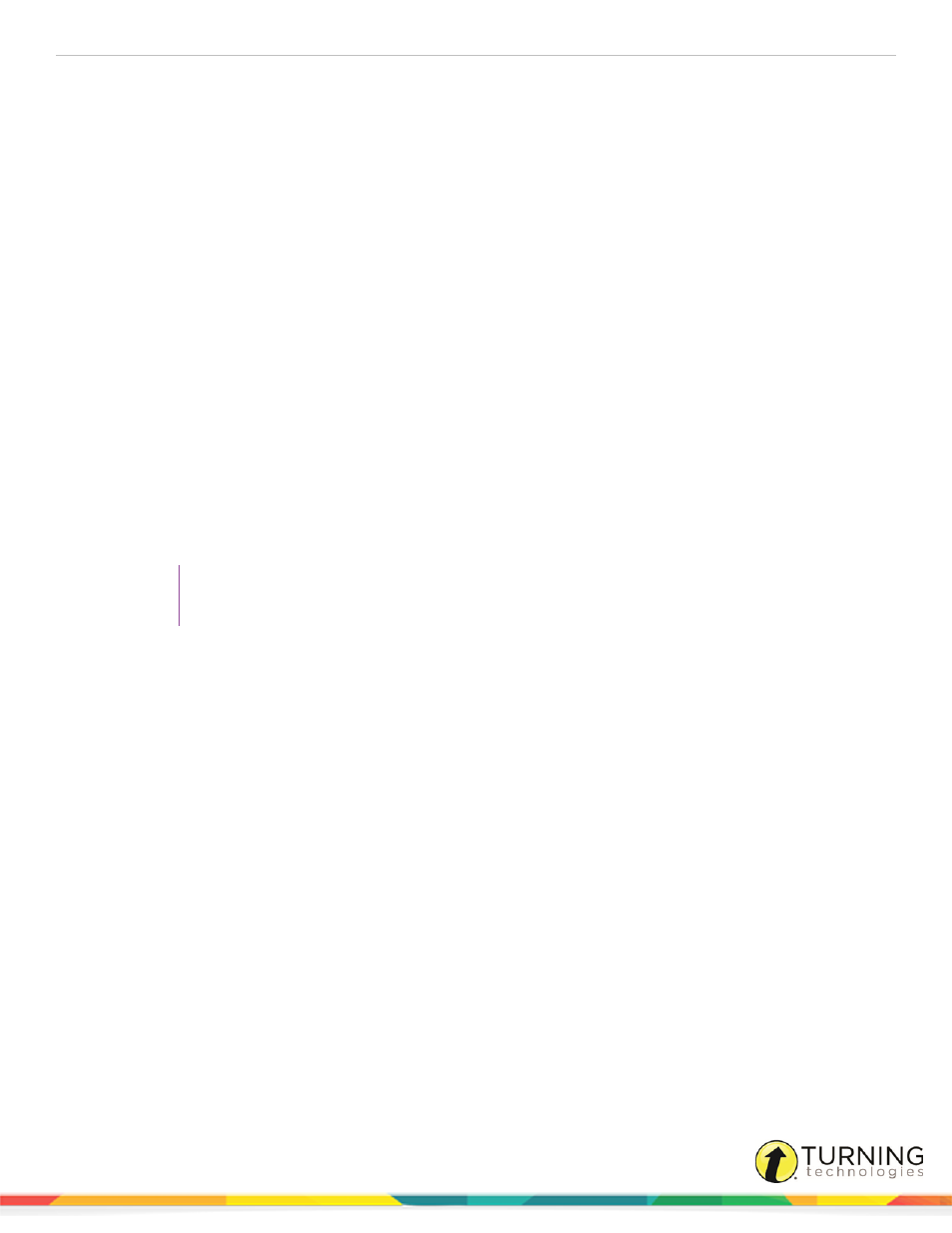
Insight 360
69
l
Student score
l
Class average
l
Highest score
l
Lowest score
l
Number of questions
l
Number correct
l
Number incorrect
l
Questions not responded to
1
Select the My Results tab and click Reports.
2
Expand Student from the left menu and select Multiple Standard Analysis.
3
From the Select a class drop-down menu, select the class for which you want to generate the report.
4
From the Select a student drop-down menu, select the appropriate student.
5
Set the beginning and end dates to broaden or narrow the number of test sessions included in the report in the Date
Range fields.
6
In the Proficiency field, enter a percentage correct score at which students have demonstrated proficiency.
7
To view more options, select the box labeled Show Advanced Export Options.
8
To view the report in grid format, select the Grid radio button.
9
Click Generate Report.
TIP
Click Export to CSV to export the report to a CSV file.
turningtechnologies.com/user-guides
