Zoom R16 User Manual
Page 75
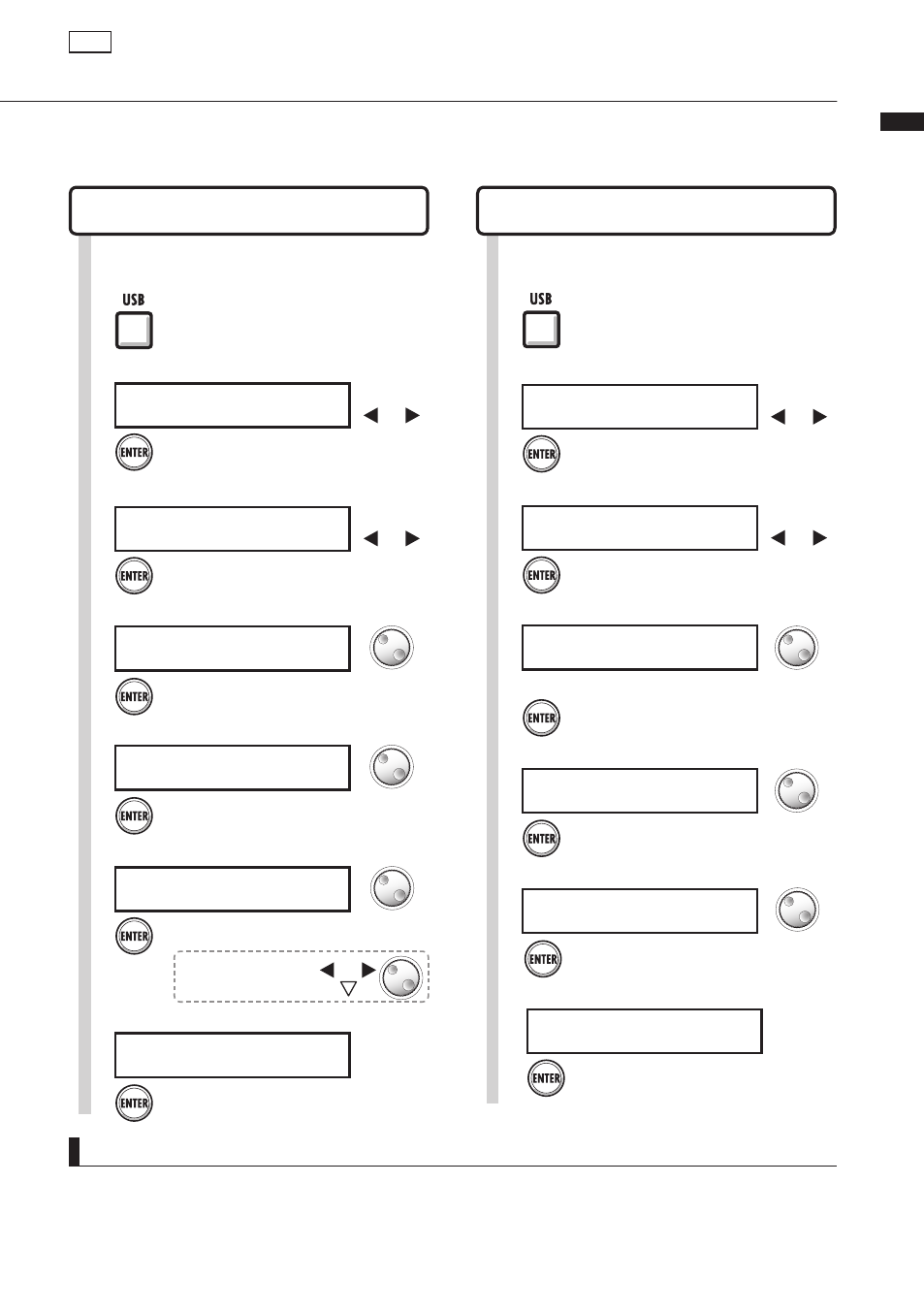
USB>USB stra
g
e
74
1
Connect the USB memory to the
USB Host Jack of the R16.
1
Connect USB MEMORY to the
USB Host Jack of the R16.
5
Press [ENTER].
D A T A S A V E
N o . 0 0 1 : P R J 0 0 1
Change
project
Select project with data to save.
6
Press [ENTER].
S e l e c t F i l e
L E A D G T R . W A V
Change
project
Select a file.
NOTE
• Never remove the USB memory when sending and receiving data. Disconnect after the “Saving” or “Loading” display is gone.
• During USB storage use, no recording is possible.
• When saving on USB memory, the saved data is stored at the top level of the file structure.
Press [USB].
2
Press [USB].
2
Select the folder.
5
Press [ENTER].
S e l e c t F i l e
F o l d e r : W A V F I L E S
Change folders
and files
Appears if there is a folder.
Select a file.
6
Press [ENTER].
S e l e c t F i l e
D R _ L O O P . W A V
Change folders
and files
Using USB memory to save and import data
Saving to USB memory
USB>USB STRAGE>SAVE
Importing from USB MEMORY
USB>USB STRAGE>LOAD
Save the file.
8
A C O G T R . W A V
S a v e ?
Press [ENTER].
Load the file.
8
D R _ L O O P . W A V
L o a d ?
Press [ENTER].
USB
By connecting USB memory directly to the R16, you can save and import files.
This is convenient for exchanging files with band members.
Select the data to save.
7
D A T A S A V E
L E A D G T R . W A V
Press [ENTER].
Change the name of
the file to be saved.
Change file
Press [ENTER].
S a v e t o
N o . 0 0 1 : P R J 0 0 1
Select a file.
7
Change file
Select
.
3
U S B
> U S B S T R A G E
Press [ENTER].
>USB STRAGE
Change
menu
Select
.
4
U S B S T R A G E
> S A V E
Press [ENTER].
>SAVE
Change
menu
Select
.
4
U S B S T R A G E
> L O A D
Press [ENTER].
>LOAD
Change
menu
Select
.
3
U S B
> U S B S T R A G E
Press [ENTER].
>USB STRAGE
Change
menu
