Import files from other projects, Hint, File – Zoom R16 User Manual
Page 65: Import
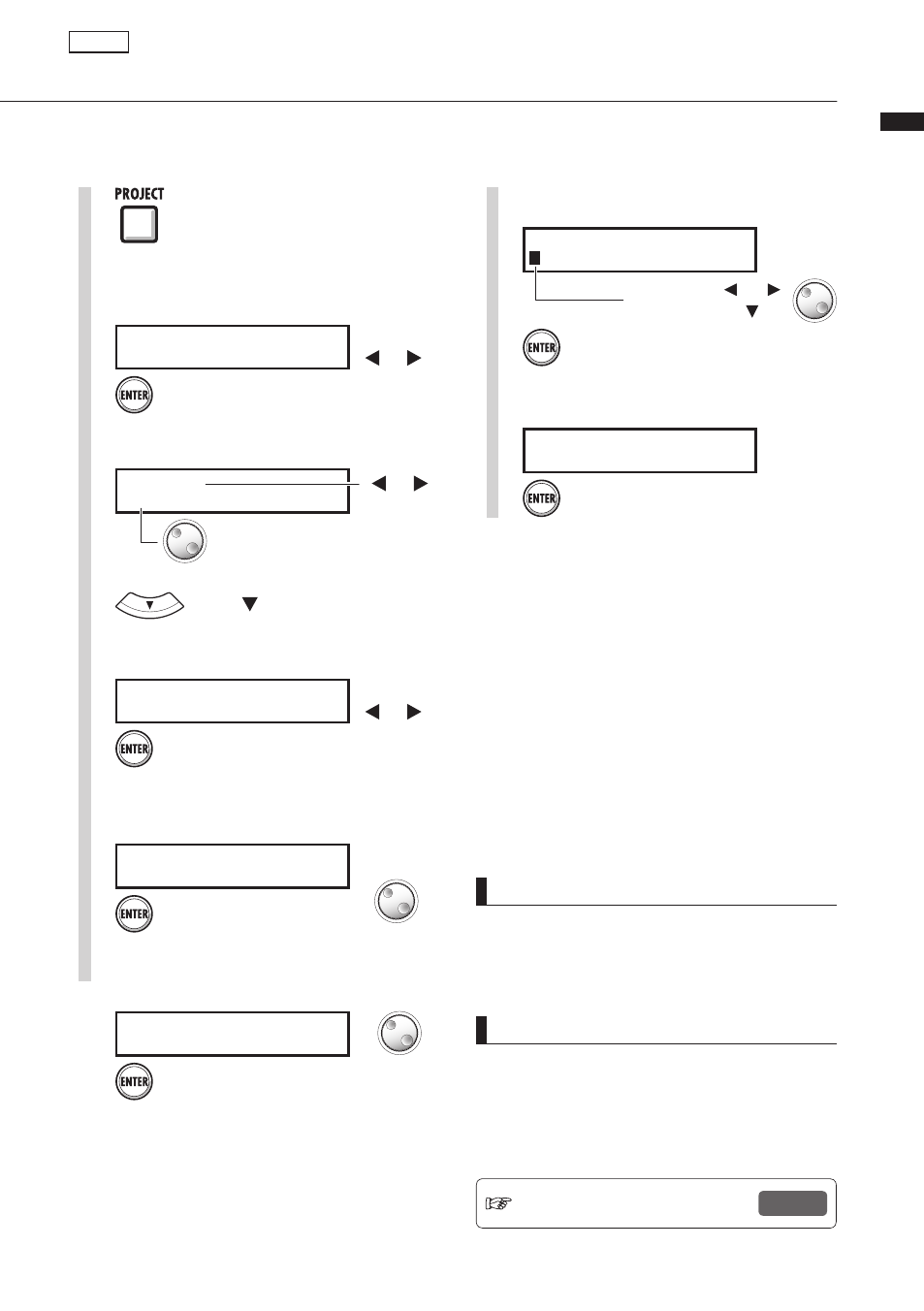
Pr
oject>File>Impor
t
64
Import files from other projects
Import files from projects other than the current project.
6
Select the project that has
the file to be imported.
Press [ENTER].
Change
project
F I L E I M P O R T
N o . 0 0 0 : P R J 0 0 1
7
Select the file to import.
Press [ENTER].
F I L E I M P O R T
L E A D G T R . W A V
1
Press [PROJECT].
7
Import the file.
Press [ENTER].
A C O G T R . W A V
I m p o r t ?
HINT
Characters that can be used: 12 maximum
Numerals: 0-9
Alphabet: A-Z (Capital letters)
Signs: _ (underscore)
Ref.: Name changing
P.30
Project
6
Confirm the file.
Press [ENTER].
F I L E I M P O R T
L
E A D G T R . W A V
Change the name to be saved.
Cursor blinks
3
Select a file.
T R A C K 1 5
M O N O - 0 0 0 . W A V
Select file
Change
track
or use [1-8]
and [MASTER]
status keys
NOTE
• If there is a file with the same name in the project,
a * mark will be added to the top. Change the
name and save.
Select
2
Press [ENTER].
P R O J E C T
> F I L E
Change menu
>FILE
.
Select.
4
Press [ENTER].
M O N O - 0 0 0 . w a v
> I M P O R T
Change menu
Press [ ].
>IMPORT
.
5
