Formatting sd cards and verifying card capacities, Hint, Sd card – Zoom R16 User Manual
Page 71: Format
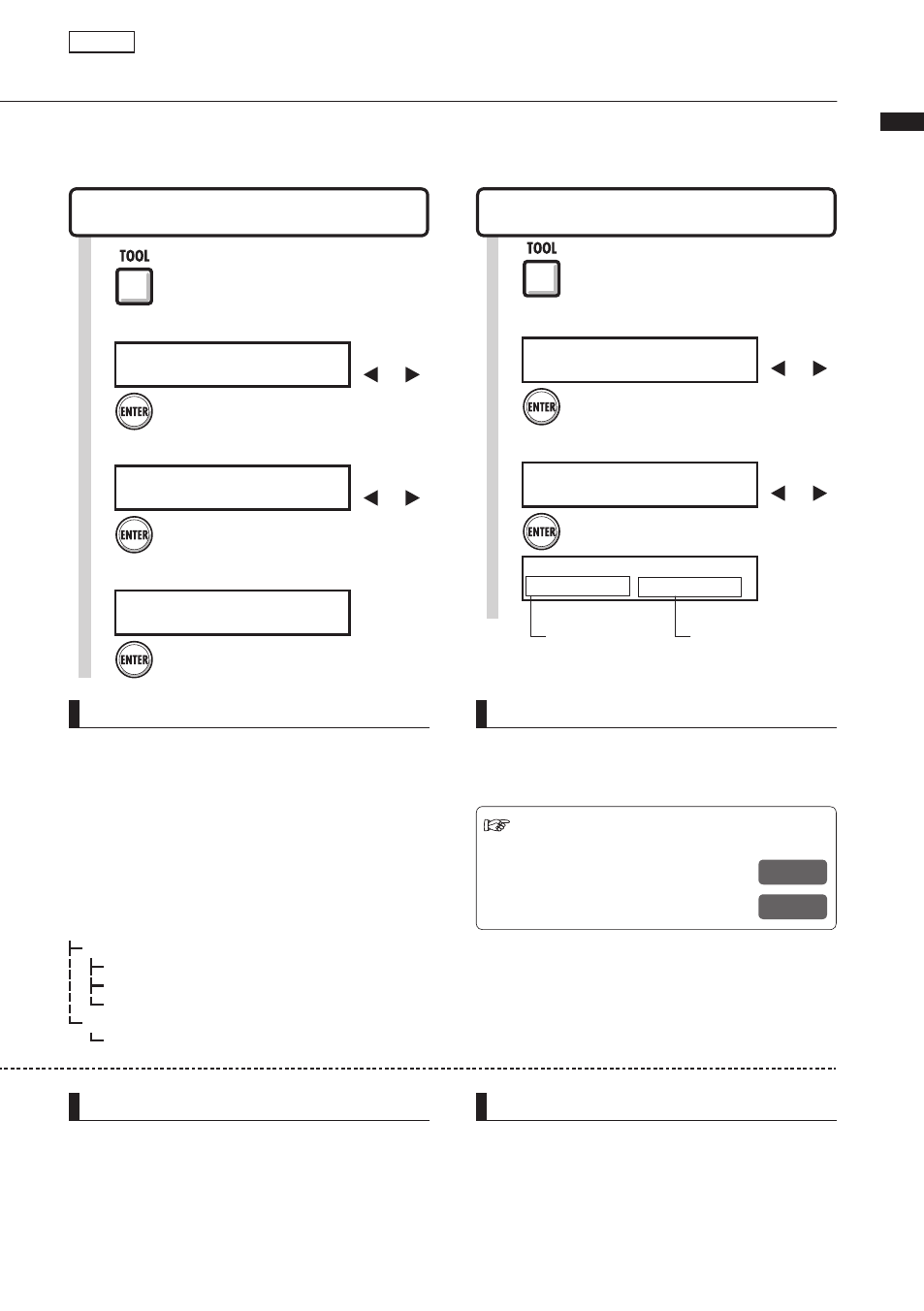
Tool>SD car
d>Format/Remain
70
You can format SD cards for use with the R16, deleting all the data on it, and check SD card
capacity (remaining space).
Formatting SD cards and verifying card capacities
S D C A R D
F o r m a t ?
4
Execute.
Press [ENTER].
Verify SD card remaining capacity
TOOL>SD CARD>REMAIN
Format SD card and delete all data
TOOL>SD CARD>FORMAT
HINT
• Insert an unformatted SD card and execute when
“Format?” appears. Then options to [SAVE] and
[LOAD] the present project will follow.
NOTE
• Release the write-protection lock of the SD card
before inserting it.
• [SAVE] includes various data for the project in
use, but no audio data is saved.
S D C A R D R E M A I N
0 5 4 : 0 6 : 0 0 / 1 5 3 1 7 . 7 M B
Remaining recording
time for the current
recording format
R e m a i n i n g
capacity of
the card
NOTE
• If you insert an SD card that has not been
formatted for use with the R16, the “FORMAT”
menu opens automatically.
• If you format an SD card, all its data will be
permanently erased.
• When you format an SD card, all data on the card
will be deleted, and folders and files exclusively
for R16 use will be created.
SD card
1
Press [TOOL].
1
Press [TOOL].
Data structure of R16 SD cards
PROJ000
SYS
PRJDATA.ZID
ZOOM.ZDT
AUDIO
EFXDATA.ZID
Change
menu
Select
.
2
T O O L
> S D C A R D
Press [ENTER].
>SD CARD
Change
menu
Select
.
3
S D C A R D
> F O R M A T
Press [ENTER].
>FORMAT
Change
menu
Select
.
2
T O O L
> S D C A R D
Press [ENTER].
>SD CARD
Change
menu
Select
.
3
S D C A R D
> R E M A I N
Press [ENTER].
>REMAIN
NOTE
• If the remaining capacity of an SD card is less
than the amount of recording data, recording will
fail. Change the card before you run out of space.
Ref. : Importing data from USB
memory to an SD card
: Saving data from an SD card
to USB memory
: Operation without an SD card
P.76
P.12
