Project overview & project protection, Protect, Hint – Zoom R16 User Manual
Page 57: Edit
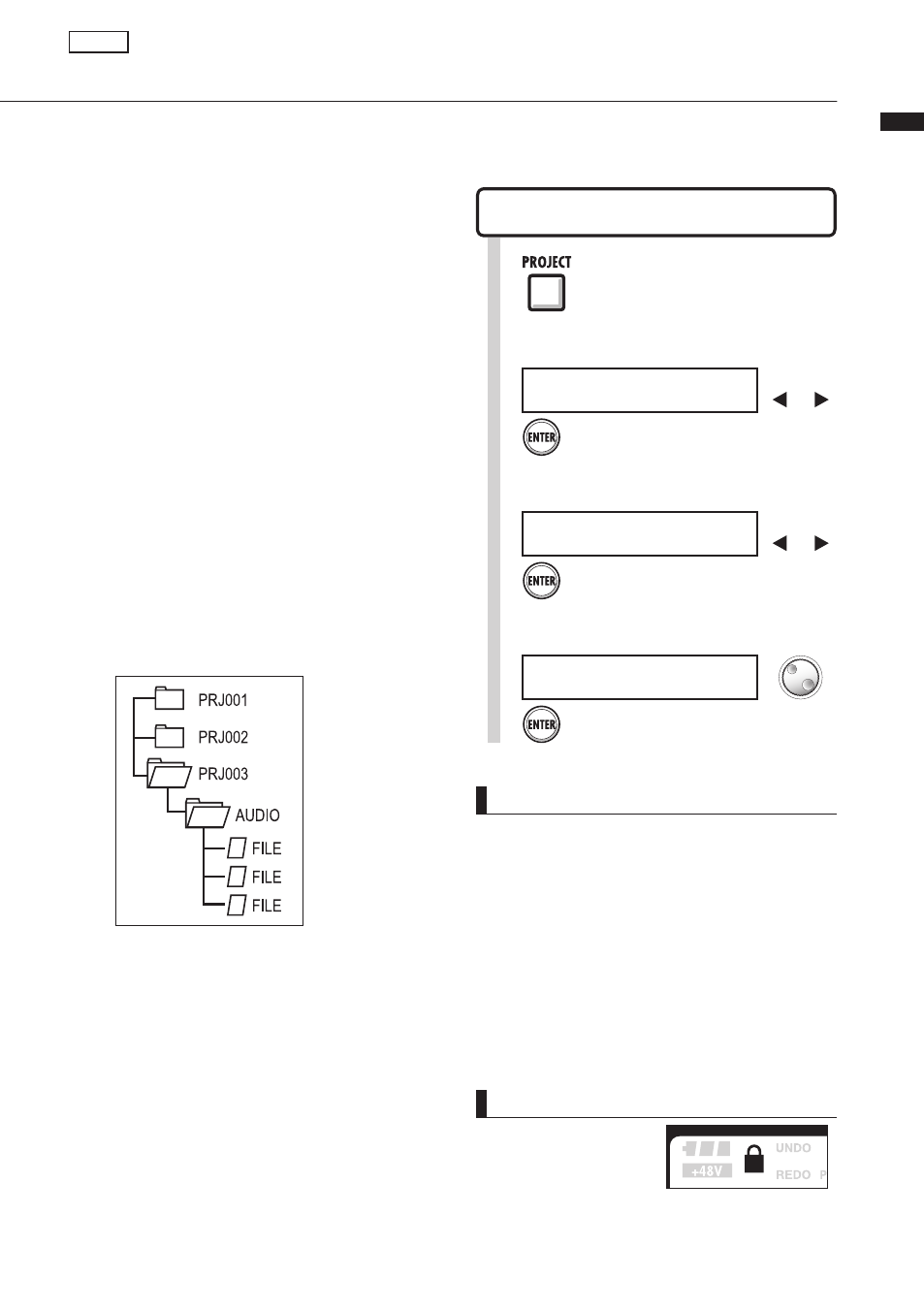
Pr
oject/Pr
oject>edit>Pr
otect
56
Project overview & project protection
A project stores data and elements necessary for music playback. The “PROTECT” function allows you
to prevent the alteration of a completed project.
P R O J E C T E D I T
> P R O T E C T
Change
m
enu
Select
3
Press [ENTER].
>PROTECT
.
Turn ON/OFF
P R O J E C T P R O T E C T
O n
Select
4
Press [ENTER].
>ON
.
Project
NOTE
• You can play back a project when it is protected,
but you cannot change it. If you want to record in
it or edit it again, set “PROTECT” to “Off.”
• Projects that are not protected will be automatically
saved to the SD card when you turn the POWER
switch OFF or when you open another project.
• We strongly recommend setting “PROTECT” to
“On” once you complete a piece of music to avoid
saving a mistaken operation later.
1
Press [PROJECT].
Protecting a project
PROJECT>EDIT>PROTECT
All elements of a piece of music are stored
in a project as one unit, including audio files,
information about track assignments, and
mixer, effect, metronome and tuner settings.
The unit can handle a maximum of 1000
projects on a single card. Create a new project
for each new piece of music.
Data saved in a project:
*
Audio data for every track including the
MASTER track
*
Folder settings selected by tracks
*
Mixer settings
*
Patch numbers and patch contents set for
insert and send return effects
*
Contents of play lists
*
All other necessary files
HINT
• The lock icon appears on
the screen when a project
is protected.
.
P R O J E C T
> E D I T
Change
m
enu
Select
2
Press [ENTER].
>EDIT
