Zoom R16 User Manual
Page 20
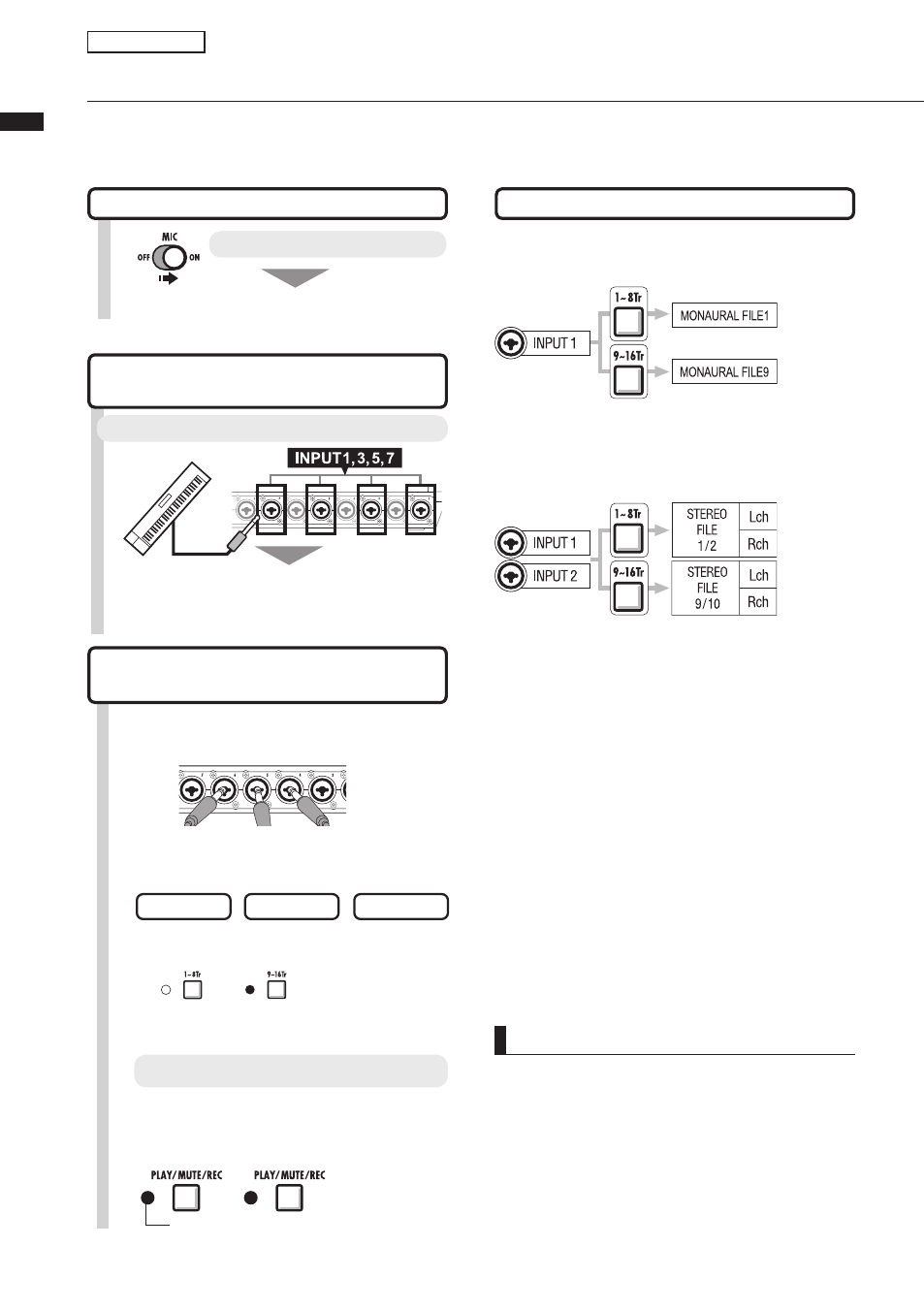
Instrument connections:
stereo settings and status ke
ys
Files corresponding to INPUTS
Using the built-in microphones
Signals to INPUT 7/8
Turn the [MIC] switch ON.
Recording INPUTS 1–8 results in file names
that correspond with the track numbers.
When STEREO LINK has been used
Stereo-linked tracks result in stereo files.
Lch = odd-numbered input signal recorded
Rch = even-numbered input signal recorded
NOTE
* Use the fader that corresponds to the INPUT
jack. Signals from INPUT 1 go into Track 1/9.
* To use tracks 9-16, press the [9-16tr] key to
switch the fader assignments.
* The input and output flow change depending on
the INSERT EFFECT setting.
19
Track recording
Instrument connections: stereo settings and status keys
To make a stereo recording, you can create one stereo file by recording on the neighboring
odd/even-numbered tracks and by setting a stereo link.
The status key must be pushed to transfer the signal from an INPUT to a recording track.
Use INPUT 1/2, 3/4, 5/6 and 7/8 as pairs. Input
left signals to odd-numbered tracks and right
signals to even numbered tracks.
Connecting line input instruments
(stereo connection)
Choose INPUT 1, 3, 5 or 7 and connect the musical instrument.
3
Assign INPUTS 1–8 to tracks 1–8
or tracks 9–16.
1
Connect instruments and
microphones to the jacks.
INPUT1~8
2
Make stereo settings for the specific
instruments and built-in microphones.
STEREO
MONAURAL×2
MONAURAL
Select the tracks.
TRACKS
1~8
TRACKS
9~16
4
Press the STATUS KEY of the
paired tracks one or two times
each to turn both lights on.
Set the status of the connected INPUTS.
Red lights on: record ready (REC )
Assign faders to
either tracks 1–8
or 9–16
