Recording the second and later tracks, Hint – Zoom R16 User Manual
Page 26
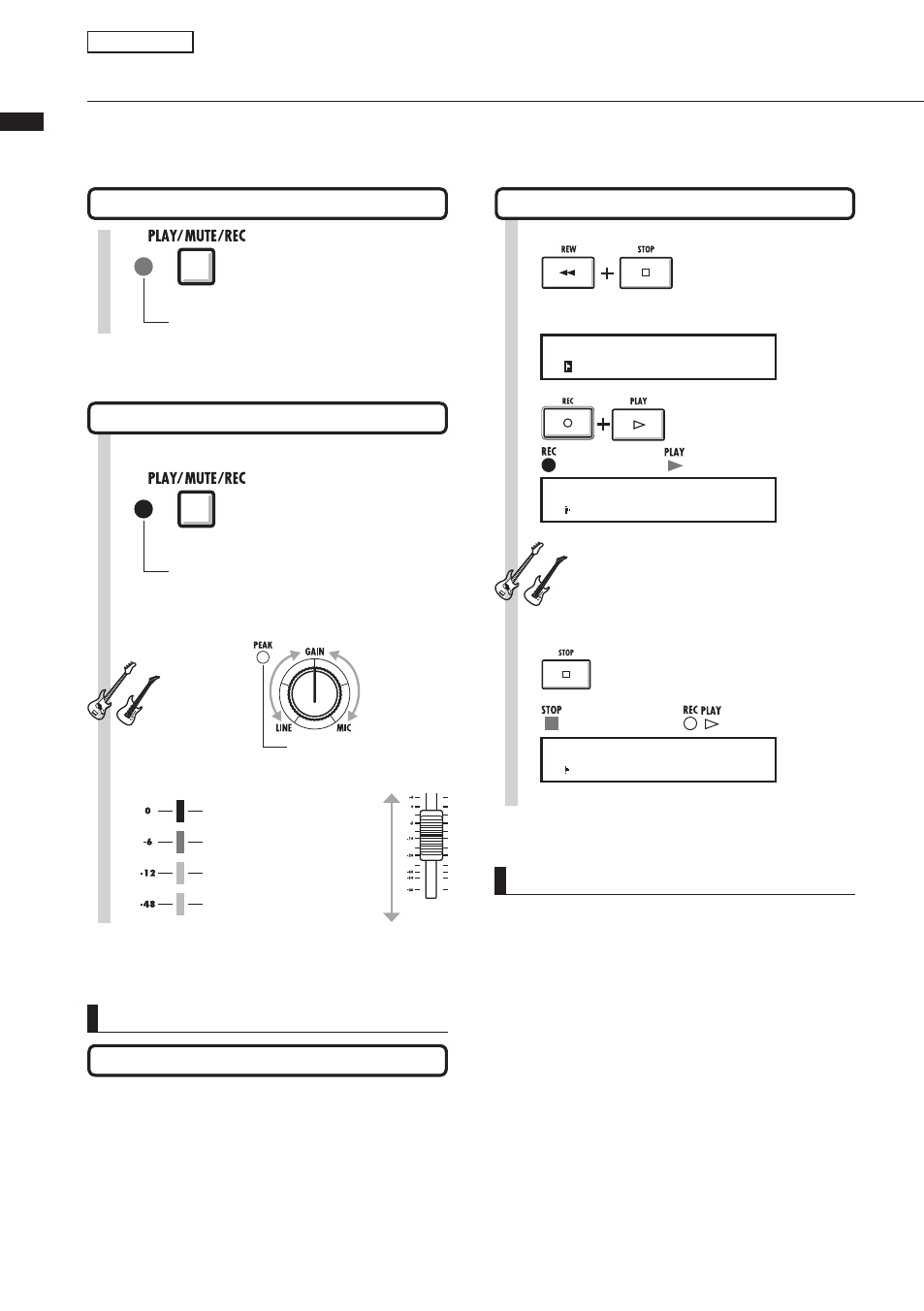
Recor
ding the second and later trac
ks
25
Recording the second and later tracks
After completing the first track recording, you can record the next track in turn while playing back
recorded audio files. The preparation for recording is the same as for the first track, and you can
playback on a different track.
NOTE
• If the first and second recordings are on different
tracks, you can skip to Step 7, because you
only need to change the track status and start
recording.
• When you move file tracks, make sure there is
no file assigned to the track where you plan to
record (display says “NOT ASSIGN”). If there are
assigned files, old files will be overwritten and
cannot be retrieved.
• Select tracks using the STATUS KEYS. Orange
lights indicate selectable tracks.
• Read-only files are displayed as
cannot be recorded over if assigned.
Recording preparation for the second track
Recording~Stop
1
]
Press the [PLAY/MUTE/
REC] of the TRACK for
playback 1-2 times until the
green light turns on.
Green light on: playback enabled [PLAY]
2
Press the [PLAY/MUTE/
REC] of the recording track
1-2 times until the red light
turns on.
Red light on: recording enabled [REC]
3
Adjust the [GAIN].
T h e l e v e l s h o u l d
cause no red light
(0dB) even at the
maximum sound.
Red
Briefly lights when the sound
volume reaches maximum.
Instrument starts
sounding
Perform.
4
Press [REW] & [Stop]
at the same time to
return the counter to
the head.
P R J 0 0 1 P R J 0 0 1
ト 0 0 0 0 : 0 0 : 0 0 : 0 0 0
P R J 0 0 1 P R J 0 0 1
ト 0 0 0 0 : 0 0 : 0 0 : 1 2 3
The counter starts moving.
Green light on
Red light on
Press [REC] and then
[PLAY] to start recording.
5
The counter stops moving, but does not return to 0.
Press [STOP] to stop recording.
6
Green light on
The lights off
P R J 0 0 1 P R J 0 0 1
0 0 0 0 : 0 2 : 0 4 : 2 4 7
Overdubbing
Playing back the already recorded track
HINT
• If you want to use the same track as you recorded
before for the second track recording, you
should transfer the file to another track, and
make the target track empty. Refer to “Preparation
of playback tracks” on P.24.
• You can also swap recorded tracks with
unrecorded tracks.
• This method is useful for creating a second guitar
track using Hi-Z.
Other Uses
Orange
Green
Green
