Combine multiple tracks into 1~2 tracks, Hint, Rec setting >bounce >rec track: play – Zoom R16 User Manual
Page 40
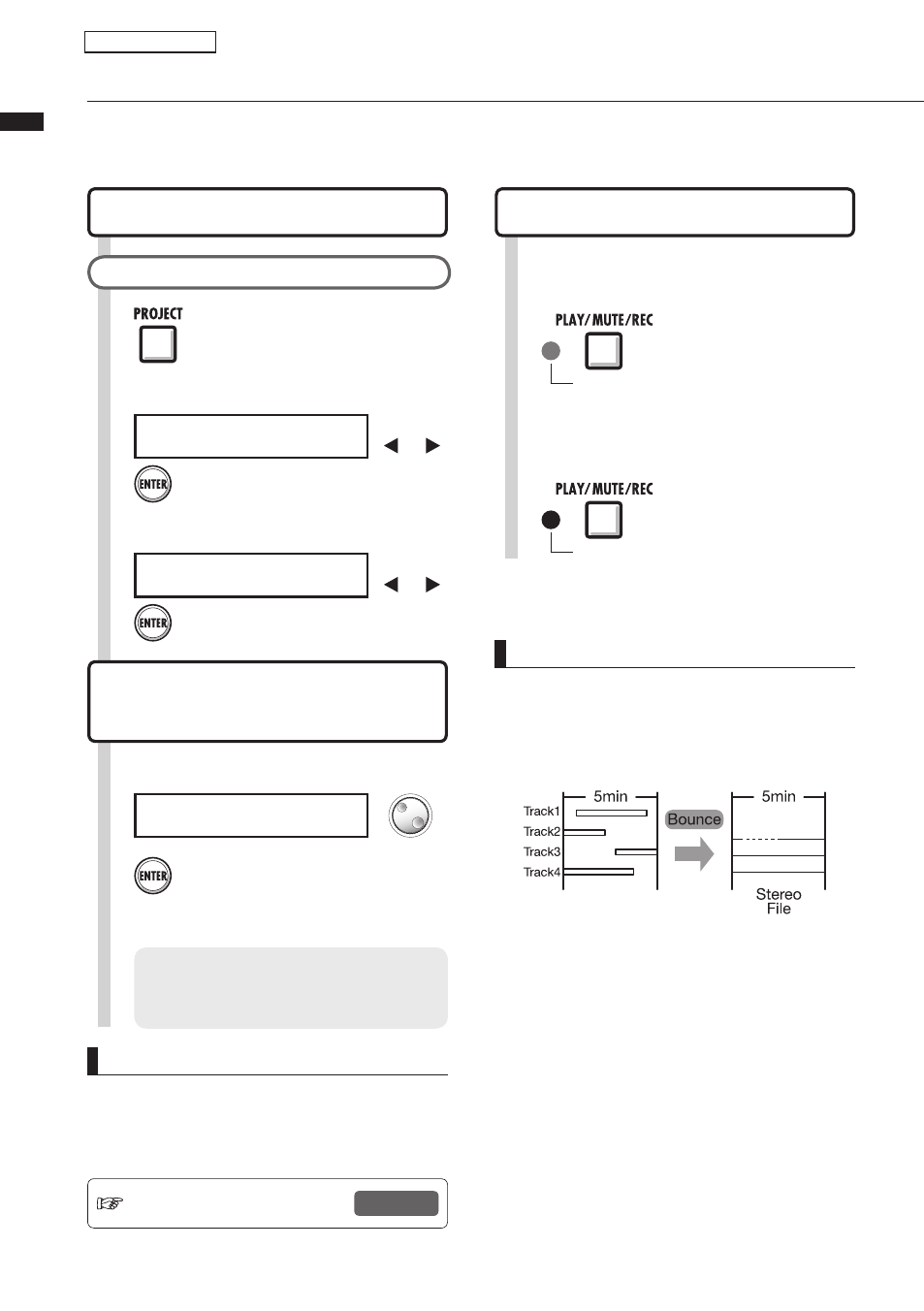
Bounce/Pr
oject>Rec setting>Bounce
39
Combine multiple tracks into 1~2 tracks
Combine multiple tracks into one monaural or stereo file.
Using BOUNCE, this creates a new file in the same project.
1
Press [PROJECT].
5
Press [ENTER].
HINT
• “Bounce” means combining audio data from
several tracks and files together into one stereo
or monaural file. This is also called “ping-pong
recording.”
• To also record the signal of the track(s) that the
bounce is being recorded to, set “REC TRACK”
to “Play” in the BOUNCE Menu as described at
Step 4.
• Once the bounce is executed, a new file will be
created in the same project.
• If you set the bounce destination to a monaural
track, the recorded signals are mixed to
monaural. If set to a stereo link track pair, the
recorded signals are mixed to stereo.
NOTE
• You can cancel a bounce using the [UNDO/
REDO] key.
• If you bounce 2 monaural tracks to stereo, set the
PAN of the odd number track to L 100 and the
even number track to R 100.
Ref: Mix down
P.41, 44
Set whether the track that is
overwritten by the bounce
recording is muted or not.
Mute: Set the bounce destination track to
be silent (initial setting).
Play: Set the bounce destination track to
play and be included in the bounce.
Select
2
Press [ENTER].
P R O J E C T
> R E C S E T T I N G
Change
menus
3
Select
Press [ENTER].
R E C S E T T I N G
> B O U N C E
4
Select
B O U N C E
R E C T R A C K : P l a y
Settings for the bounced tracks
PROJECT>REC SETTING>BOUNCE
Start from the top screen.
Mix down/Bounce
1
Set tracks that you want to bounce
to playback.
Press the [PLAY/MUTE/
REC] 1-2 times until the
green light turns on.
Green light on: playback enabled (PLAY)
2
Select destination track(s) for the
bounce.
Press [PLAY/MUTE/REC]
1-2 times until the red light
turns on.
Red light on: record enabled [REC]
Bounce (preparation)
>REC SETTING
>BOUNCE
>REC TRACK: Play
.
.
.
Change
menus
