Deleting files and projects – Zoom R16 User Manual
Page 63
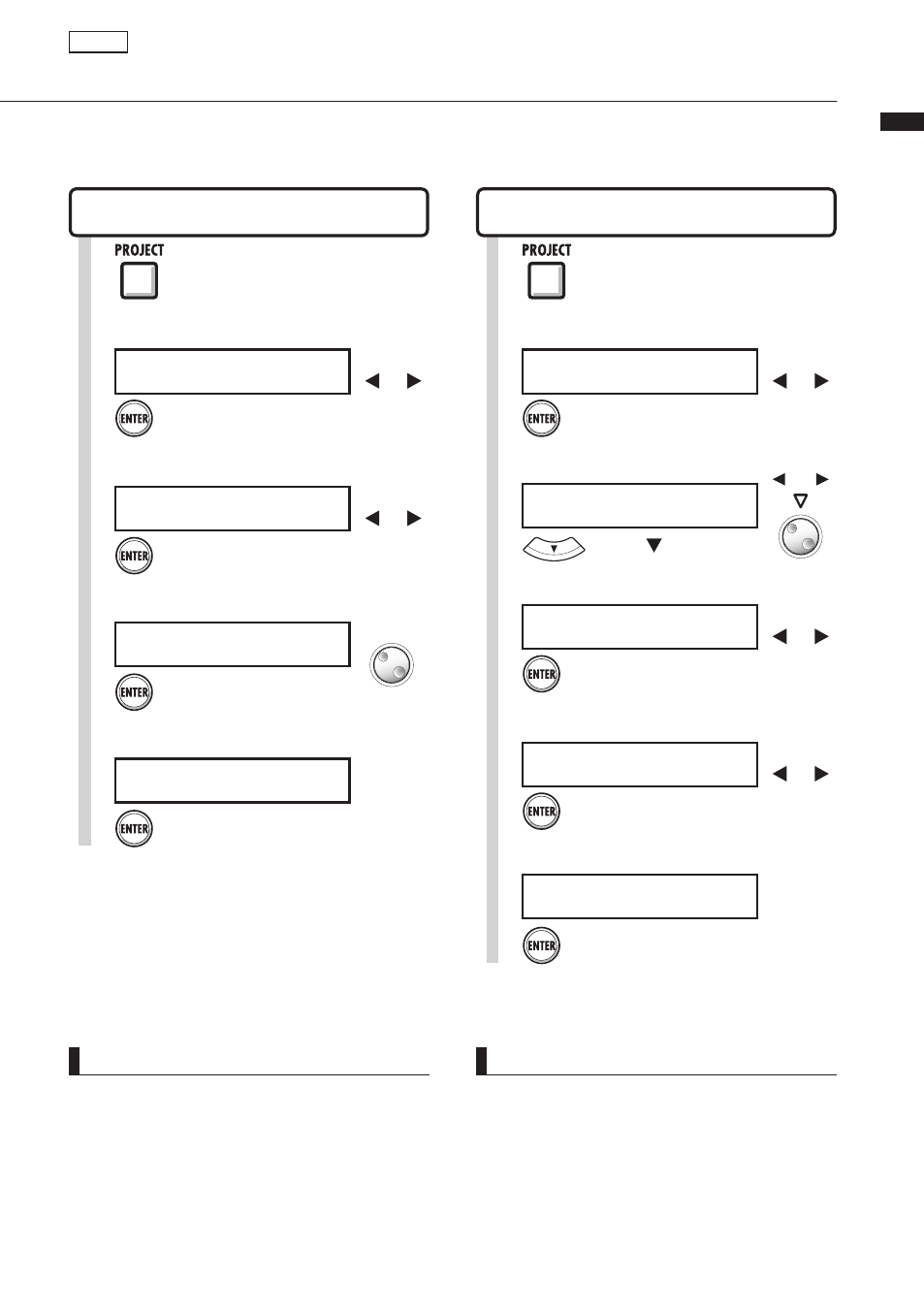
Pr
oject>Edit>Delete/Pr
oject>File>Edit>Delete
62
Deleting files and projects
Delete selected files and projects.
1
Press [PROJECT].
1
Press [PROJECT].
Delete a file
PROJECT>FILE>EDIT>DELETE
Delete a project
PROJECT>EDIT>DELETE
5
Delete the project.
N o . 0 0 1 : P R J 0 0 1
D e l e t e ?
Press [ENTER].
M O N O - 0 0 0 . W A V
D e l e t e ?
6
Delete.
Press [ENTER].
Press [ENTER].
P R O J E C T D E L E T E
N o . 0 0 1 : P R J 0 0 1
4
Select the project to delete.
Change
project
NOTE
• Once deleted, projects and files cannot be
retrieved. Please be careful when deleting.
• You cannot delete projects or files that have
PROTECT set to ON.
• If you delete the currently loaded project, the
project with the lowest number will be loaded.
NOTE
• When you delete files, the tracks they are assigned
to become empty.
Project
T R A C K 1
M O N O - 0 0 0
[ T R 7 ]
3
Select the file name.
Change
track
Change file
Press[ ]
Select
3
P R O J E C T
> D E L E T E
Change menu
Press [ENTER].
>DELETE
.
Select
2
P R O J E C T
> E D I T
Change menu
Press [ENTER].
>EDIT
.
Select
2
P R O J E C T
> F I L E
Change menu
Press [ENTER].
>FILE
.
Select
4
M O N O - 0 0 0 . W A V
> E D I T
Change menu
Press [ENTER].
>EDIT
.
Select
5
M O N O - 0 0 0 . W A V
> D E L E T E
Change menu
Press [ENTER].
>DELETE
.
