Insert effect insertion position, Hint, Input source – Zoom R16 User Manual
Page 50
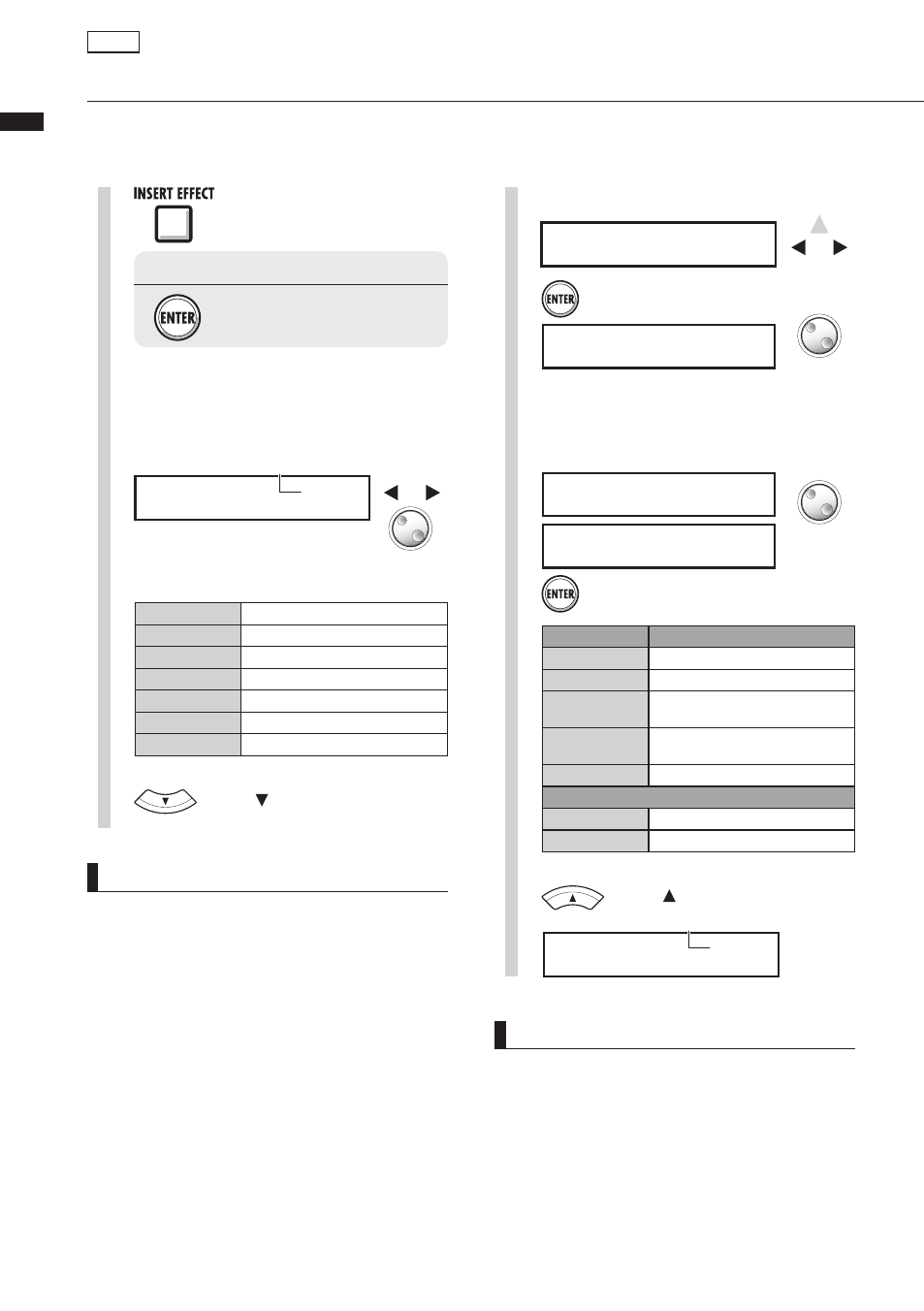
Inser
t eff
ect>P
atc
h sel>Input sour
ce
49
Insert effect insertion position
You can change the insert position of the Insert Effect.
This menu is only for Insert Effect.
HINT
Change the insertion place of the insert effect.
When a project is at the default status, the insert
effect is inserted on INPUT 1.
To change this place, select an INPUT SOURCE at
Step 4:
NOTE
• You can select a single INPUT (1~8) only when
you have chosen the CLEAN, DISTORTION,
ACO/BASS SIM, BASS or MIC algorithm.
• You can select Track 1-8 or Track 9-16 only when
the 8 x COMP EQ is chosen as the algorithm.
• INPUT 1-8 can be selected only when the 8 x
COMP EQ algorithm has been chosen.
• After you select an insertion place, if you change
the algorithm to 8 x COMP EQ, the insertion place
will be changed to Input 1-8, Track 1-8 or Track
9-16 (depending on the previous setting).
• To insert into a single monaural track output, you
must select TRACK 1 ~ TRACK 8. To insert into
a two monaural tracks or a stereo track, you must
select TRACK 1/2 ~ TRACK 15/16. If you want
to insert before the MASTER FADER, you must
select MASTER.
Effect
3
Press[ ].
5
Change
input place
Set source of input into effect.
I n p u t S o u r c e
I N P U T 8
I n p u t S o u r c e
T R A C K 8
Press [ENTER].
On display
Insert place
Input
Mixer input
Input1~Input8
Single mixer input
Track1,Track2
Output from either monaural track
1 or 2
Track1/2,
Track3/4
Output from either stereo track or 2
monaural tracks
Master
Just before the [MASTER] fader
With 8 x Comp EQ setting case
Track1-8
All track 1–8 outputs
Track9-16
All track 9–16 outputs
IN**
Inserted in INPUT **
IN**/**
Inserted in INPUTS ** and **
TR**
Inserted in TRACK **
TR**/**
Inserted in TRACKS ** and **
IN*~**
Inserted in INPUTS * to **
TR*~**
Inserted in TRACKS * to **
MASTER
Inserted in the master track
Effect on/off switch.
press [ENTER].
If “INSERT EFFECT Off” is displayed,
1
Press [INSERT EFFECT].
C L E A N < I N 1 >
N o . 0 0 : S t a n d a r d
2
Select the algorithm/patch.
Change
patch
Change
algorithm
Current insert position
Select
.
4
Press [ENTER].
I n p u t S o u r c e
I N P U T 1
Change
input place
N o . 0 0 : S t a n d a r d
> I N P U T S O U R C E
Change
menu
>INPUT SOURCE
6
Press[ ].
C L E A N < T R 8 >
N o . 0 0 : S t a n d a r d
Current insert position
