Select the track switches – Zoom R16 User Manual
Page 19
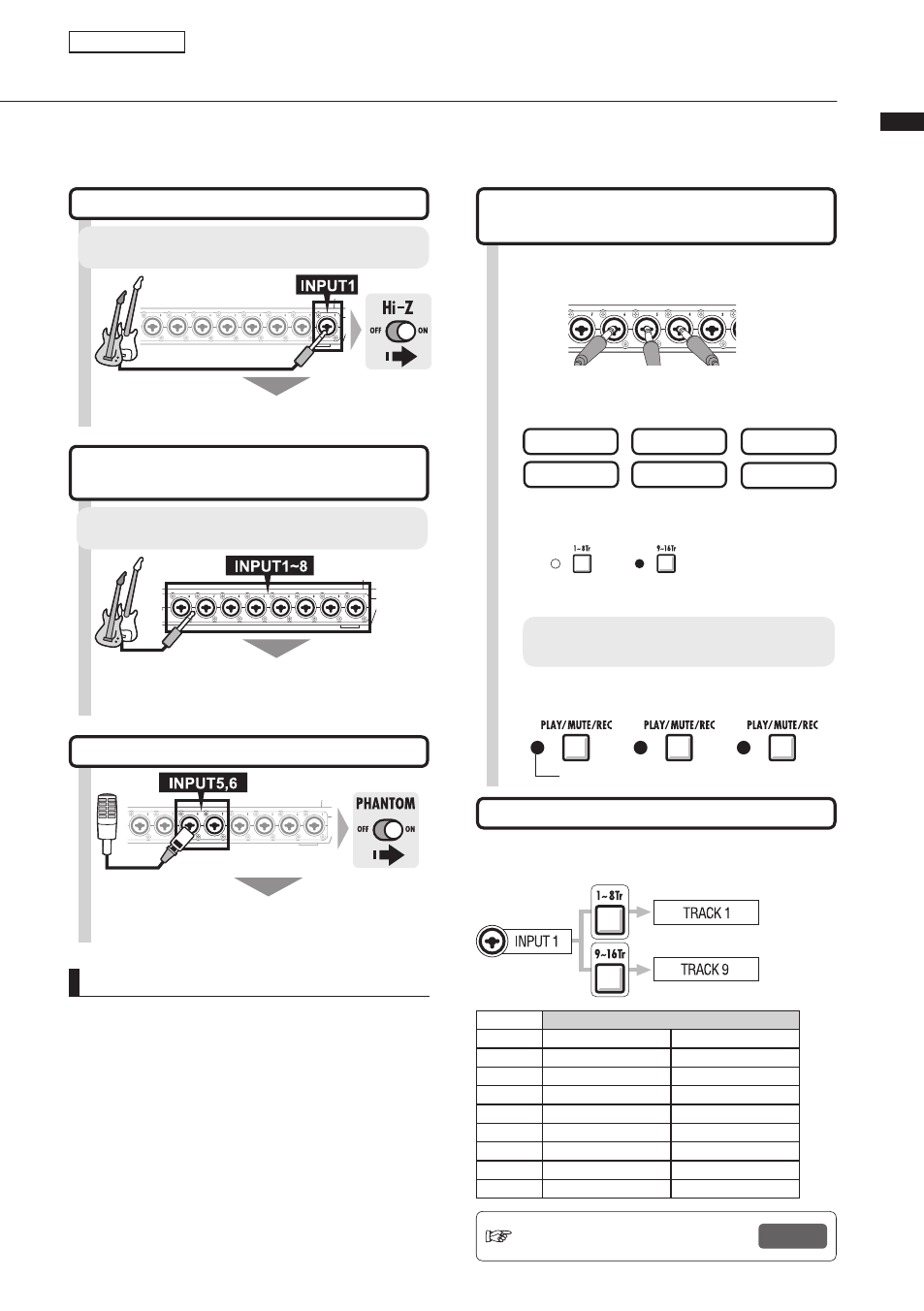
Connecting instruments and making monaural settings
18
Track recording
Connecting instruments and making monaural settings
You will need to adjust settings for musical instruments such as high impedance guitars, line input
synthesizers, the built-in microphones and microphones that use phantom power, as well as stereo and
monaural inputs, for example.
NOTE
*Turn the [PHANTOM] switch on to provide +48V
power to INPUT 5 and 6. You can use either
INPUT 5 or 6 or both when the switch is ON.
*Use the fader that corresponds to the INPUT jack.
The signal from INPUT 1 goes to track 1/9.
*To use Track 9~16, switch the fader assignment by
pushing the [9 –16Tr] key.
*Depending on the INSERT EFFECT selection, the
output flow will change.
*Creating one stereo file from two faders requires
the use of the STEREO LINK setting.
Connecting passive-type guitars
Signal to INPUT 1
Connect high impedance (Hi-Z) instruments to
INPUT 1, and the turn the [Hi-Z] switch ON.
Connecting low-impedance
instruments (monaural connection)
Signals to any INPUT between 1~8
Connect low impedance instruments to any of the
INPUTS.
Ref: STEREO setting
P.19
Set tracks to receive INPUTS
INPUT
TRACK
[1~8Tr] active
[9~16Tr] active
1
1
9
2
2
10
3
3
11
4
4
12
5
5
13
6
6
14
7
7
15
8
8
16
Assign INPUT 1–8 connections to
tracks 1–16
1
Connect instruments and microphones
to jacks
INPUT 1 – 8
Select the Track switches
3
Enable the faders
either for tracks
1–8 or 9–16
TRACKS 1~8
TRACKS 9~16
4
Press the status key of a track one or two
times to turn the red light on.
Change the status of the connected
INPUTS
Red light on: recording enabled (REC)
Press the [1-8Tr] or [9-16Tr] key to set which tracks
will record the INPUTS.
Supply phantom power to INPUT
5 and 6 jacks
Using phantom power
2
Make settings for specific instruments,
built-in microphones and stereo tracks.
PHANTOM
STEREO
MIC
Hi-Z
MONAURAL×2
MONAURAL
