Recording the first track, Hint – Zoom R16 User Manual
Page 22
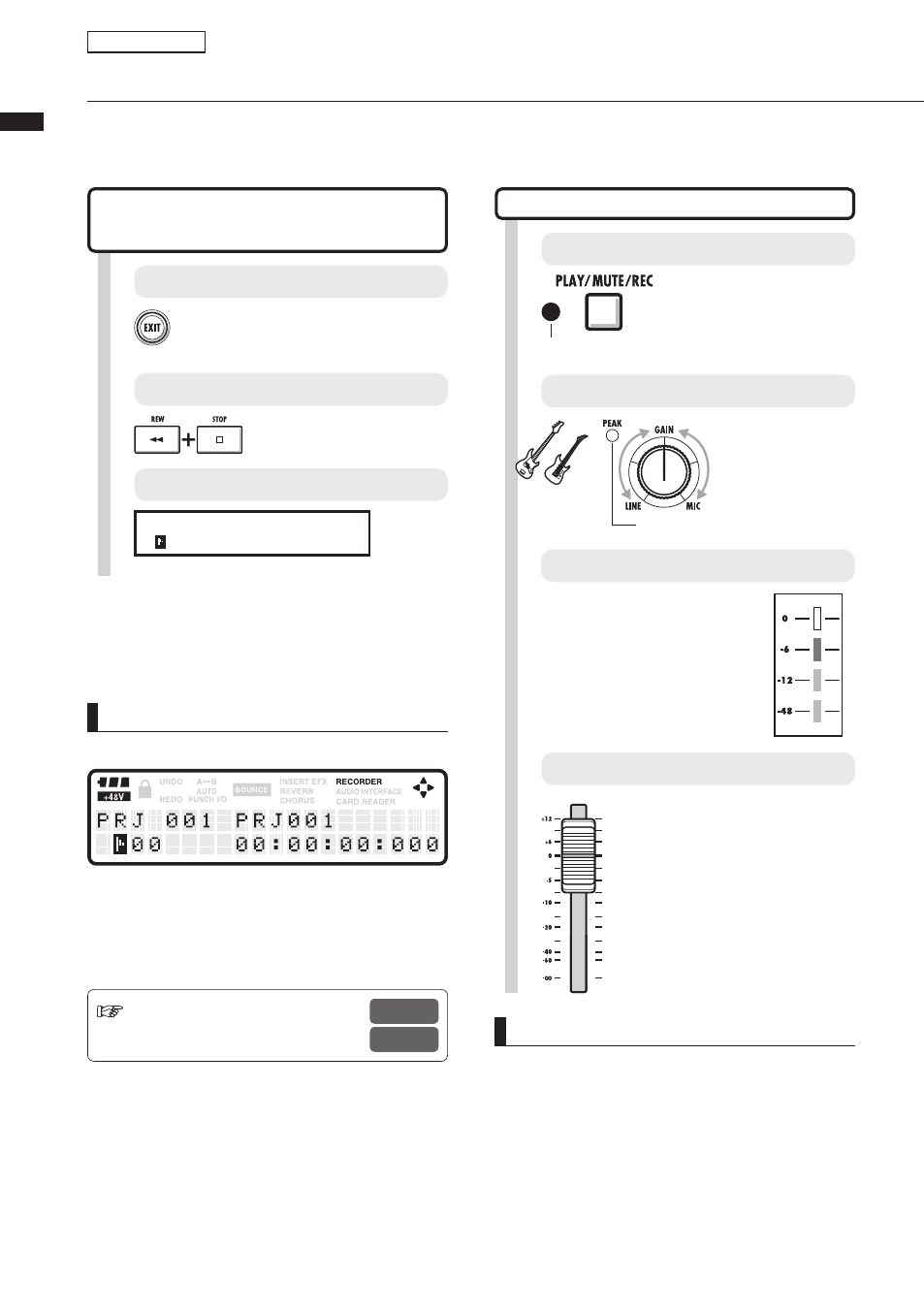
Recor
ding the fir
st trac
k
21
Recording the first track
After connecting instruments and completing all recording preparation, we can prepare the recorder and
start recording the first track.
Track recording
1
Press and hold [EXIT] for more than 2
seconds.
Return to the top screen.
Ref. : New project creation
Insert effect
P.17
P.48
Adjusting the input level
Starting from the top screen of
the new project
2
The top screen should look like this.
Return the counter to its head.
Press [REW] & [Stop] at
the same time to return the
counter to its head.
The counter is at the head position (mark 00).
P R J 0 0 1 P R J 0 0 1
ト 0 0
0 0 : 0 0 : 0 0 : 0 0 0
HINT
The top screen display of the new project
Counter at the head position (mark 00)
Batteries and phantom power active
After setting the input (Step 5 and after), you
can process input signals with the INSERT
EFFECT.
6
Adjust the monitoring system
4
Adjust the input sensitivity (GAIN).
Adjust the
recording level
and monitor.
Sounds
start.
Should light occasionally when
the volume reaches maximum
3
Arm the track for recording.
Press 1-2 times until the
track light turns red.
Red light on: recording enabled (REC).
Using the recording track fader,
adjust the monitoring level of
the instrument being recorded.
(INPUT 1 is track 1 or 9).
If an INSERT EFFECT is
applied to an INPUT, make
adjustments to the patch
level, for example, to prevent
the LEVEL METER red light
(0dB) from turning on.
5
Adjust the recording level.
NOTE
Red lights on PEAK indicators and Level meters
• A PEAK indicator turns red when the input
signal exceeds the maximum detectable level
of 0 dB, resulting in input clipping. The red light
on a Level meter means that the signal being
recorded (signal after passing through the insert
effect) is clipping. If clipping happens, the
recorded sound will be distorted. You should
reduce the recording level.
