Sd card installation, Hint – Zoom R16 User Manual
Page 13
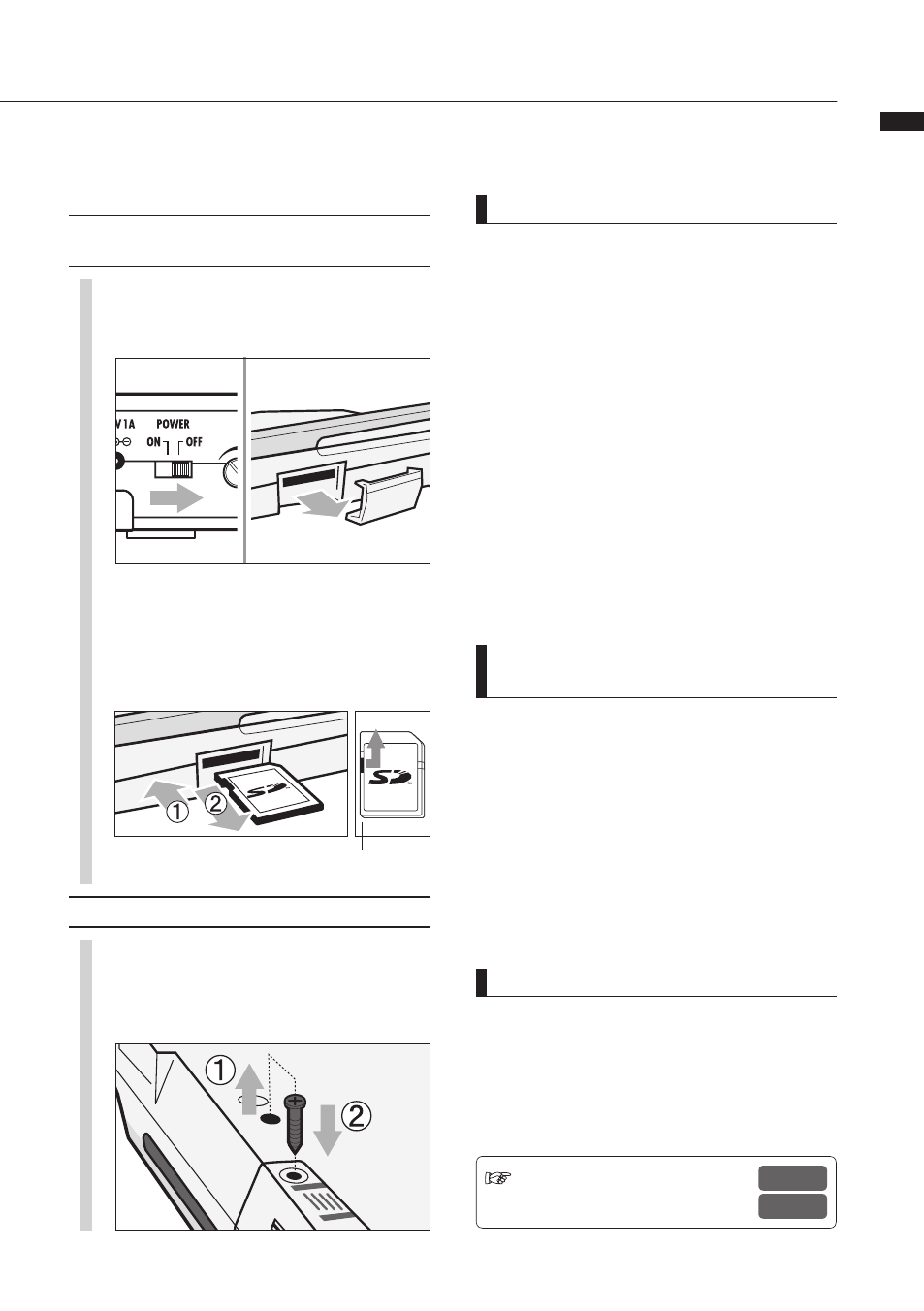
SD car
d installation
The R16 saves recording data and settings on SD cards.
To protect your data, turn the [POWER] switch OFF when inserting or ejecting a card.
An SD card is necessary for recording.
HINT
• The R16 can use 16 MB – 2 GB SD cards and
4–32 GB SDHC cards.
• You can get up-to-date information about
compatible SD cards on the Zoom site.
Zoom site: http://www.zoom.co.jp
Ref: SD CARD >EXCHANGE
SD CARD >FORMAT
P.69
P.70
12
SD card installation
NOTE
• If you must change an SD card while the power
is on, please follow the specific procedures
described on page 69.
• When inserting or ejecting an SD card make sure
the [POWER] switch is OFF. If you insert with the
[POWER] switch ON, your data might be lost.
• If you cannot insert a card into the slot, you
may be trying to insert it in the wrong direction
or upsidedown. Try again with the correct card
orientation. If you force it in, you might break the
card.
• If an SD card was previously used with a
computer or a digital camera, you must format it
in the R16 before using it.
• If no SD card is inserted, [REC] and [UNDO/REDO]
keys will not function in RECORDER MODE.
If these messages about
SD cards are shown
• “No Card”: No SD card is detected. Make sure an
SD card is inserted properly.
• “Card Protected”: The SD card write-protection
lock is closed, preventing rewriting. To release it,
slide the switch away from the lock position.
• “SD Card Format?”: The inserted card is not
formatted for the R16. Press the [ENTER] key to
format it. (Ref. P.70)
Always turn the [POWER] switch OFF first
(ordinary use)
1
1) Turn the [POWER] switch
OFF and detach the cover of
the SD card slot.
2
Unlock the SD card
write-protection.
2) Insert an SD card
(write-protect unlocked)
into the slot.
To eject: Push the card in
first to eject it.
Prevent unwanted removal of an SD card
1
First remove the screw beside
the slot, and then screw it into
the screw-hole in the SD card
cover.
