Start, Setup tools guidance lightbar system start – TeeJet CenterLine User Guide v2.02 User Manual
Page 6
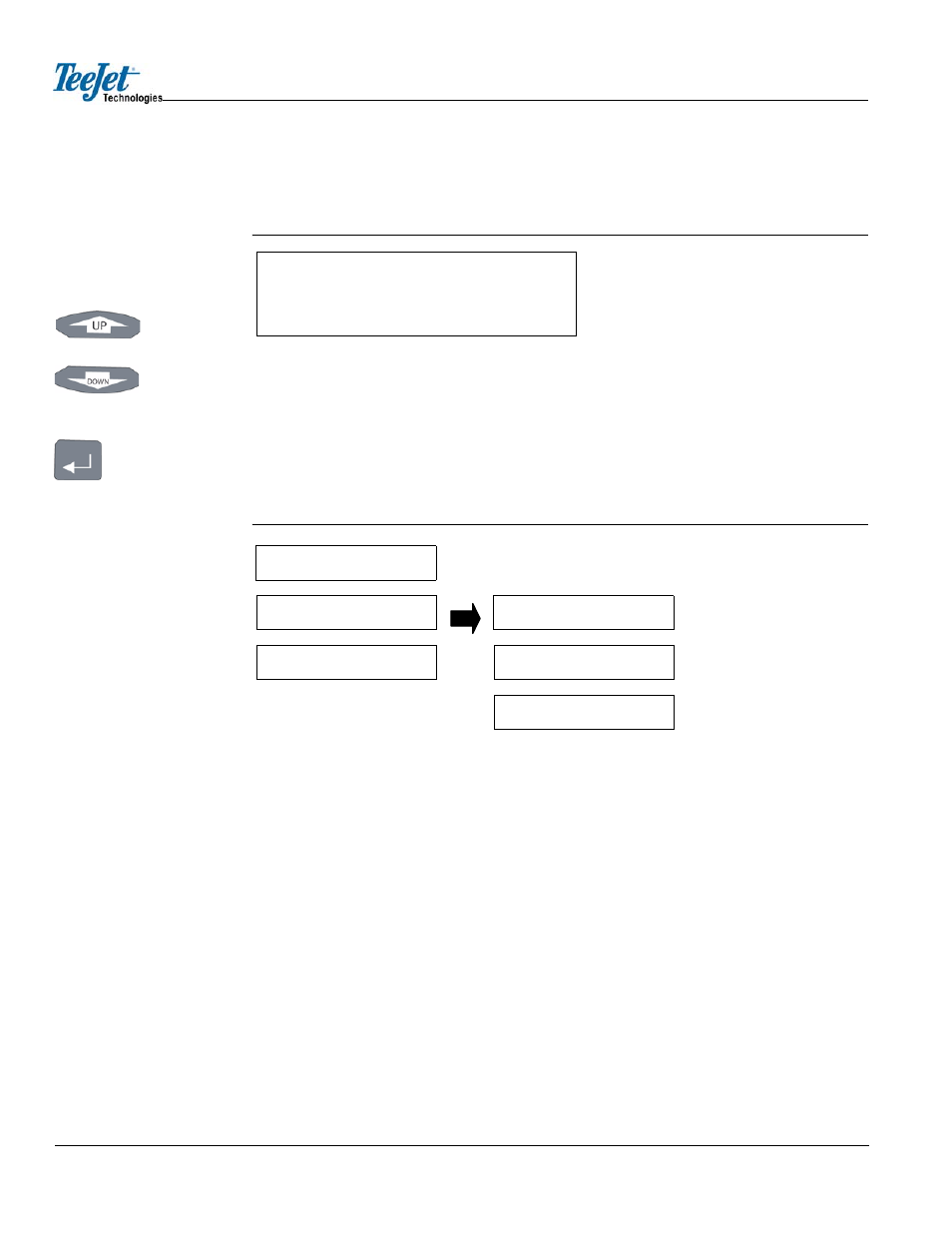
2 Chapter 1 - Introduction
The lightbar text window can display a single line of text up to ten characters in length. Figure 1-1
illustrates an example of a single text line that would be displayed on the lightbar.
Figure 1-1: Example of Lightbar Text Display
Figures with multiple menu items are depicted with menu items above and below, and with submenu
items located to the right of the text item currently in view. Figure 1-2 represents several menu items.
The current menu item in view is
The figure shows that the Arrow buttons can be used to scroll between
Figure 1-2: Example of Multiple Text Lines
There are two additional menu items that are located in almost every menu:
•
•
Figure 1-3 illustrates the
Pressing the Enter button when
ple, during Lightbar Setup, pressing Enter at
Setup, pressing the Escape (ESC) button at
Selecting
when it is necessary to make only minor modifications and quickly resume operation.
Start
Setup
Tools
Guidance
Lightbar
System
Start
Arrow buttons
Enter button
