Adding a psr1212, System configuration ~ site setup – ClearOne comm PSR1212 User Manual
Page 30
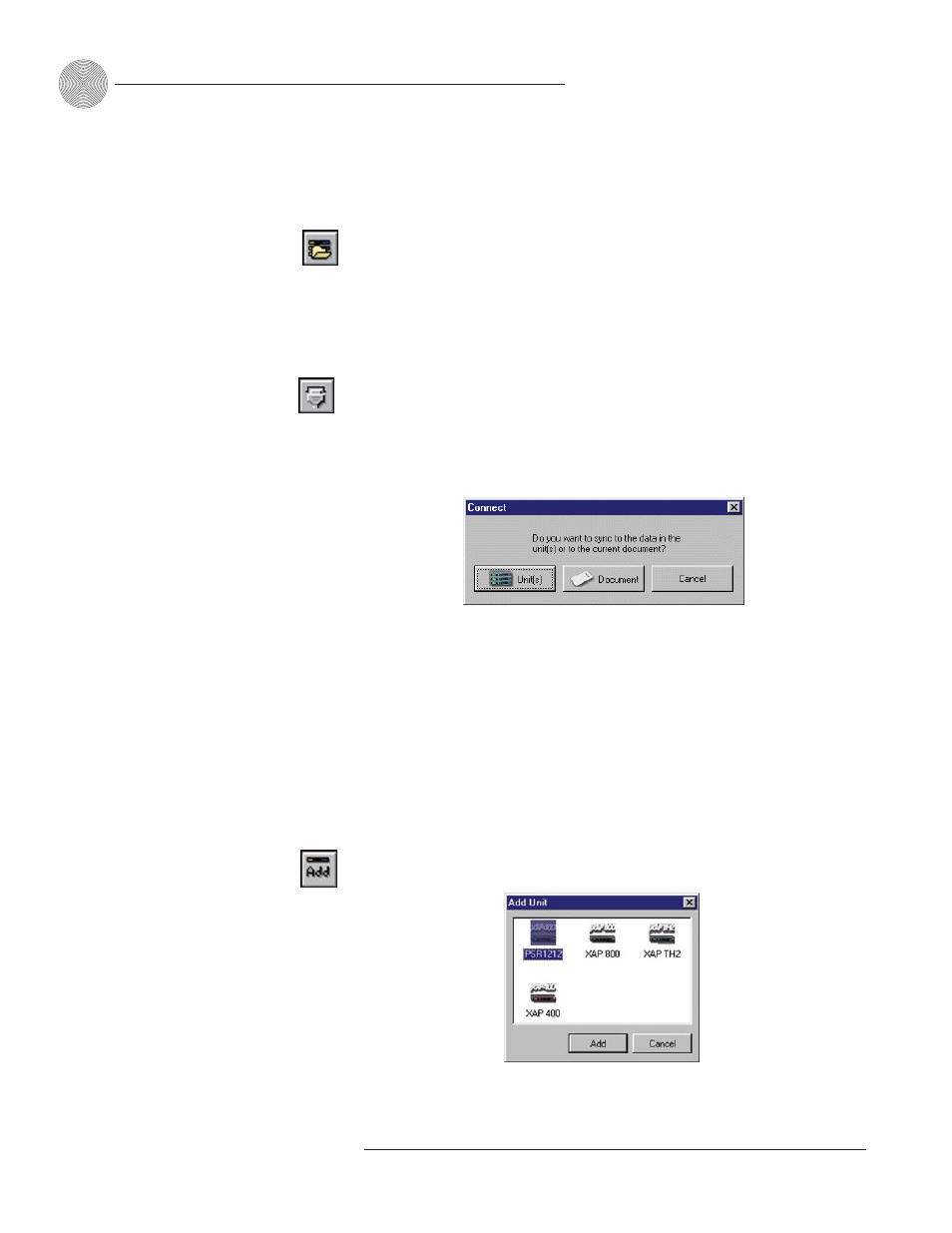
System Configuration
~ Site Setup
Adding a PSR1212
You can add a PSR1212(s) to your site file by connecting to your site and using
G-Ware to automatically create icons for the detected units. Or, you can work offline
and manually add the unit(s) to the site file and connect to the site at a later time.
To open an existing site file, click the Open Site File button or select Open Site from
the File menu.
To auto-detect units
1.
Click the
Connect button on the G-Ware toolbar or select Connect from the
Connect Menu.
2.
Choose
Sync to Unit(s). G-Ware will automatically create icons for the new
units it detects on the network and place them in the Site pane. See Figure
3.11.
Note: When connecting to your site, you can choose to sync to Unit(s) or
Document. If you sync to the Unit(s), you will overwrite your G-Ware site file
with the current settings of the unit(s). If you sync to the Document, you will
overwrite the settings in your units with the settings you have saved in the site
file. Choosing to sync to Document will also create icons for any new units.
To manually add units
1.
If you are working offline, click the
Add button on the G-Ware toolbar. This
opens the Add Unit window.
2.
Select the PSR1212 icon and click
Add.
24
Technical Services Group ~ 1-800-283-5936 (USA) ~ 1-801-974-3760
Figure 3.8. Connection choices
Figure 3.6. Open
Site File button
Figure 3.7.
Connect button
Figure 3.9. Add Unit
to Current Site
Figure 3.10. Add Unit window
