Device ids, Mixer mode – ClearOne comm PSR1212 User Manual
Page 18
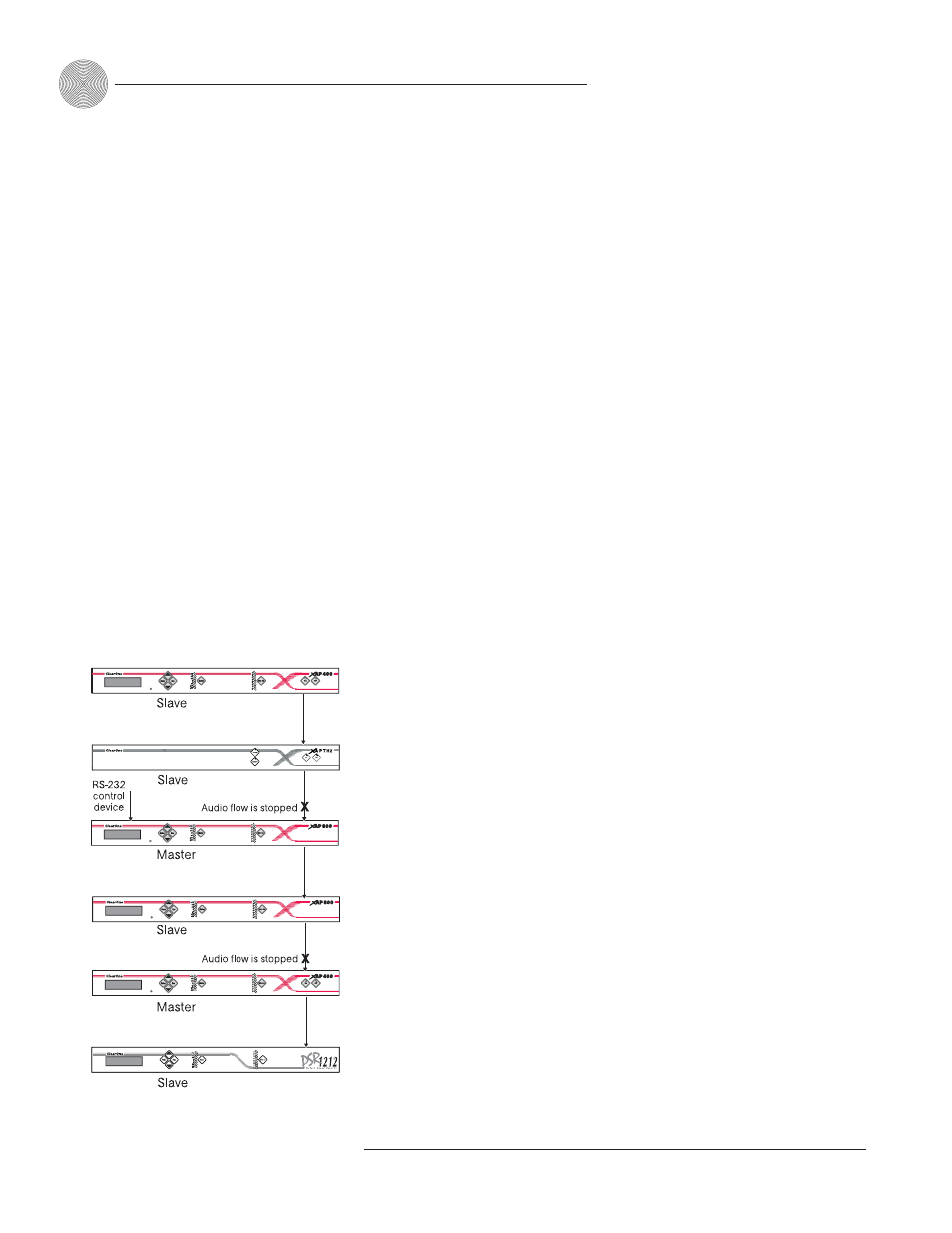
Installation
~ Networking Units
12
Technical Services Group ~ 1-800-283-5936 (USA) ~ 1-801-974-3760
Device IDs
Once your expansion bus connections are made (and if you have more than one
PSR1212 at a site), you need to set up a unique expansion bus device ID number—
a
network address—
for each PSR1212 on the network. As shipped from the factory, all
PSR1212s are set to device ID 0.
To assign device IDs
1.
Press the front-panel
Enter button, then scroll through the menu until the
System menu is visible.
2.
Press
Enter, then scroll through the menu until Device ID is visible.
3.
Press
Enter, then scroll through the eight (0–7) options. When the desired
device ID is visible, press
Enter to select it. (You can also set the device ID in
the Unit Properties window of G-Ware software. See page 25.)
4. Repeat this process for each PSR1212 on the expansion bus network.
Mixer mode
There are two mixer mode settings: slave (default) and master. A master unit is not
required in a networked system and in most installations, all units will be slaves.
Master units ignore audio from upstream units. This prevents audio from being
received from units above the master unit in the network. However, global control of
the system is still maintained by whichever PSR1212 or XAP 400/800 unit is
connected to a control device through its RS-232 or RS-485 ports. Control is not
affected by master/slave designations.
In Figure 2.5, the third unit in the network is a master. It prevents the audio
from the first and second units from being passed down the network chain.
Likewise the second master unit in the network will not pass on the audio from the
unit before it. The third unit provides system-wide control through a connection to
its RS-232 port.
To select a mixer mode
1.
Press the front panel
Enter button and scroll through the menu until System
menu is visible. Press
Enter to select the menu.
2.
Scroll through the System menu and select
Mixer Mode.
3.
Select the mixer setting you want to use.
Repeat for additional units.
If the same device ID is
assigned to more than
one unit on the E-bus
network, the Meter LED “+12”
will flash red and the Mic LEDs
“1,” “2,” “4,” and “8” will flash
green on the affected units. To
correct the problem, change the
device ID on one of the
conflicting units.
-
Figure 2.5. E-bus network with master units
You can also use G-Ware
to select a mixer mode.
See page 25.
-
