Playing back frame-by-frame, Digital zoom in playback – Interlogix DVR 11 User Manual User Manual
Page 95
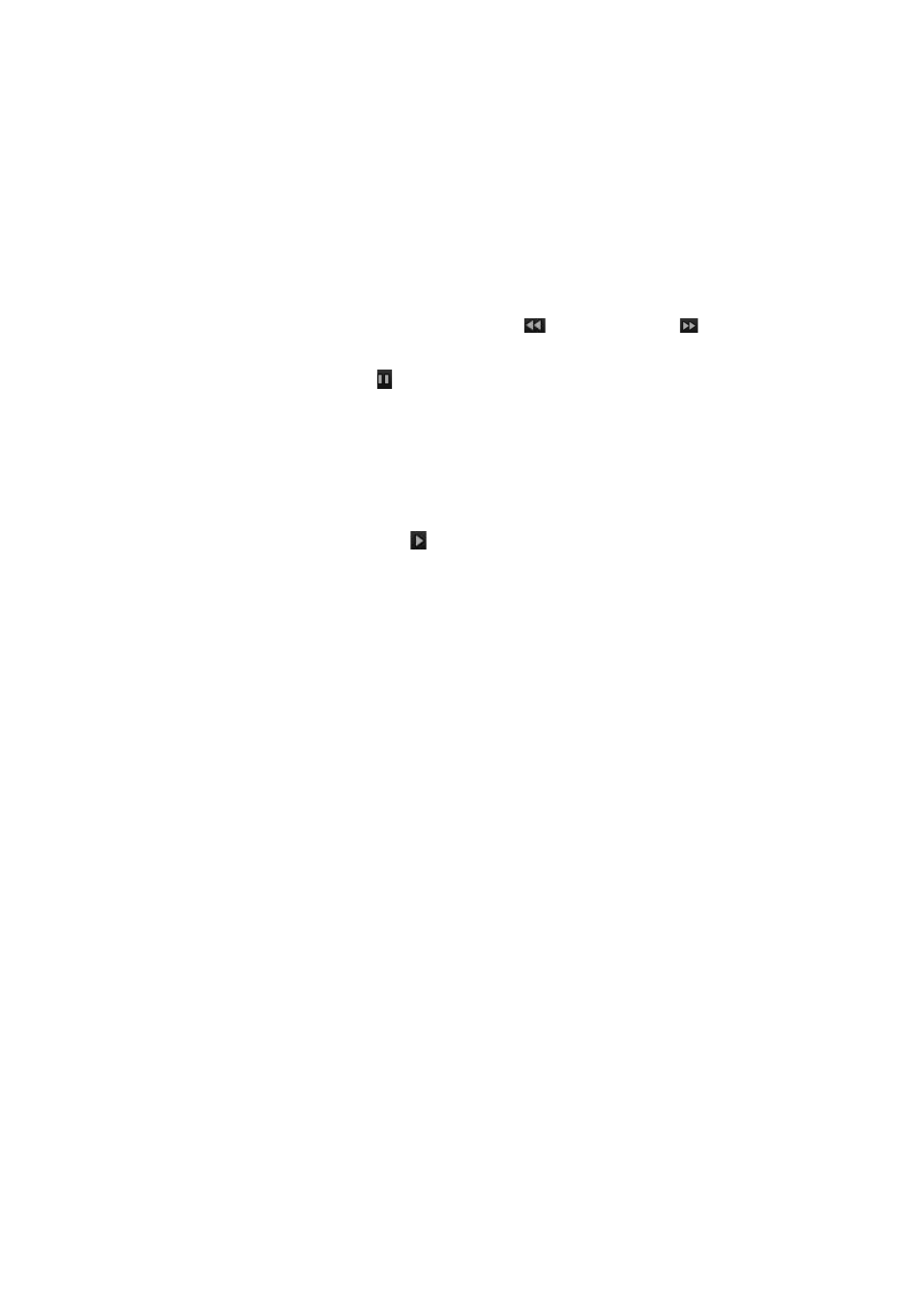
10BChapter 11: Playing back a recording
TruVision DVR 11 User Manual
89
Playing back frame-by-frame
You can easily play back a selected video at different speeds. This allows you to
carefully examine an event frame-by-frame as it happens.
The current frame rate is shown on the right of the playback control toolbar.
To play back frame-by-frame:
• Using a mouse:
1. In playback mode click the
Speed Down
and Speed up
buttons in the
playback control toolbar until the speed changes to single frame.
2. Click the
Pause
button to advance the video frame by frame.
• Using the front panel:
1. In playback mode press the up/down arrow buttons to scroll down and up
through the speed changes until single frame.
2. Press
Enter
to advance the video frame by frame.
3. Press the
Playback
button
to continue playback at normal speed.
Digital zoom in playback
You can easily zoom in on an image during playback to see it in greater detail.
To digitally zoom-in during playback:
1. In playback mode right-click the mouse and click
Digital Zoom
in the pop-up
menu. The playback control toolbar disappears.
2. Click the window with the cursor.
The image zooms in and the digital view window appears.
3. Left-click the mouse and drag the red square to the area of interest, or press
the arrow buttons on the front panel to position the red square. The selected
area is magnified. The size of the red square cannot be changed using the
front panel.
4. Right-click the mouse to quit digital zoom and to return to full-screen playback
mode. The playback control toolbar reappears.
