Motion detection set up – Interlogix DVR 11 User Manual User Manual
Page 32
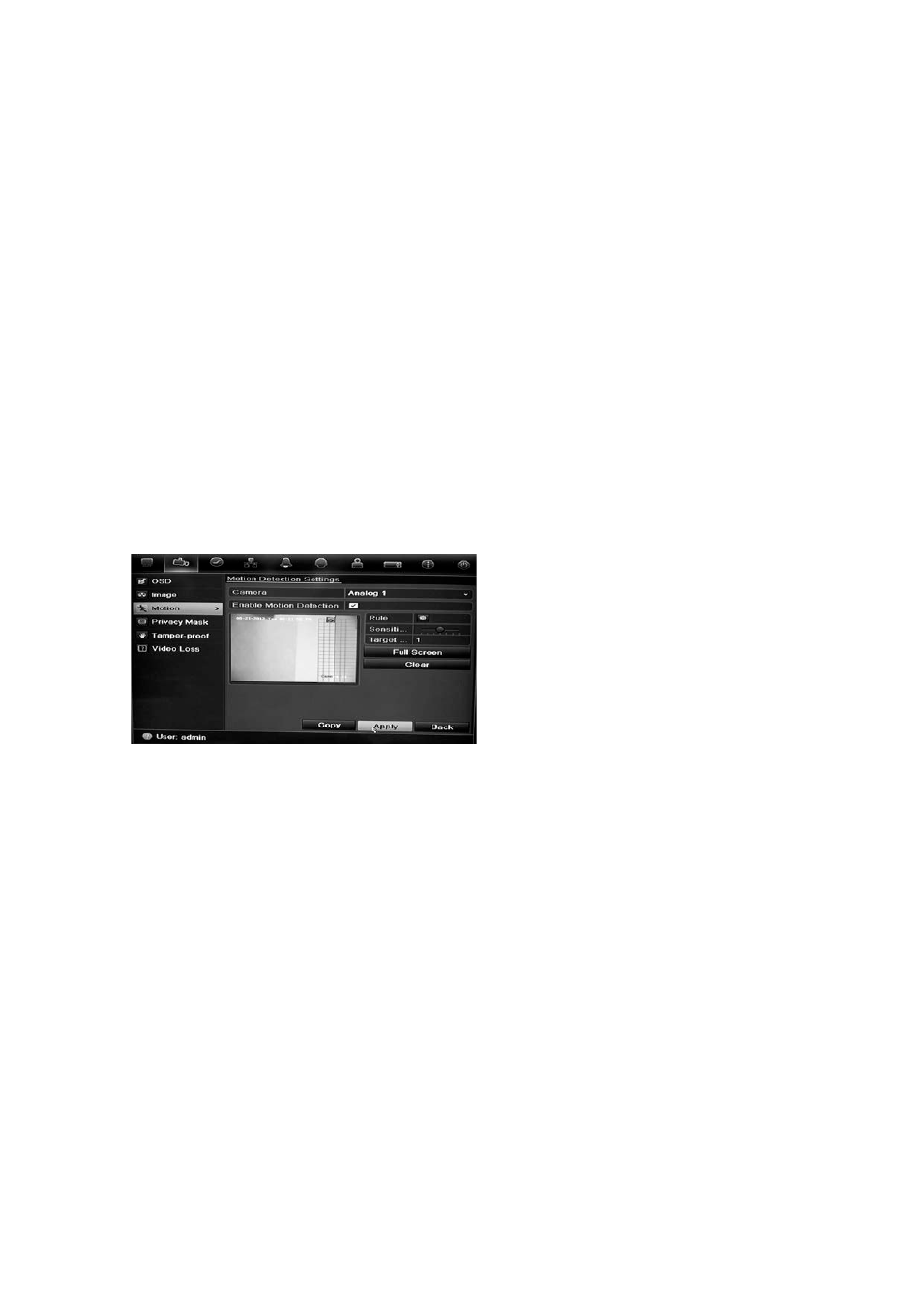
4BChapter 5: Alarm settings
26
TruVision DVR 11 User Manual
The DVR can be set up to trigger an alarm if it detects motion and to record it.
You can then search these recorded motion activities for specific incidents. If
enabled, motion detection recording can help increase the number of days your
DVR can record.
You can mask out any areas of motion on an analog camera display
that you do
not want to trigger a recording such as a flag on a pole or a moving tree.
Select the level of sensitivity to motion as well the target size so that only objects
that could be of interest can trigger a motion recording. For example, recording
is triggered by the movement of a person but not that of a cat.
You can set up both the schedule and areas sensitive to motion detection for
each camera individually or easily copy the settings of one camera to other
cameras.
Motion detection set up
To set up motion detection:
1. Click the
Camera Management
icon in the menu toolbar and select
Motion
.
2. Select the analog camera to detect motion. Each camera must be set up
individually.
3. Check
Enable Motion Detection
.
4. Select the areas on-screen to be sensitive to motion.
Click and drag the mouse cursor across the window. The area selected
appears as a red grid. Areas covered by the red grid are sensitive to motion
detection.
Click
Full screen
to activate the whole screen or
Clear
to clear the screen.
5. Set the sensitivity level.
Drag the Sensitivity scroll bar to the desired sensitivity level. The highest
value is on the right of the bar.
6. Specify the target size.
In the Target size option, specify how many grid squares must be activated
before motion is detected. Enter a value between 0 and 255 squares.
7. Select the cameras that will record the motion detected.
