Configuring time and date – Interlogix DVR 11 User Manual User Manual
Page 71
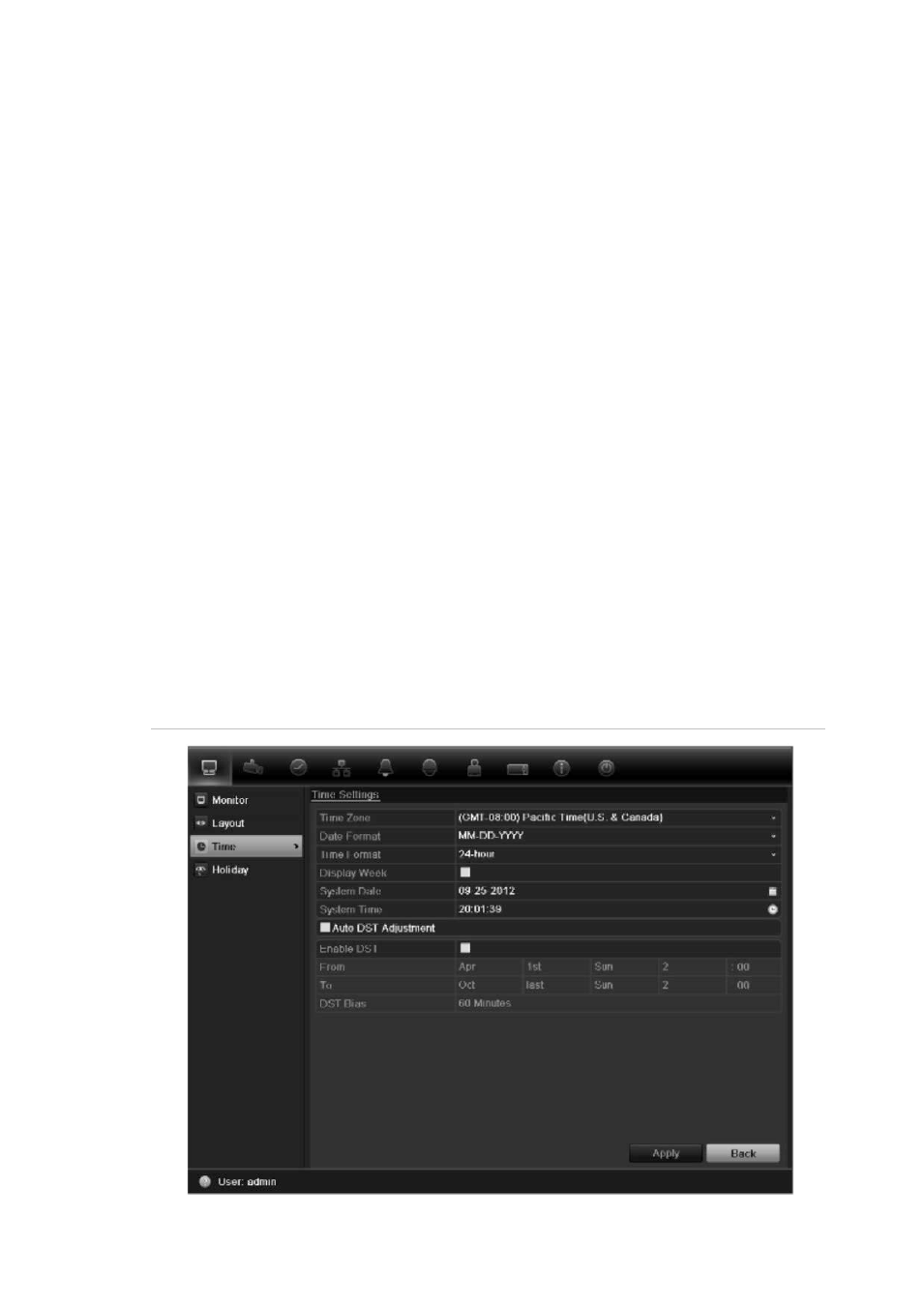
8BChapter 9: Live view
TruVision DVR 11 User Manual
65
To set the camera sequencing:
1. Click the
Display Mode Settings
icon in the menu toolbar.
2. Select
Layout
>
View
.
3. From
Video Output Interface
, select
the desired monitor from the drop-down
list.
4. From the multiview layout selection bar, select the desired multiview layout.
5. Select the video tile of the camera whose order you want to change. The
selected tile is highlighted green.
6. In the selected tile, select the new camera sequence order by scrolling the
through the list of available camera numbers.
Note:
“X” means that the camera is not displayed.
7. Click
Apply
to save the settings.
8. Click
Back
to return to live view.
Configuring time and date
You can set up the date and time that will appear on-screen as well as on time
stamped recordings. The start and end time of daylight savings time (DST) in the
year can also be set. DST is deactivated by default. See Figure 20 below for the
Time settings screen.
Figure 18: Time and date settings window
