Interlogix DVR 11 User Manual User Manual
Page 80
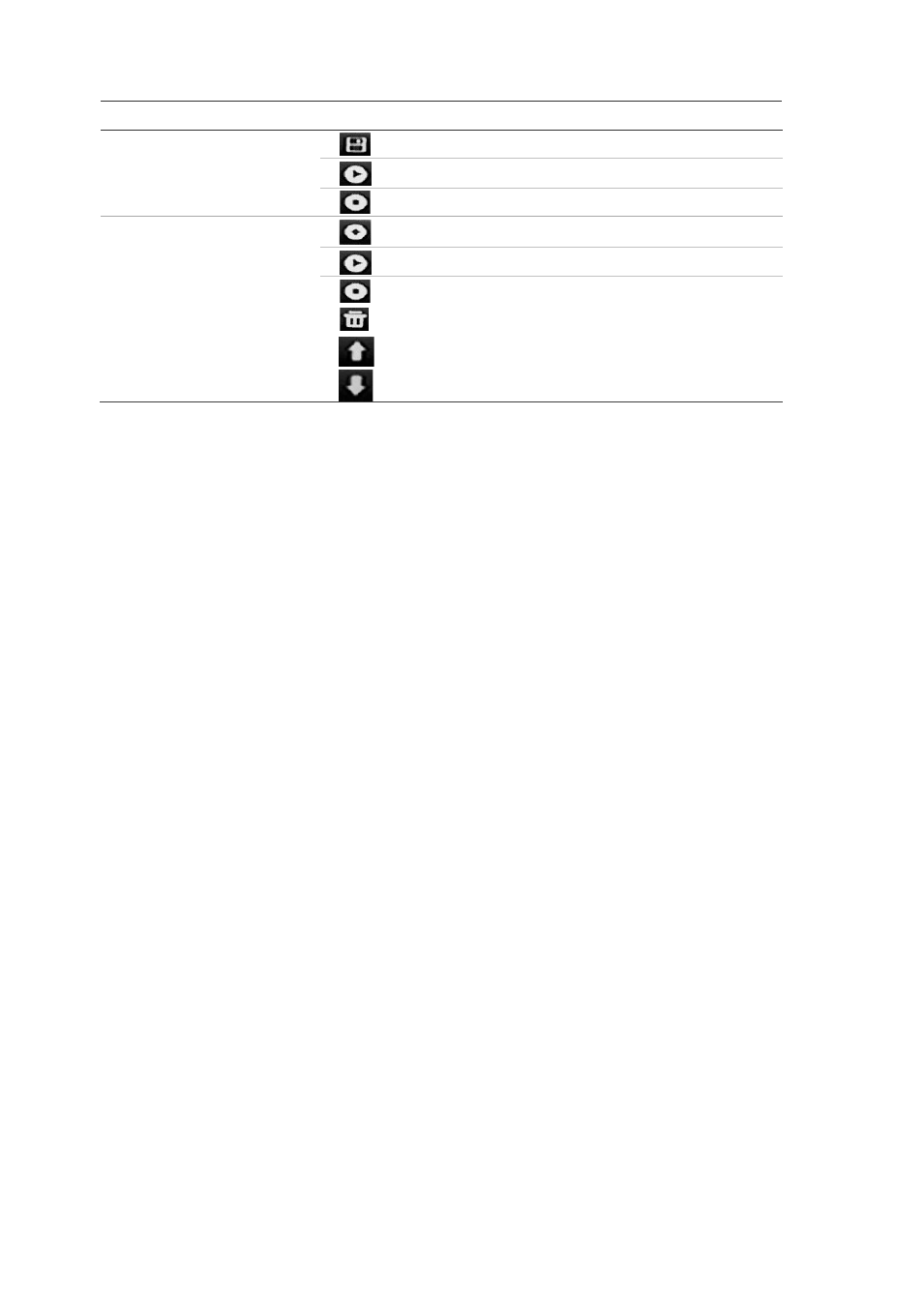
9BChapter 10: Controlling a PTZ camera
74
TruVision DVR 11 User Manual
Item
Name
Description
Saves the shadow tour.
Starts the selected shadow tour.
Deletes the selected shadow tour.
4.
Preset tour toolbar
Adds a step to a selected preset tour.
Starts the selected preset tour.
Stops the selected preset tour.
Deletes all the preset tour steps.
Scroll up the list.
Scroll down the list.
To set up a preset:
1. Click the
PTZ Settings
icon on the menu toolbar and select
More Settings
.
2. Use the directional, zoom, focus and iris buttons to position the camera in the
desired preset location.
3. Check
Save
Preset
and enter a preset number. The preset is enabled and
stored in the camera.
If the desired preset number is larger than the 17 numbers listed, click
[…]
.
The Preset window appears. Select a preset number from the dropdown list
and click the
OK
button to save changes.
Note: Presets can be overwritten.
4. Click
Back
to return to live view.
To call up a preset:
• PTZ control panel:
1. In live view left-click the mouse and select the PTZ control icon in the quick
access toolbar. The PTZ control panel appears. Select the desired camera
from the toolbar.
– Or –
On the front panel, select the desired camera and press
Enter
to call up the
quick access toolbar. The PTZ control panel appears.
2. Scroll the toolbar to
Preset
and double-click the desired preset from the list.
The camera immediately jumps to the preset position.
