Customizing a user’s access privileges, Local configuration settings – Interlogix DVR 11 User Manual User Manual
Page 114
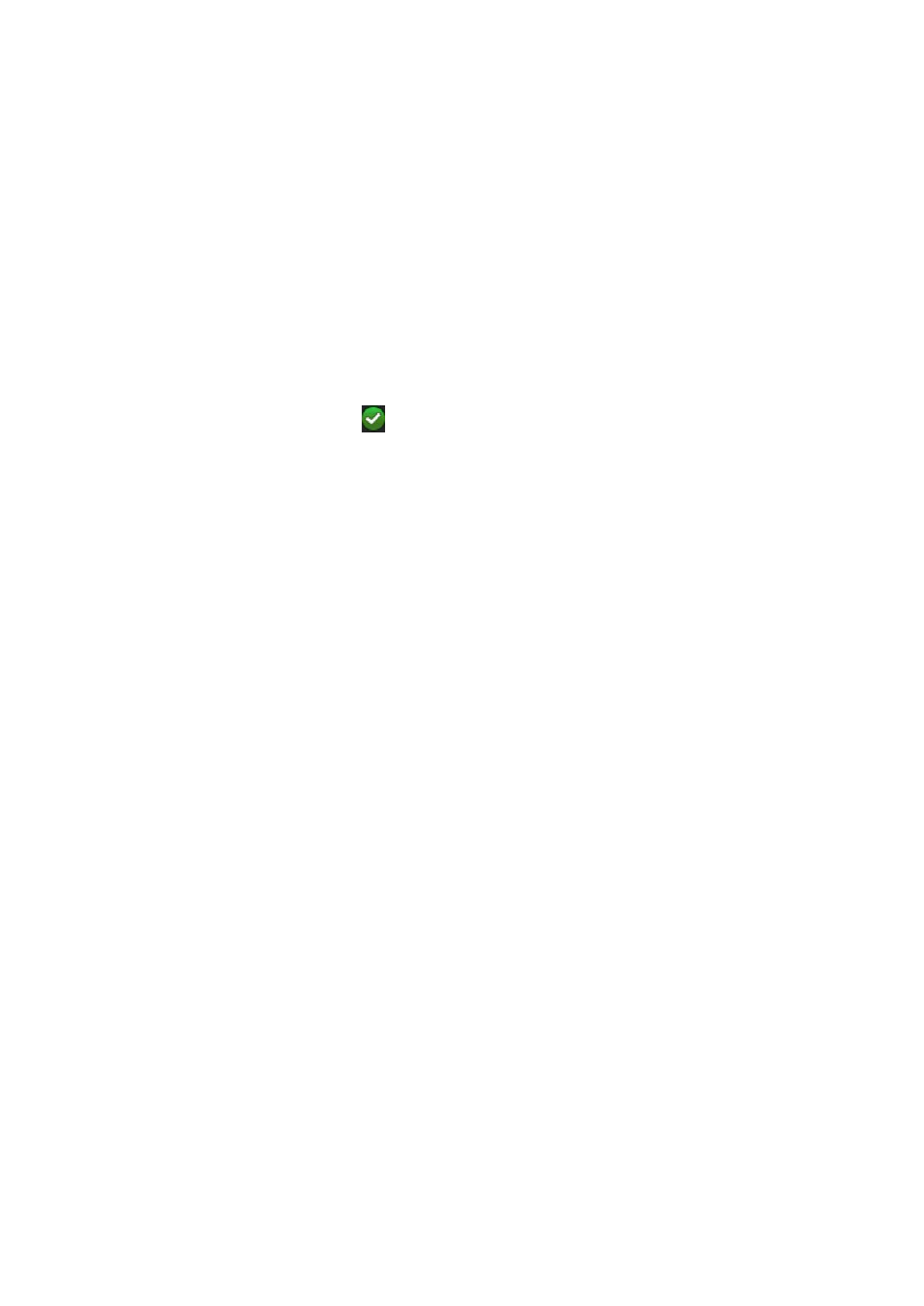
14BChapter 15: User management
108
TruVision DVR 11 User Manual
To add new users:
1. Click the
User Management
icon in the menu toolbar to display its window.
2. Click
Add
to enter the Add User window.
3. Enter the new user’s name and password. Both the user name and password
can have up to 16 alphanumeric characters.
4. Select the new user’s access level: Operator or Guest.
5. Enter the user’s MAC address to let the user access the DVR from a remote
computer with this MAC address.
6. Click
Apply
to save the settings and
OK
to return to the previous window.
7. Define the user’s permissions.
Click the Permission button
for the new user. In the Permissions pop-up
window check the required access privileges for local, remote and camera
configuration. See “Customizing a user’s access privileges” below for the
permission descriptions for each group.
Click
Apply
to save the settings and
OK
to return to the previous window.
8. Click
Back
to return to live view.
Customizing a user’s access privileges
Only an administrator can allocate access privileges to Operator and Guest
users. The access privileges can be customized for each user’s needs. The
administrator’s access privileges cannot be changed.
There are three types of privilege settings: Local Configuration, Remote
Configuration, and Camera Configuration.
Note: Only the administrator can restore factory default settings.
Local configuration settings
• Local Log Search: Search and view logs of the DVR.
• Local Parameter Settings: Configure parameters and import/export the
configuration from the DVR.
• Local Advanced Operation: Access HDD management (including the
initialization and modification of disk properties). Update system firmware as
well as stop the I/O alarm output.
• Local Shutdown/Reboot: Shutdown or reboot the DVR.
